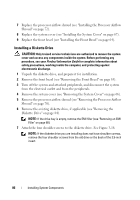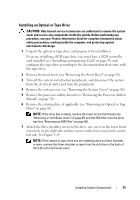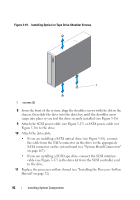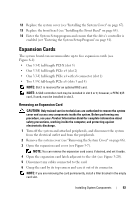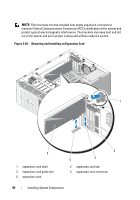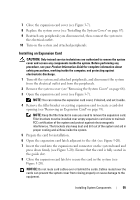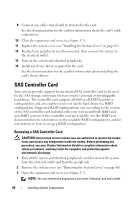Dell PowerEdge T300 Hardware Owner's Manual (PDF) - Page 91
from the electrical outlet and from the peripherals
 |
View all Dell PowerEdge T300 manuals
Add to My Manuals
Save this manual to your list of manuals |
Page 91 highlights
Installing an Optical or Tape Drive CAUTION: Only trained service technicians are authorized to remove the system cover and access any components inside the system. Before performing any procedure, see your Product Information Guide for complete information about safety precautions, working inside the computer, and protecting against electrostatic discharge. 1 Unpack the optical or tape drive, and prepare it for installation. If you are installing a SCSI tape drive, you must have a SCSI controller card installed (see "Installing an Expansion Card" on page 95) and configure the tape drive according to the documentation that came with the tape drive. 2 Remove the front bezel (see "Removing the Front Bezel" on page 63). 3 Turn off the system and attached peripherals, and disconnect the system from the electrical outlet and from the peripherals. 4 Remove the system cover (see "Removing the System Cover" on page 66). 5 Remove the processor airflow shroud (see "Removing the Processor Airflow Shroud" on page 70). 6 Remove the existing drive, if applicable (see "Removing an Optical or Tape Drive" on page 88). NOTE: If the drive bay is empty, remove the insert on the front bezel (see "Removing a Front Bezel Insert" on page 65) and the EMI filler from the drive bay (see "Removing an EMI Filler" on page 68). 7 Attach the three shoulder screws to the drive, one screw on the lower front screw hole on the right side and two screws on the lower screw holes on the left side. See Figure 3-19. NOTE: If the optical or tape drive you are installing does not have shoulder screws, remove the three shoulder screws from the old drive or the back of the 5.25-inch front bezel insert. Installing System Components 91