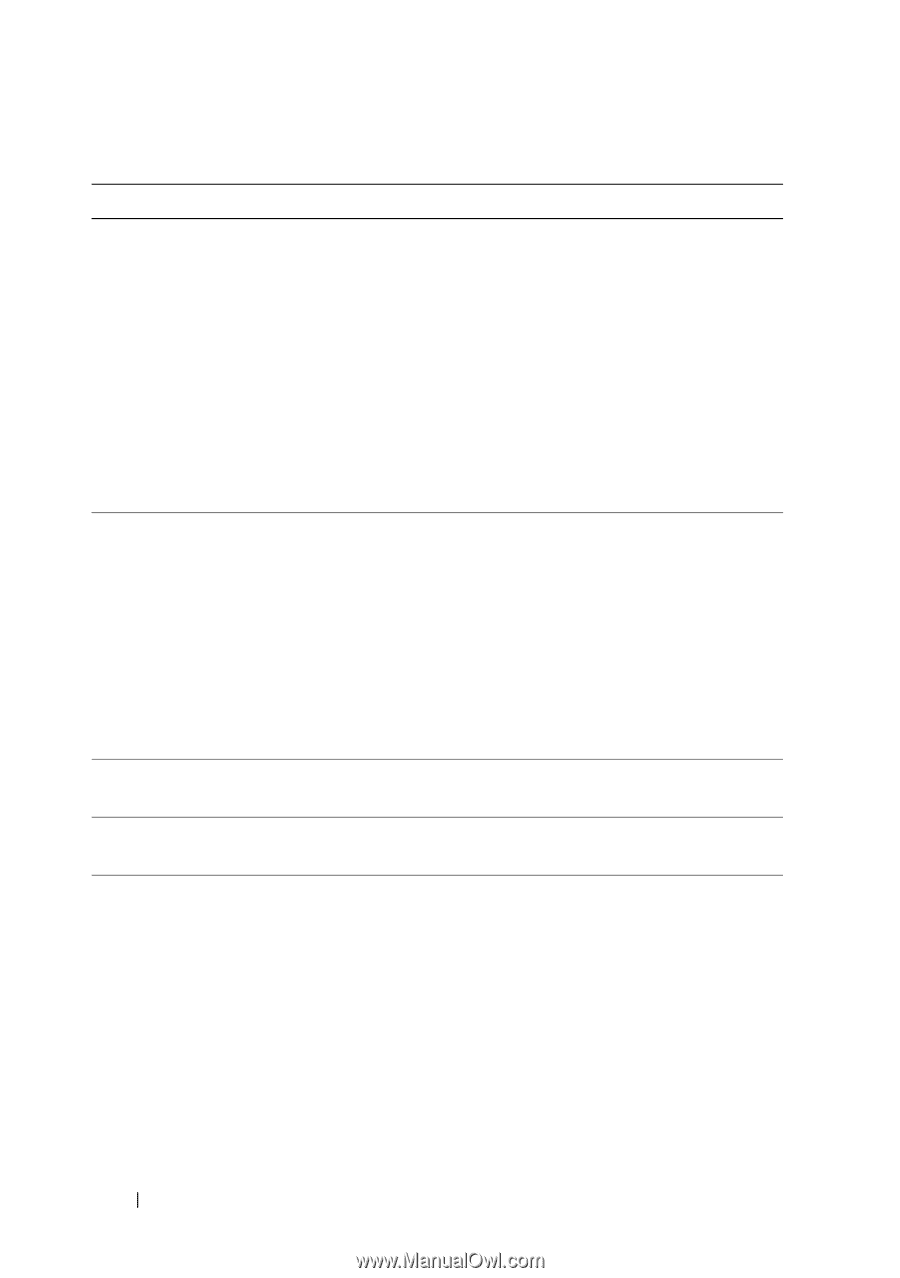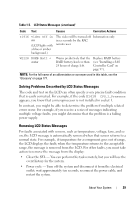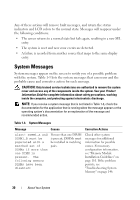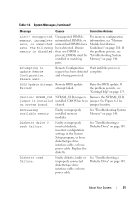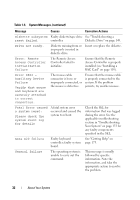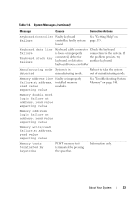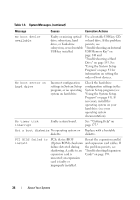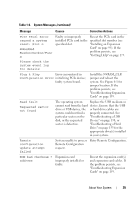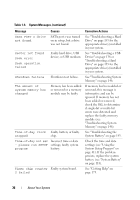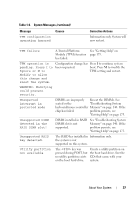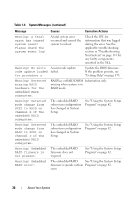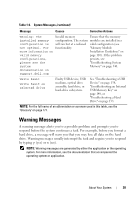Dell PowerEdge T300 Hardware Owner's Manual (PDF) - Page 34
USB Memory Key on, Using the System Setup - boot cd
 |
View all Dell PowerEdge T300 manuals
Add to My Manuals
Save this manual to your list of manuals |
Page 34 highlights
Table 1-6. System Messages (continued) Message Causes Corrective Actions No boot device available Faulty or missing optical Use a bootable USB key, CD, drive subsystem, hard or hard drive. If the problem drive, or hard-drive persists, see subsystem, or no bootable "Troubleshooting an Internal USB key installed. USB Memory Key" on page 148 and "Troubleshooting a Hard Drive" on page 153. See "Using the System Setup Program" on page 41 for information on setting the order of boot devices. No boot sector on hard drive Incorrect configuration settings in System Setup program, or no operating system on hard drive. Check the hard-drive configuration settings in the System Setup program (see "Using the System Setup Program" on page 41). If necessary, install the operating system on your hard drive (see your operating system documentation). No timer tick interrupt Faulty system board. See ""Getting Help" on page 175." Not a boot diskette No operating system on Replace with a bootable diskette. diskette. PCI BIOS failed to install PCIe device BIOS Reseat the expansion card(s) (Option ROM) checksum and expansion card cables. If failure detected during the problem persists, see shadowing. A cable to an "Troubleshooting Expansion expansion card is Cards" on page 159. unseated; an expansion card is faulty or improperly installed. 34 About Your System