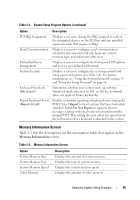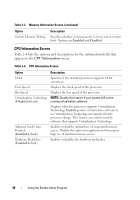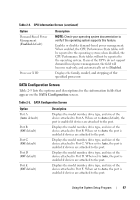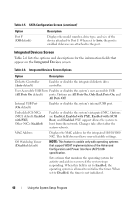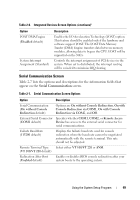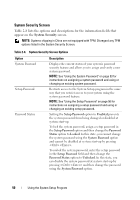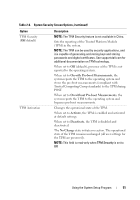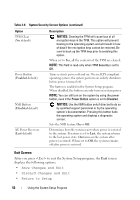Dell PowerEdge T300 Hardware Owner's Manual (PDF) - Page 47
SATA Configuration Screen - cpu
 |
View all Dell PowerEdge T300 manuals
Add to My Manuals
Save this manual to your list of manuals |
Page 47 highlights
Table 2-4. CPU Information Screen (continued) Option Demand-Based Power Management (Enabled default) Processor X ID Description NOTE: Check your operating system documentation to verify if the operating system supports this feature. Enables or disables demand-based power management. When enabled, the CPU Performance State tables will be reported to the operating system; when disabled, the CPU Performance State tables will not be reported to the operating system. If any of the CPUs do not support demand-based power management, the field will become read-only, and automatically set to Disabled. Displays the family, model, and stepping of the specified processor. SATA Configuration Screen Table 2-5 lists the options and descriptions for the information fields that appear on the SATA Configuration screen. Table 2-5. SATA Configuration Screen Option Port A (Auto default) Port B (Off default) Port C (Off default) Port D (Off default) Port E (Off default) Description Displays the model number, drive type, and size of the device attached to Port A. When set to Auto (default), the port is enabled if devices are attached to the port. Displays the model number, drive type, and size of the device attached to Port B. When set to Auto, the port is enabled if devices are attached to the port. Displays the model number, drive type, and size of the device attached to Port C. When set to Auto, the port is enabled if devices are attached to the port. Displays the model number, drive type, and size of the device attached to Port D. When set to Auto, the port is enabled if devices are attached to the port. Displays the model number, drive type, and size of the device attached to Port E. When set to Auto, the port is enabled if devices are attached to the port. Using the System Setup Program 47