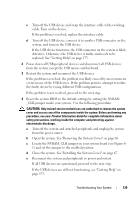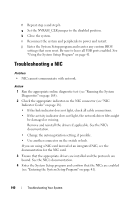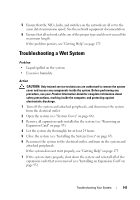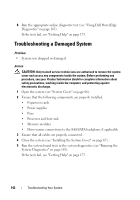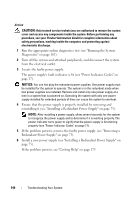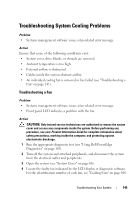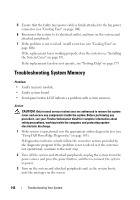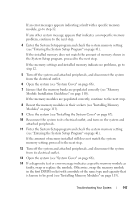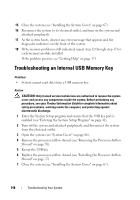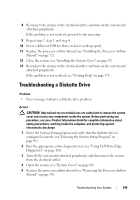Dell PowerEdge T300 Hardware Owner's Manual (PDF) - Page 144
Redundant Power Supply
 |
View all Dell PowerEdge T300 manuals
Add to My Manuals
Save this manual to your list of manuals |
Page 144 highlights
Action CAUTION: Only trained service technicians are authorized to remove the system cover and access any components inside the system. Before performing any procedure, see your Product Information Guide for complete information about safety precautions, working inside the computer, and protecting against electrostatic discharge. 1 Run the appropriate online diagnostics test (see "Running the System Diagnostics" on page 163). 2 Turn off the system and attached peripherals, and disconnect the system from the electrical outlet. 3 Locate the faulty power supply. The power supply's fault indicator is lit (see "Power Indicator Codes" on page 17). NOTICE: You can hot-plug the redundant power supplies. One power supply must be installed for the system to operate. The system is in the redundant mode when two power supplies are installed. Remove and install only one power supply at a time in a system that is powered on. Operating the system with only one power supply installed for extended periods of time can cause the system to overheat. 4 Ensure that the power supply is properly installed by removing and reinstalling it (see "Installing a Redundant Power Supply" on page 75). NOTE: After installing a power supply, allow several seconds for the system to recognize the power supply and to determine if it is working properly. The power indicator turns green to signify that the power supply is functioning properly (see "Power Indicator Codes" on page 17). 5 If the problem persists, remove the faulty power supply (see "Removing a Redundant Power Supply" on page 73). 6 Install a new power supply (see "Installing a Redundant Power Supply" on page 75). If the problem persists, see "Getting Help" on page 175. 144 Troubleshooting Your System