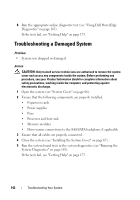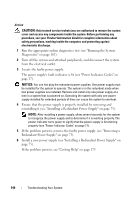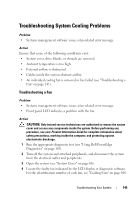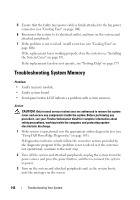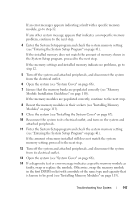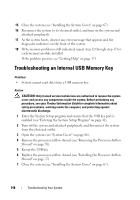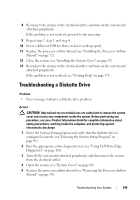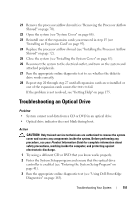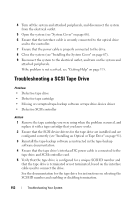Dell PowerEdge T300 Hardware Owner's Manual (PDF) - Page 147
Module Installation Guidelines on Reconnect the system to its electrical outlet
 |
View all Dell PowerEdge T300 manuals
Add to My Manuals
Save this manual to your list of manuals |
Page 147 highlights
If an error messages appears indicating a fault with a specific memory module, go to step 12. If any other system message appears that indicates a nonspecific memory problem, continue to the next step. 4 Enter the System Setup program and check the system memory setting (see "Entering the System Setup Program" on page 41). If the installed memory does not match the amount of memory shown in the System Setup program, proceed to the next step. If the memory settings and installed memory indicate no problems, go to step 12. 5 Turn off the system and attached peripherals, and disconnect the system from the electrical outlet. 6 Open the system (see "System Cover" on page 66). 7 Ensure that the memory banks are populated correctly (see "Memory Module Installation Guidelines" on page 110). If the memory modules are populated correctly, continue to the next step. 8 Reseat the memory modules in their sockets (see "Installing Memory Modules" on page 113). 9 Close the system (see "Installing the System Cover" on page 67). 10 Reconnect the system to its electrical outlet, and turn on the system and attached peripherals. 11 Enter the System Setup program and check the system memory setting (see "Entering the System Setup Program" on page 41). If the amount of memory installed still does not match the system memory setting, proceed to the next step. 12 Turn off the system and attached peripherals, and disconnect the system from its electrical outlet. 13 Open the system (see "System Cover" on page 66). 14 If a diagnostic test or error message indicates a specific memory module as faulty, swap or replace the module. Otherwise, swap the memory module in the first DIMM socket with a module of the same type and capacity that is known to be good (see "Installing Memory Modules" on page 113). Troubleshooting Your System 147