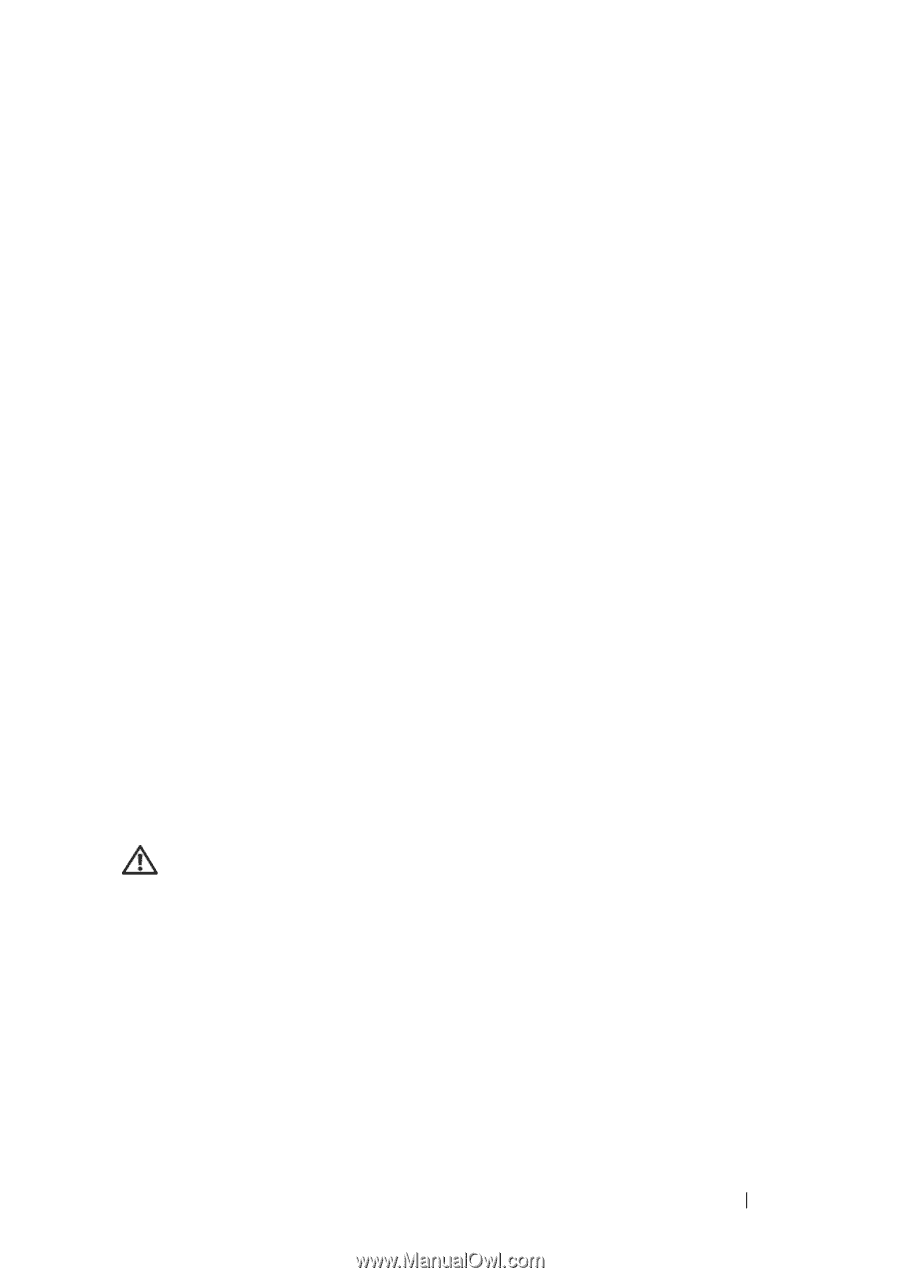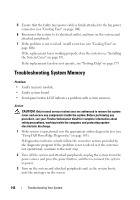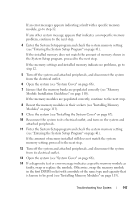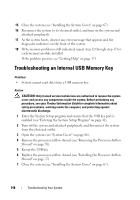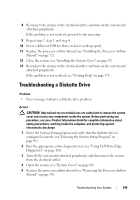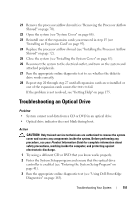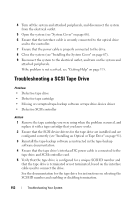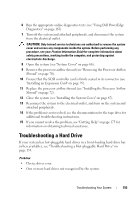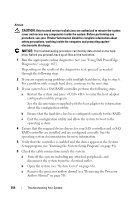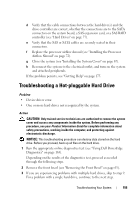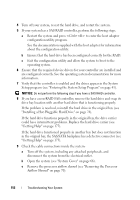Dell PowerEdge T300 Hardware Owner's Manual (PDF) - Page 151
Troubleshooting an Optical Drive
 |
View all Dell PowerEdge T300 manuals
Add to My Manuals
Save this manual to your list of manuals |
Page 151 highlights
21 Remove the processor airflow shroud (see "Removing the Processor Airflow Shroud" on page 70). 22 Open the system (see "System Cover" on page 66). 23 Reinstall one of the expansion cards you removed in step 15 (see "Installing an Expansion Card" on page 95). 24 Replace the processor airflow shroud (see "Installing the Processor Airflow Shroud" on page 72). 25 Close the system (see "Installing the System Cover" on page 67). 26 Reconnect the system to the electrical outlet, and turn on the system and attached peripherals. 27 Run the appropriate online diagnostic test to see whether the diskette drive works correctly. 28 Repeat step 20 through step 27 until all expansion cards are reinstalled or one of the expansion cards causes the tests to fail. If the problem is not resolved, see "Getting Help" on page 175. Troubleshooting an Optical Drive Problem • System cannot read data from a CD or DVD in an optical drive. • Optical drive indicator does not blink during boot. Action CAUTION: Only trained service technicians are authorized to remove the system cover and access any components inside the system. Before performing any procedure, see your Product Information Guide for complete information about safety precautions, working inside the computer, and protecting against electrostatic discharge. 1 Try using a different CD or DVD that you know works properly. 2 Enter the System Setup program and ensure that the optical drive controller is enabled (see "Entering the System Setup Program" on page 41). 3 Run the appropriate online diagnostic test (see "Using Dell PowerEdge Diagnostics" on page 163). Troubleshooting Your System 151