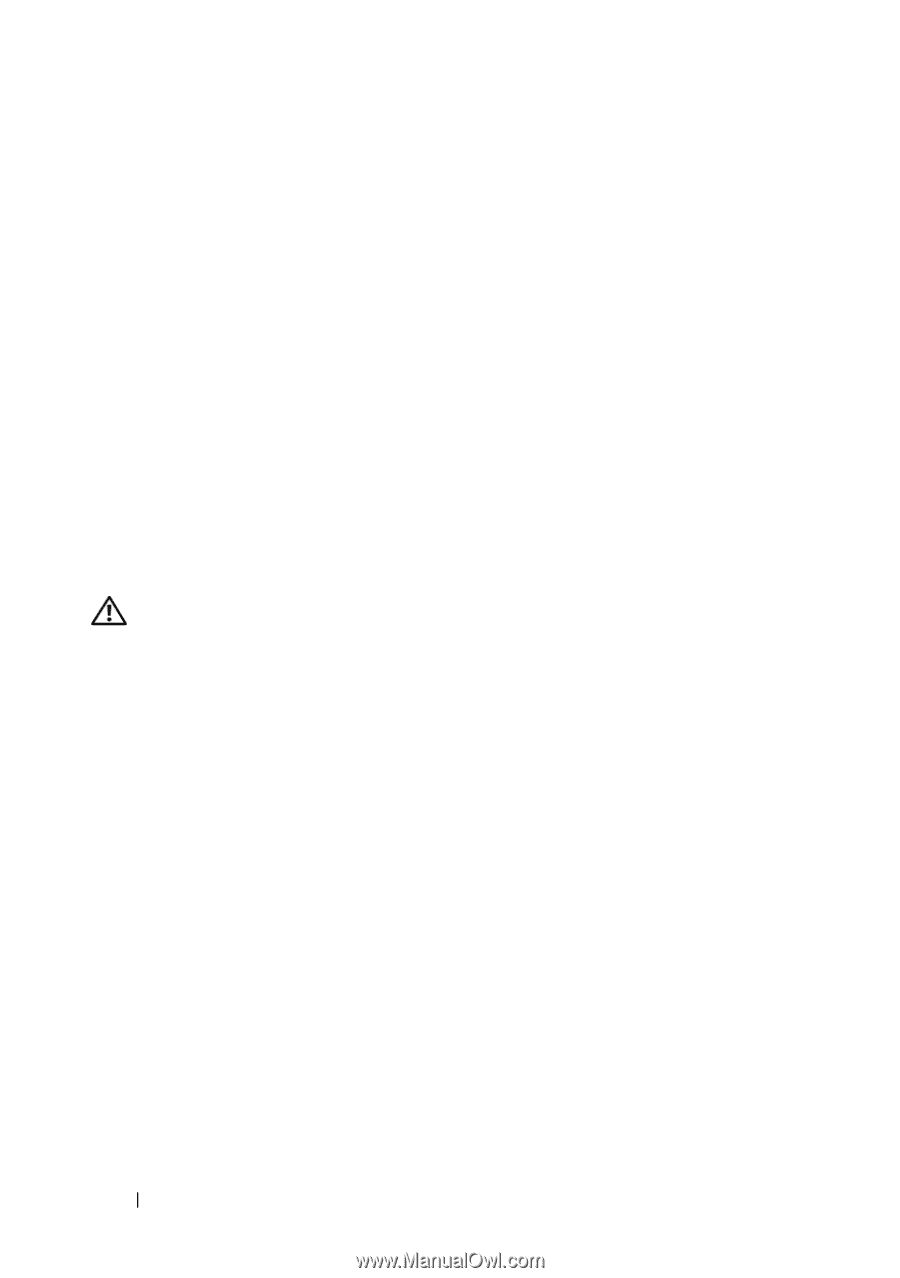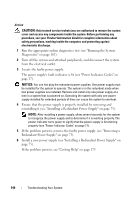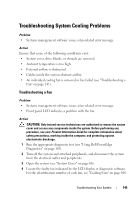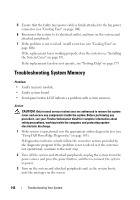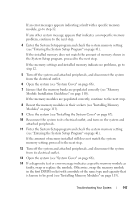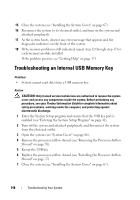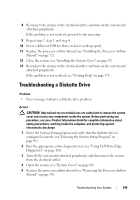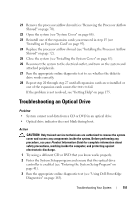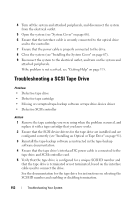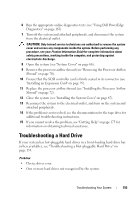Dell PowerEdge T300 Hardware Owner's Manual (PDF) - Page 148
Troubleshooting an Internal USB Memory Key
 |
View all Dell PowerEdge T300 manuals
Add to My Manuals
Save this manual to your list of manuals |
Page 148 highlights
15 Close the system (see "Installing the System Cover" on page 67). 16 Reconnect the system to its electrical outlet, and turn on the system and attached peripherals. 17 As the system boots, observe any error message that appears and the diagnostic indicators on the front of the system. 18 If the memory problem is still indicated, repeat step 12 through step 17 for each memory module installed. If the problem persists, see "Getting Help" on page 175. Troubleshooting an Internal USB Memory Key Problem • System cannot read data from a USB memory key. Action CAUTION: Only trained service technicians are authorized to remove the system cover and access any components inside the system. Before performing any procedure, see your Product Information Guide for complete information about safety precautions, working inside the computer, and protecting against electrostatic discharge. 1 Enter the System Setup program and ensure that the USB key port is enabled (see "Entering the System Setup Program" on page 41). 2 Turn off the system and attached peripherals, and disconnect the system from the electrical outlet. 3 Open the system (see "System Cover" on page 66). 4 Remove the processor airflow shroud (see "Removing the Processor Airflow Shroud" on page 70). 5 Reseat the USB key. 6 Replace the processor airflow shroud (see "Installing the Processor Airflow Shroud" on page 72). 7 Close the system (see "Installing the System Cover" on page 67). 148 Troubleshooting Your System