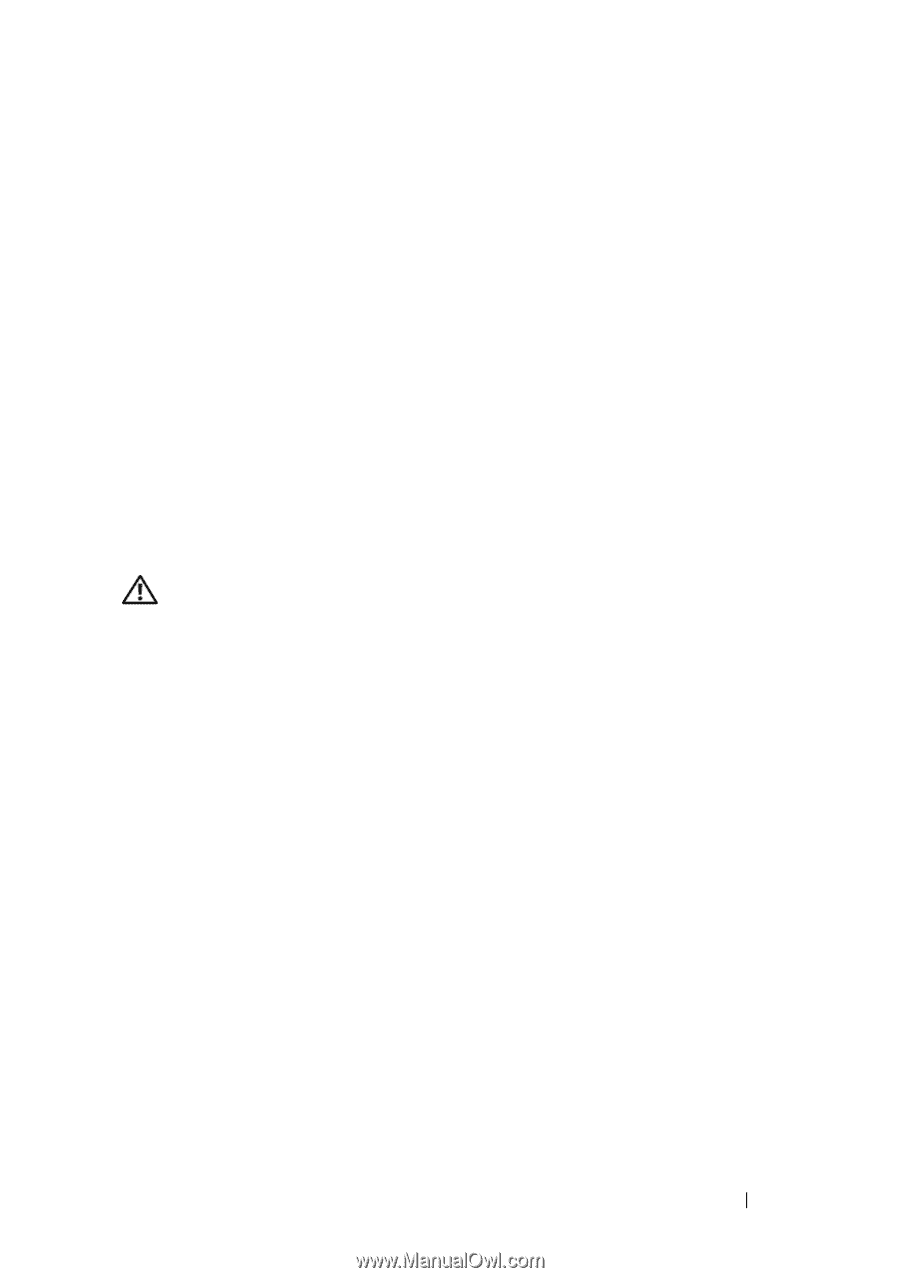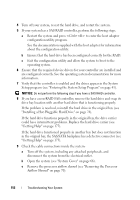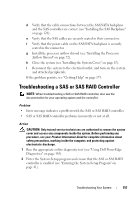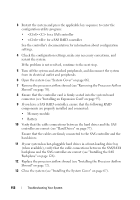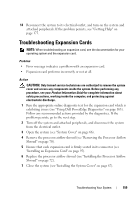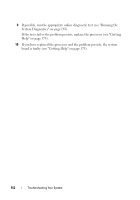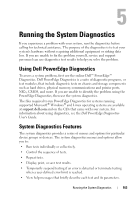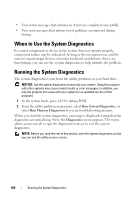Dell PowerEdge T300 Hardware Owner's Manual (PDF) - Page 161
Troubleshooting the Microprocessor
 |
View all Dell PowerEdge T300 manuals
Add to My Manuals
Save this manual to your list of manuals |
Page 161 highlights
h Run the appropriate online diagnostic test. If the tests fail, repeat step 17 for each expansion card until you are able to single out the faulty expansion card. If the tests fail for all expansion cards, see "Getting Help" on page 175. Troubleshooting the Microprocessor Problem • Error message indicates a processor problem. • Front-panel status LCD indicates a problem with the processor or system board. • A heat sink is not installed for the processor. Action CAUTION: Only trained service technicians are authorized to remove the system cover and access any components inside the system. Before performing any procedure, see your Product Information Guide for complete information about safety precautions, working inside the computer, and protecting against electrostatic discharge. 1 If possible, run the appropriate online diagnostics test (see "Using Dell PowerEdge Diagnostics" on page 163). 2 Turn off the system and attached peripherals, and disconnect the system from the electrical outlet. 3 Open the system (see "System Cover" on page 66). 4 Remove the processor airflow shroud (see "Removing the Processor Airflow Shroud" on page 70). 5 Ensure that the processor and heat sink is properly installed (see "Installing the Processor" on page 117). 6 Install the processor airflow shroud (see "Installing the Processor Airflow Shroud" on page 72). 7 Close the system (see "Installing the System Cover" on page 67). 8 Reconnect the system to the electrical outlet, and turn on the system and attached peripherals. Troubleshooting Your System 161