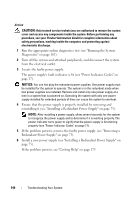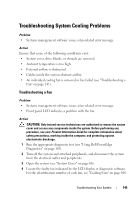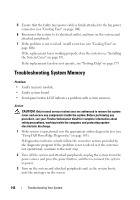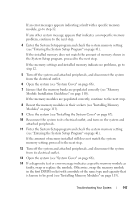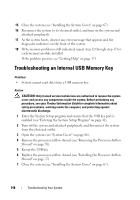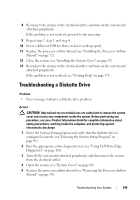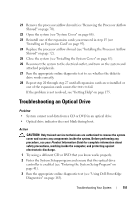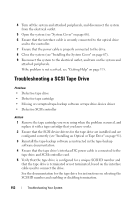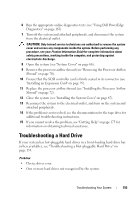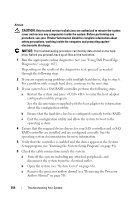Dell PowerEdge T300 Hardware Owner's Manual (PDF) - Page 149
Troubleshooting a Diskette Drive
 |
View all Dell PowerEdge T300 manuals
Add to My Manuals
Save this manual to your list of manuals |
Page 149 highlights
8 Reconnect the system to the electrical outlet, and turn on the system and attached peripherals. If the problem is not resolved, proceed to the next step. 9 Repeat step 2, step 3, and step 4. 10 Insert a different USB key that you know works properly. 11 Replace the processor airflow shroud (see "Installing the Processor Airflow Shroud" on page 72). 12 Close the system (see "Installing the System Cover" on page 67). 13 Reconnect the system to the electrical outlet, and turn on the system and attached peripherals. If the problem is not resolved, see "Getting Help" on page 175. Troubleshooting a Diskette Drive Problem • Error message indicates a diskette drive problem. Action CAUTION: Only trained service technicians are authorized to remove the system cover and access any components inside the system. Before performing any procedure, see your Product Information Guide for complete information about safety precautions, working inside the computer, and protecting against electrostatic discharge. 1 Enter the System Setup program and verify that the diskette drive is configured correctly (see "Entering the System Setup Program" on page 41). 2 Run the appropriate online diagnostic test (see "Using Dell PowerEdge Diagnostics" on page 163). 3 Turn off the system and attached peripherals, and disconnect the system from the electrical outlet. 4 Open the system (see "System Cover" on page 66). 5 Remove the processor airflow shroud (see "Removing the Processor Airflow Shroud" on page 70). Troubleshooting Your System 149