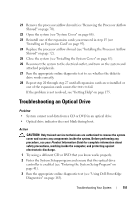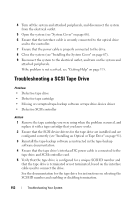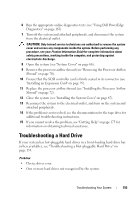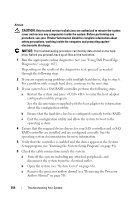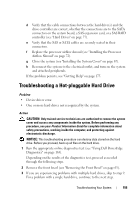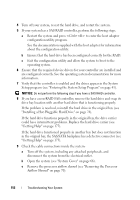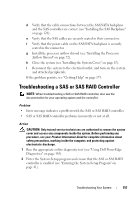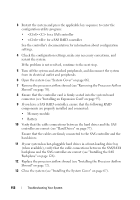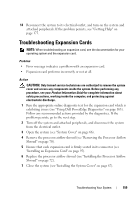Dell PowerEdge T300 Hardware Owner's Manual (PDF) - Page 155
Troubleshooting a Hot-pluggable Hard Drive
 |
View all Dell PowerEdge T300 manuals
Add to My Manuals
Save this manual to your list of manuals |
Page 155 highlights
d Verify that the cable connections between the hard drive(s) and the drive controller are correct, whether the connections are to the SATA connectors on the system board, a SAS expansion card, or a SAS RAID controller (see "Hard Drives" on page 77). e Verify that the SAS or SATA cables are securely seated in their connectors. f Replace the processor airflow shroud (see "Installing the Processor Airflow Shroud" on page 72). g Close the system (see "Installing the System Cover" on page 67). h Reconnect the system to the electrical outlet, and turn on the system and attached peripherals. If the problem persists, see "Getting Help" on page 175. Troubleshooting a Hot-pluggable Hard Drive Problem • Device driver error. • One or more hard drives not recognized by the system. Action CAUTION: Only trained service technicians are authorized to remove the system cover and access any components inside the system. Before performing any procedure, see your Product Information Guide for complete information about safety precautions, working inside the computer, and protecting against electrostatic discharge. NOTICE: This troubleshooting procedure can destroy data stored on the hard drive. Before you proceed, back up all files on the hard drive. 1 Run the appropriate online diagnostics test (see "Using Dell PowerEdge Diagnostics" on page 163). Depending on the results of the diagnostics test, proceed as needed through the following steps. 2 Remove the front bezel (see "Removing the Front Bezel" on page 63). 3 If you are experiencing problems with multiple hard drives, skip to step 9. For a problem with a single hard drive, continue to the next step. Troubleshooting Your System 155