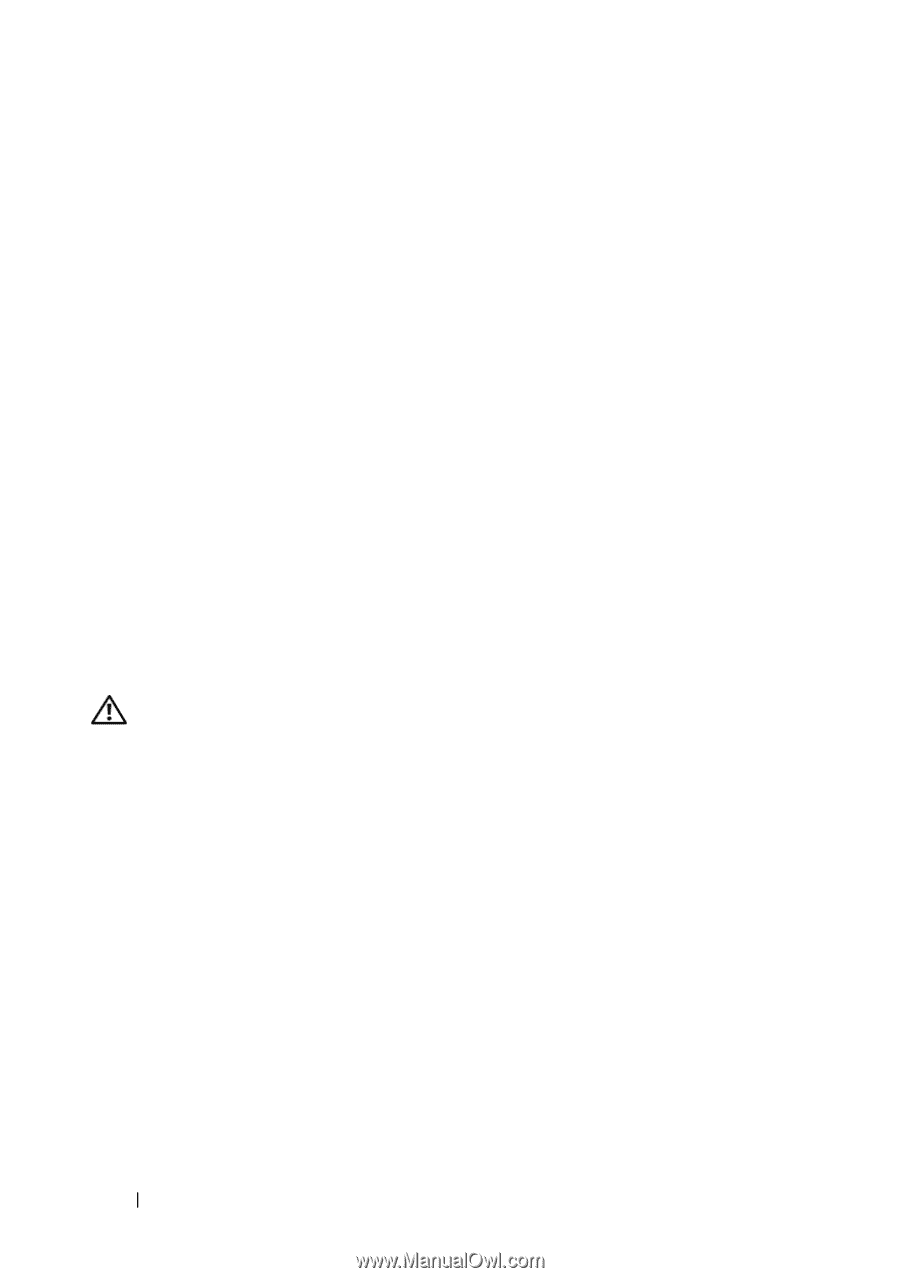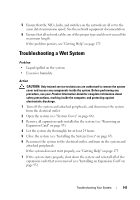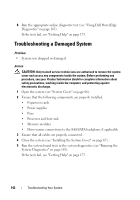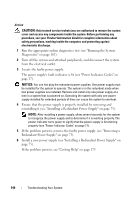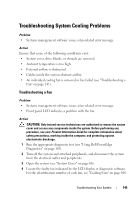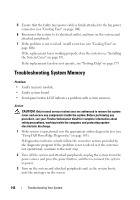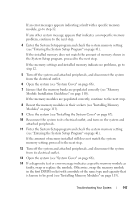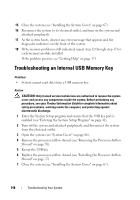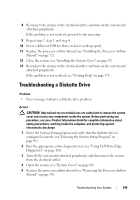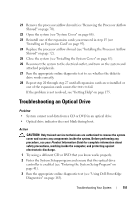Dell PowerEdge T300 Hardware Owner's Manual (PDF) - Page 146
Troubleshooting System Memory
 |
View all Dell PowerEdge T300 manuals
Add to My Manuals
Save this manual to your list of manuals |
Page 146 highlights
5 Ensure that the faulty fan's power cable is firmly attached to the fan power connector (see "Cooling Fans" on page 106). 6 Reconnect the system to its electrical outlet, and turn on the system and attached peripherals. 7 If the problem is not resolved, install a new fan (see "Cooling Fans" on page 106). If the replacement fan is working properly, close the system (see "Installing the System Cover" on page 67). If the replacement fan does not operate, see "Getting Help" on page 175. Troubleshooting System Memory Problem • Faulty memory module. • Faulty system board. • Front-panel status LCD indicates a problem with system memory. Action CAUTION: Only trained service technicians are authorized to remove the system cover and access any components inside the system. Before performing any procedure, see your Product Information Guide for complete information about safety precautions, working inside the computer, and protecting against electrostatic discharge. 1 If the system is operational, run the appropriate online diagnostic test (see "Using Dell PowerEdge Diagnostics" on page 163). If diagnostics indicates a fault, follow the corrective actions provided by the diagnostic program. If the problem is not resolved or if the system is not operational, continue to the next step. 2 Turn off the system and attached peripherals, unplug the system from the power source and press the power button, and then reconnect the system to power. 3 Turn on the system and attached peripherals and, as the system boots, note the messages on the screen. 146 Troubleshooting Your System