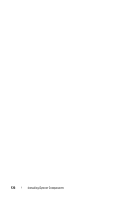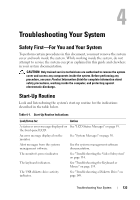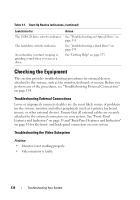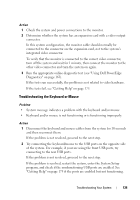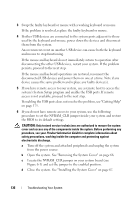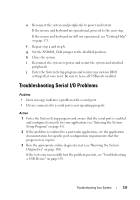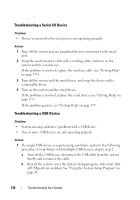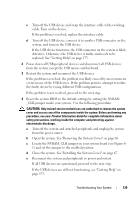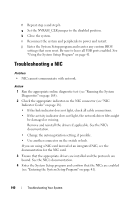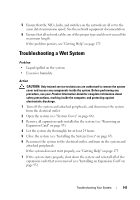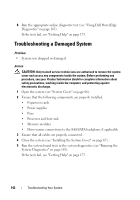Dell PowerEdge T300 Hardware Owner's Manual (PDF) - Page 137
Troubleshooting Serial I/O Problems
 |
View all Dell PowerEdge T300 manuals
Add to My Manuals
Save this manual to your list of manuals |
Page 137 highlights
e Reconnect the system and peripherals to power and restart. If the mouse and keyboard are operational, proceed to the next step. If the mouse and keyboard are still not operational, see "Getting Help" on page 175. f Repeat step a and step b. g Set the NVRAM_CLR jumper to the disabled position. h Close the system. i Reconnect the system to power and restart the system and attached peripherals. j Enter the System Setup program and reenter any custom BIOS settings that were reset. Be sure to leave all USB ports enabled. Troubleshooting Serial I/O Problems Problem • Error message indicates a problem with a serial port. • Device connected to a serial port is not operating properly. Action 1 Enter the System Setup program and ensure that the serial port is enabled and configured correctly for your application (see "Entering the System Setup Program" on page 41). 2 If the problem is confined to a particular application, see the application documentation for specific port configuration requirements that the program may require. 3 Run the appropriate online diagnostic test (see "Running the System Diagnostics" on page 163). If the tests run successfully but the problem persists, see "Troubleshooting a USB Device" on page 138. Troubleshooting Your System 137