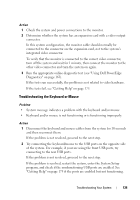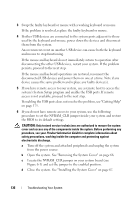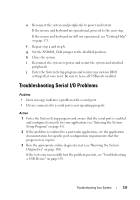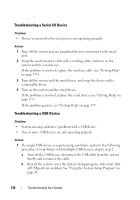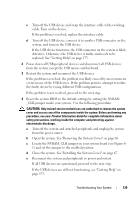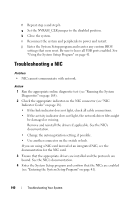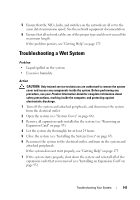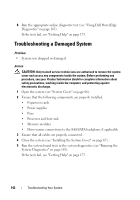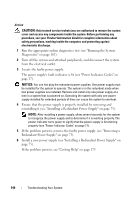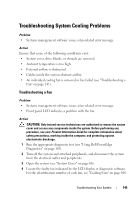Dell PowerEdge T300 Hardware Owner's Manual (PDF) - Page 140
Troubleshooting a NIC - network card
 |
View all Dell PowerEdge T300 manuals
Add to My Manuals
Save this manual to your list of manuals |
Page 140 highlights
f Repeat step a and step b. g Set the NVRAM_CLR jumper to the disabled position. h Close the system. i Reconnect the system and peripherals to power and restart. j Enter the System Setup program and reenter any custom BIOS settings that were reset. Be sure to leave all USB ports enabled. See "Using the System Setup Program" on page 41. Troubleshooting a NIC Problem • NIC cannot communicate with network. Action 1 Run the appropriate online diagnostic test (see "Running the System Diagnostics" on page 164). 2 Check the appropriate indicator on the NIC connector (see "NIC Indicator Codes" on page 18). • If the link indicator does not light, check all cable connections. • If the activity indicator does not light, the network driver files might be damaged or missing. Remove and reinstall the drivers if applicable. See the NIC's documentation. • Change the autonegotiation setting, if possible. • Use another connector on the switch or hub. If you are using a NIC card instead of an integrated NIC, see the documentation for the NIC card. 3 Ensure that the appropriate drivers are installed and the protocols are bound. See the NIC's documentation. 4 Enter the System Setup program and confirm that the NICs are enabled (see "Entering the System Setup Program" on page 41). 140 Troubleshooting Your System