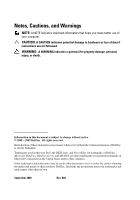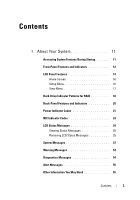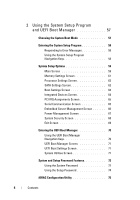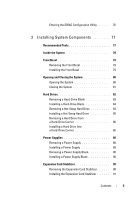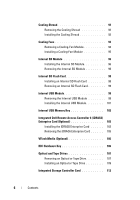Dell PowerEdge T610 Hardware Owner's Manual
Dell PowerEdge T610 Manual
 |
View all Dell PowerEdge T610 manuals
Add to My Manuals
Save this manual to your list of manuals |
Dell PowerEdge T610 manual content summary:
- Dell PowerEdge T610 | Hardware Owner's Manual - Page 1
Dell™ PowerEdge™ T610 Systems Hardware Owner's Manual - Dell PowerEdge T610 | Hardware Owner's Manual - Page 2
computer. CAUTION: A CAUTION indicates potential damage to hardware or loss of data if instructions are not followed. WARNING: A WARNING indicates a permission of Dell Inc. is strictly forbidden. Trademarks used in this text: Dell, the DELL logo, and PowerEdge are trademarks of Dell Inc.; Microsoft - Dell PowerEdge T610 | Hardware Owner's Manual - Page 3
11 Accessing System Features During Startup 11 Front-Panel Features and Indicators 12 LCD Panel Features 14 Home Screen 16 Setup Menu 16 View Menu 17 Hard-Drive Indicator Patterns for RAID 18 Back-Panel Features and Indicators 20 Power Indicator Codes 21 NIC Indicator Codes 24 LCD Status - Dell PowerEdge T610 | Hardware Owner's Manual - Page 4
Program 58 Responding to Error Messages 58 Using the System Setup Program Navigation Keys 58 System Setup Options 59 Main Screen 59 Memory Settings Screen 61 Processor Settings Screen 62 SATA Settings Screen 62 Boot Settings Screen 63 Integrated Devices Screen 64 PCI IRQ Assignments Screen - Dell PowerEdge T610 | Hardware Owner's Manual - Page 5
Hard-Drive Blank 84 Removing a Hot-Swap Hard Drive 84 Installing a Hot-Swap Hard Drive 85 Removing a Hard Drive From a Hard-Drive Carrier 86 Installing a Hard Drive Into a Hard-Drive Carrier 86 Power Supplies 88 Removing a Power Supply 88 Installing a Power Supply 89 Removing a Power Supply - Dell PowerEdge T610 | Hardware Owner's Manual - Page 6
Internal USB Module 101 Internal USB Memory Key 102 Integrated Dell Remote Access Controller 6 (iDRAC6) Enterprise Card (Optional 103 Installing the iDRAC6 Enterprise Card 103 Removing the iDRAC6 Enterprise Card 105 VFlash Media (Optional 106 NIC Hardware Key 106 Optical and Tape Drives 107 - Dell PowerEdge T610 | Hardware Owner's Manual - Page 7
116 RAID Battery 117 Removing a RAID Battery 117 Installing a RAID Battery Memory 123 General Memory Module Installation Guidelines 124 Mode-Specific Guidelines 125 Installing Memory Modules 128 Removing Memory Modules 130 Processors 131 Removing a Processor 131 Installing a Processor - Dell PowerEdge T610 | Hardware Owner's Manual - Page 8
a USB Device 156 Troubleshooting a Serial I/O Device 157 Troubleshooting a NIC 157 Troubleshooting a Wet System 158 Troubleshooting a Damaged System 159 Troubleshooting the System Battery 160 Troubleshooting Power Supplies 160 Troubleshooting System Cooling Problems 161 Troubleshooting a Fan - Dell PowerEdge T610 | Hardware Owner's Manual - Page 9
an Optical Drive 167 Troubleshooting a Tape Backup Unit 167 Troubleshooting a Hard Drive 169 Troubleshooting a Storage Controller 170 Troubleshooting Expansion Cards 171 Troubleshooting the Processor(s 173 5 Running the System Diagnostics 175 Using Dell™ PowerEdge™ Diagnostics 175 - Dell PowerEdge T610 | Hardware Owner's Manual - Page 10
System Board Connectors 179 SAS Backplane Board Connectors 183 Power Distribution Board Connectors 184 Disabling a Forgotten Password 186 7 Getting Help 189 Contacting Dell 189 Glossary 191 Index 199 10 Contents - Dell PowerEdge T610 | Hardware Owner's Manual - Page 11
Enters the BIOS Boot Manager or the UEFI Boot Manager, depending on your system's boot configuration. See "Using the System Setup Program and UEFI Boot Manager." Starts PXE boot. Enters the iDRAC Configuration Utility, which allows access to the system event log (SEL) and - Dell PowerEdge T610 | Hardware Owner's Manual - Page 12
, Button, or Icon Connector 1 Front bezel 2 USB connectors (2) 3 NMI button 3 Description Covers the system's front-loading hard drives. Connects USB devices to the system. The ports are USB 2.0-complaint. Used to troubleshoot software and device driver errors when using certain operating - Dell PowerEdge T610 | Hardware Owner's Manual - Page 13
force an ungraceful shutdown, press and hold the power button for five seconds. The identification buttons on the front and back panels can be used to locate a particular system within a rack. When one of these buttons is pushed, the LCD panel on the front and the system status indicator on the back - Dell PowerEdge T610 | Hardware Owner's Manual - Page 14
needs attention, and the LCD panel displays an error code followed by descriptive text. NOTE: If the system is connected to AC power and an error has been detected, the LCD lights amber regardless of whether the system has been powered on. One or two optional SATA DVD-ROM or DVD+RW drives. NOTE: DVD - Dell PowerEdge T610 | Hardware Owner's Manual - Page 15
Figure 1-2. LCD Panel Features 2 3 1 4 Item Buttons Description 1 Left Moves the cursor back in one-step increments. 2 Select Selects the menu item system hangs during POST, press and hold the system ID button for more than five seconds to enter BIOS Progress mode. About Your System 15 - Dell PowerEdge T610 | Hardware Owner's Manual - Page 16
you may continue. Option DRAC Set error Set home Description Select DHCP or Static IP to configure the network mode. If log. This can be useful when trying to match an LCD message with an SEL entry. Select Simple to display LCD error messages in a simplified user-friendly description. See "LCD - Dell PowerEdge T610 | Hardware Owner's Manual - Page 17
does not have Subnet). Displays the MAC addresses for DRAC, iSCSIn, or NETn. Displays the name of the Host, Model, or User String for the system. Displays the Asset tag or the Service tag for the system. Displays the power output of the system in BTU/hr or Watts. The display format can be - Dell PowerEdge T610 | Hardware Owner's Manual - Page 18
Hard-Drive Indicator Patterns for RAID Figure 1-3. Hard-Drive Indicators 1 2 1 2 3.5-in carrier 1 green drive-activity indicator 2.5-in carrier 2 drive-status indicator (green and amber) 18 About Your System - Dell PowerEdge T610 | Hardware Owner's Manual - Page 19
) Condition Blinks green two times per second Identify drive/preparing for removal Off Drive ready for insertion or removal NOTE: The drive status indicator remains off until all hard drives are initialized after system power is applied. Drives are not ready for insertion or removal during this - Dell PowerEdge T610 | Hardware Owner's Manual - Page 20
1-4. Back-Panel Features and Indicators Item Indicator, Button, or Icon Connector 1 PCIe expansion card slots (5) 1 2 3 4 5 6 7 8 9 10 11 Description Connects up to five PCI Express (generation 2) expansion cards. Supports two full-height, full-length (30.99-cm [12.2-in]), x8 wide cards in - Dell PowerEdge T610 | Hardware Owner's Manual - Page 21
card. Connects an external SD memory card for the optional iDRAC6 Enterprise card. 870-W or 570-W power supply. 870-W or 570-W power supply. Connects a cable lock to the system. Power Indicator Codes An LED indicator on the power button indicates when power is supplied to the system and the system - Dell PowerEdge T610 | Hardware Owner's Manual - Page 22
with the flashing indicator. Swapping the opposite power supply to make a matched pair can result in an error condition and unexpected system shutdown. To change from a High Output configuration to an Energy Smart configuration or vice versa, you must power down the system. 22 About Your System - Dell PowerEdge T610 | Hardware Owner's Manual - Page 23
Figure 1-5. Power Supply Status Indicator 1 1 power supply status About Your System 23 - Dell PowerEdge T610 | Hardware Owner's Manual - Page 24
the System Event Log (SEL). For information on the SEL and configuring system management settings, see the systems management software documentation. NOTE: If your system fails to boot, press the System ID button for at least five seconds until an error code appears on the LCD. Record the code, then - Dell PowerEdge T610 | Hardware Owner's Manual - Page 25
displayed. Table 1-1. LCD Status Messages Code Text Causes Corrective Actions E1000 Failsafe Check the system event voltage error. log for critical failure Contact events. support. Remove AC power to the system for 10 seconds and restart the system. If the problem persists, see "Getting - Dell PowerEdge T610 | Hardware Owner's Manual - Page 26
. has been disabled to restart the system. Power cycle AC. prevent damage to the components. See "Troubleshooting System Cooling Problems." If the problem persists, see "Getting Help." E1210 Motherboard CMOS battery is missing See "Troubleshooting the battery or the voltage is outside of - Dell PowerEdge T610 | Hardware Owner's Manual - Page 27
over- heating. Check LCD for additional scrolling messages. See "Troubleshooting a Fan." E1410 System Fatal Error detected. A fatal system error has been detected. Check LCD for additional scrolling messages. Remove AC power to the system for 10 seconds and restart the system. If the problem - Dell PowerEdge T610 | Hardware Owner's Manual - Page 28
Started Guide. E141F CPU # protocol The system BIOS has error. Power reported a processor cycle AC. protocol error. Remove AC power to the system for 10 seconds and restart the system. If the problem persists, see "Getting Help." E1420 CPU Bus parity The system BIOS has error. Power reported - Dell PowerEdge T610 | Hardware Owner's Manual - Page 29
supply (### W) error. has failed. Check power supply. See "Troubleshooting Power Supplies." E1618 Predictive A power supply fan failure, See "Troubleshooting failure on an over-temperature Power Supplies." Power Supply # condition, or a power (### W). Check supply communication PSU. error - Dell PowerEdge T610 | Hardware Owner's Manual - Page 30
a component that the problem persists, see resides in PCI "Troubleshooting configuration space at bus Expansion Cards." ##, device ##, function ##. PCI parity error on Slot #. Review & clear SEL. The system BIOS has Remove and reseat the reported a PCI parity error PCIe expansion cards. If - Dell PowerEdge T610 | Hardware Owner's Manual - Page 31
) Code Text Causes Corrective Actions E1712 PCI system error on Bus ## Device ## Function ## The system BIOS has Remove and reseat the reported a PCI system PCIe expansion cards. If error on a component that the problem persists, see resides in PCI "Troubleshooting configuration space - Dell PowerEdge T610 | Hardware Owner's Manual - Page 32
fatal error PCIe expansion cards. If on a component that the problem persists, see resides in PCI "Troubleshooting configuration space at bus Expansion Cards." ##, device ##, function ##. E1810 Hard drive ## The specified hard drive fault. Review has experienced a fault. & clear SEL. See - Dell PowerEdge T610 | Hardware Owner's Manual - Page 33
but is configuration not configurable. Error failure. Check detected during memory DIMMs. configuration. See "Troubleshooting System Memory." E2012 Memory Memory configured, but is See "Troubleshooting configured but unusable. System Memory." unusable. Check DIMMs. E2013 BIOS unable to - Dell PowerEdge T610 | Hardware Owner's Manual - Page 34
1-1. LCD Status Messages (continued) Code Text Causes E2016 Interrupt Interrupt controller Controller failure. failure. Power cycle AC. E2017 Timer refresh Timer refresh failure. failure. Power cycle AC. E2018 Programmable Timer error. Power cycle AC. Programmable interval timer error - Dell PowerEdge T610 | Hardware Owner's Manual - Page 35
BIOS POST memory test failure. See "Troubleshooting System Memory." If the problem persists, see "Getting Help." E2020 CPU Processor configuration configuration failure. failure. Check screen message. Check screen for specific error messages. See "Troubleshooting the Processor(s)." E2021 - Dell PowerEdge T610 | Hardware Owner's Manual - Page 36
the If the problem persists, mirror has had too many see "Troubleshooting errors. "## & ##" System Memory." represents the memory- module pair implicated by the BIOS. I1910 Intrusion detected. Check chassis cover. System cover has been removed. Information only. I1911 LCD Log Full. Check - Dell PowerEdge T610 | Hardware Owner's Manual - Page 37
charge. If problem persists, replace RAID battery. See "Installing a RAID Battery." W1627 Power required The system configuration Turn off power to the > PSU wattage. requires more power than system, reduce the Check PSU and what the power supply can hardware configuration or config. provide - Dell PowerEdge T610 | Hardware Owner's Manual - Page 38
in a configuration that supports Advanced ECC Memory Mode. Check other system messages for additional information for possible causes. For memory configuration information, see "General Memory Module Installation Guidelines." If the problem persists, see "Troubleshooting System Memory." Alert - Dell PowerEdge T610 | Hardware Owner's Manual - Page 39
in a configuration that supports node interleaving. Check other system messages for additional information for possible causes. For memory configuration information, see "General Memory Module Installation Guidelines." If the problem persists, see "Troubleshooting System Memory." About Your - Dell PowerEdge T610 | Hardware Owner's Manual - Page 40
Alert! Power required exceeds PSU wattage. Check PSU and system configuration. Alert! Continuing system boot accepts the risk that system may power down without warning. The system configuration of processor(s), memory modules, and expansion cards may not be supported by the power supplies. If - Dell PowerEdge T610 | Hardware Owner's Manual - Page 41
BIOS settings. See "Using the System Setup Program and UEFI Boot Manager." CPU set to minimum frequency. The processor speed may be If not an intentional setting, intentionally set lower for check any other system power conservation. messages for possible causes. CPU x installed with no memory - Dell PowerEdge T610 | Hardware Owner's Manual - Page 42
. System Setup Program and UEFI Boot Manager." Decreasing Faulty or improperly installed Reseat the memory modules. available memory memory modules. See "Troubleshooting System Memory." DIMM configuration on each CPU should match. Invalid memory configuration on a dualprocessor system. The - Dell PowerEdge T610 | Hardware Owner's Manual - Page 43
Boot Manager." Invalid PCIe card The system halted because found in the an invalid PCIe expansion Internal_Storage card is installed in the slot! dedicated storage controller slot the keyboard cable. If the problem persists, see "Troubleshooting a USB Device." Keyboard fuse has Overcurrent - Dell PowerEdge T610 | Hardware Owner's Manual - Page 44
may not work because all user accessible USB ports are disabled. If operating locally, power cycle the system and enter system setup program to change settings. The USB ports are disabled in the system BIOS. Power down and restart the system from the power button, and then enter the System - Dell PowerEdge T610 | Hardware Owner's Manual - Page 45
If not an intentional setting, be intentionally set lower for check any other system power conservation. messages for possible causes. The current memory Ensure that your memory configuration may support configuration supports the only the minimum frequency. higher frequency. See "General - Dell PowerEdge T610 | Hardware Owner's Manual - Page 46
Actions No boot device available Faulty or missing optical drive subsystem, hard drive, or hard-drive subsystem, or no bootable USB key installed. Use a bootable USB key, optical drive, or hard drive. If the problem persists, see "Troubleshooting an Optical Drive," "Troubleshooting a USB Device - Dell PowerEdge T610 | Hardware Owner's Manual - Page 47
Link Width is x, slot. "Troubleshooting Expansion Actual Link Width Cards." If the problem is y. persists, see "Getting Help." Plug & Play Configuration Error Error encountered in initializing PCIe device; faulty system board. Install the NVRAM_CLR jumper in the clear position (pins 1 and - Dell PowerEdge T610 | Hardware Owner's Manual - Page 48
port x device configuration error SATA port x device error Sector not found Faulty hard drive, USB Seek error device, or USB medium. Seek operation failed Replace the USB medium or device. Ensure that the USB or SAS backplane cables are properly connected. See "Troubleshooting a USB Device" or - Dell PowerEdge T610 | Hardware Owner's Manual - Page 49
not detected on x thermal sensor is installed in module. See "System the specified memory slot. Memory." Time-of-day clock stopped Faulty battery or faulty chip. See "Troubleshooting the System Battery." Time-of-day not Incorrect Time or Date set - please run settings; faulty system SETUP - Dell PowerEdge T610 | Hardware Owner's Manual - Page 50
Press (I) to Ignore OR (M) to Modify to allow this change and reset the system. This message displays during system restart after a TPM configuration command has been entered. User interaction is required to proceed. Enter I or M to proceed. WARNING: Modifying could prevent security. TPM failure - Dell PowerEdge T610 | Hardware Owner's Manual - Page 51
on support.dell.com. See the iDRAC6 user's guide for instructions on performing a field replacement of the flash memory. Unexpected interrupt in protected mode Improperly seated memory modules or faulty keyboard/ mouse controller chip. Reseat the memory modules. See "Troubleshooting System - Dell PowerEdge T610 | Hardware Owner's Manual - Page 52
check the cable connections connection. between the display module, the control panel board, and the system board. See "Control Panel Assembly." Warning! No micro Micro code update failed. code update loaded for processor n Update the BIOS firmware. See "Getting Help." 52 About Your System - Dell PowerEdge T610 | Hardware Owner's Manual - Page 53
. System will reboot. The system configuration of processor(s), memory modules, and expansion cards may not be supported by the power supplies. If any system components were just upgraded, return the system to the previous configuration. If the system boots without this warning, then the replaced - Dell PowerEdge T610 | Hardware Owner's Manual - Page 54
a USB Device," "Troubleshooting an Internal SD Card," "Troubleshooting an Optical Drive," and "Troubleshooting a Hard Drive." NOTE: For the full name of an abbreviation or acronym used in this table, see the "Glossary." Warning Messages A warning message alerts you to a possible problem and - Dell PowerEdge T610 | Hardware Owner's Manual - Page 55
drive, temperature, fan, and power configuring and managing your system, including those pertaining to the operating system, system management software, system updates, and system components that you purchased with your system. NOTE: Always check for updates on support.dell.com and read the updates - Dell PowerEdge T610 | Hardware Owner's Manual - Page 56
56 About Your System - Dell PowerEdge T610 | Hardware Owner's Manual - Page 57
: • Change the NVRAM settings after you add or remove hardware • View the system hardware configuration • Enable or disable integrated devices • Set performance and power management thresholds • Manage system security Choosing the System Boot Mode The System Setup program also enables you to specify - Dell PowerEdge T610 | Hardware Owner's Manual - Page 58
and try again. Responding to Error Messages If an error message appears while the system is booting, make a note of the message. See "System Messages" for an explanation of the message and suggestions for correcting errors. NOTE: After installing a memory upgrade, it is normal for your system - Dell PowerEdge T610 | Hardware Owner's Manual - Page 59
program change based on the system configuration. NOTE: The System Setup program System Time System Date Memory Settings Processor Settings Description Sets the time memory. See "Memory Settings Screen." Displays information related to microprocessors (speed, cache size, and so on). See "Processor - Dell PowerEdge T610 | Hardware Owner's Manual - Page 60
See "Serial Communication Screen." Displays a screen to configure the front-panel LCD options and to set a user-defined LCD string. See "Embedded Server Management Screen." Enables you to manage power usage of the processor(s), fans, and memory modules with preconfigured or customized settings. See - Dell PowerEdge T610 | Hardware Owner's Manual - Page 61
. Any critical errors will be displayed and logged in the system event log. Memory Settings Screen Option Description System Memory Size Displays the amount of system memory. System Memory Type Displays the type of system memory. System Memory Speed Displays the system memory speed. Video - Dell PowerEdge T610 | Hardware Owner's Manual - Page 62
All, the maximum number of cores in each processor is enabled. Turbo Mode If Turbo Boost Technology is supported by the processor(s), enables or disables Turbo Mode. C States (Enabled default) When set to Enabled, the processor can operate in all available power states Processor X ID Displays - Dell PowerEdge T610 | Hardware Owner's Manual - Page 63
supports Unified Extensible Firmware Interface, you can set this option to UEFI. Setting this field to BIOS allows compatibility with non-UEFI operating systems. NOTE: Setting this field to UEFI disables the Boot Sequence, Hard-Disk Drive Sequence, and USB Flash Drive Emulation Type fields. If Boot - Dell PowerEdge T610 | Hardware Owner's Manual - Page 64
, the system will reattempt to boot after 30 seconds. Integrated Devices Screen Option Description Integrated SAS/RAID Controller (Enabled default) Enables or disables the integrated storage controller. User Accessible USB Ports Enables or disables the user-accessible USB ports. (All Ports On - Dell PowerEdge T610 | Hardware Owner's Manual - Page 65
support WDAT implementations of the Advanced Configuration and Power access features such as virtual KVM are not available. PCI IRQ Assignments Screen Option Description Use the and keys to manually select an IRQ for a given device, or select Default to allow the BIOS - Dell PowerEdge T610 | Hardware Owner's Manual - Page 66
system boots. Embedded Server Management Screen Option Description Front Panel LCD Options Options are User Defined String, Model Number, or None. If the LCD Home screen is set to an option other than these three choices, the option will be displayed as "Advanced" in the BIOS. In this event, the - Dell PowerEdge T610 | Hardware Owner's Manual - Page 67
all but the Custom setting, the BIOS pre-configures the power settings on this screen as follows: OS Control sets the CPU power to OS DBPM, the fan power to Minimum Power, and the memory power to Maximum Performance. In this setting, all processor performance information is passed from the system - Dell PowerEdge T610 | Hardware Owner's Manual - Page 68
NOTE: See "Using the System Password" for more information. Restricts access to the System Setup program by using a setup password. NOTE: Pre-boot Measurements, the system reports the TPM to the operating system and stores the pre-boot measurements to the TPM during POST. If On without Pre-boot - Dell PowerEdge T610 | Hardware Owner's Manual - Page 69
is turned off. When Disabled, the button can only turn on system power.. NMI Button (Disabled default) CAUTION: Use the NMI button only if directed to do so by qualified support personnel or by the operating system's documentation. Pressing this button halts the operating system and displays - Dell PowerEdge T610 | Hardware Owner's Manual - Page 70
• Access the System Setup program and BIOS-level boot options without rebooting 1 Turn on or restart your system. 2 Press after you see the following message: = UEFI Boot Manager NOTE: The system will not respond until the USB keyboard is active. If your operating system begins to load - Dell PowerEdge T610 | Hardware Owner's Manual - Page 71
a one-time boot option. Enables you to access the System Setup program, System Services, and BIOS-level boot options. UEFI Boot Settings Screen Option Description Add Boot Option Adds a new boot option. Delete Boot Option Deletes an existing boot option. Enable/Disable Boot Option Disables - Dell PowerEdge T610 | Hardware Owner's Manual - Page 72
Services BIOS Boot Manager Reboot System Description Restarts the system and accesses the Unified Server Configurator, which allows you to run utilities such as system diagnostics. Accesses the BIOS-level boot options list without rebooting. This option enables you to conveniently switch to BIOS - Dell PowerEdge T610 | Hardware Owner's Manual - Page 73
>. When Password Status is Locked, you must type the password and press when prompted at reboot. Using the System Setup Program and UEFI Boot Manager 73 - Dell PowerEdge T610 | Hardware Owner's Manual - Page 74
the system displays an error message that the system has halted and must be shut down manually with the power button. Even after you shut down and restart the system, the error message continues to be placeholders appear in the field. 74 Using the System Setup Program and UEFI Boot Manager - Dell PowerEdge T610 | Hardware Owner's Manual - Page 75
twice to clear the existing setup password. The setting changes to Not Enabled. 3 If you want to assign a new setup password, perform the steps in "Assigning a Setup Password." iDRAC Configuration Utility The iDRAC Configuration Utility is a pre-boot configuration environment that allows you - Dell PowerEdge T610 | Hardware Owner's Manual - Page 76
• View System Event Log (SEL) messages or clear messages from the log For additional information Configuration Utility 1 Turn on or restart your system. 2 Press when prompted during POST. If your operating system begins to load before you press , allow the system to finish booting - Dell PowerEdge T610 | Hardware Owner's Manual - Page 77
Installing System Components NOTE: The procedures and figures in this chapter assume that your system is in a tower configuration. If your system is in a rack configuration, disregard any steps for laying the system on its side and rotating the system feet. Recommended Tools • Key to the system - Dell PowerEdge T610 | Hardware Owner's Manual - Page 78
Inside the System Figure 3-1. Inside the System 17 16 15 14 13 12 11 10 9 1 2 3 4 5 6 7 8 78 Installing System Components - Dell PowerEdge T610 | Hardware Owner's Manual - Page 79
cover 3 PCIe expansion card slots (5) 5 power supply bays (2) 7 heat sink and processor (1 or 2) 9 internal USB module 11 control panel 13 optical drive (optional) 15 integrated storage controller card 17 RAID battery (optional) 2 cooling shroud 4 heat sink blank (single-processor configuration - Dell PowerEdge T610 | Hardware Owner's Manual - Page 80
Figure 3-2. Removing and Installing the Front Bezel 2 1 3 1 front bezel 3 bezel tab slots (2) 4 2 lever 4 bezel tabs (2) System 1 Unless you are installing a hot-swap component such as a hard drive or power supply, turn off the system and attached peripherals, and disconnect the system from - Dell PowerEdge T610 | Hardware Owner's Manual - Page 81
and rotate the latch end of the cover away from the system. See Figure 3-3. 7 Grasp the cover on both sides and carefully lift the cover away from the system. Figure 3-3. Opening and Closing the System 2 3 1 4 1 cover release latch 3 system cover 2 cover release latch lock 4 foot (4) Closing the - Dell PowerEdge T610 | Hardware Owner's Manual - Page 82
following configurations: • Eight 2.5-inch drive bays • Eight 3.5-inch drive bays All chassis support hot-swappable SAS and SATA hard drives, and the 2.5inch-bay chassis also supports hot-swappable SSD hard drives in systems with integrated PERC controllers. All drives are installed at the front of - Dell PowerEdge T610 | Hardware Owner's Manual - Page 83
and SATA drives are allowed. In this configuration, two SAS drives must be installed in hard-drive slots 0 and 1 only. Up to six SATA drives may be installed in the remaining slots. Mixed 2.5-inch and 3.5-inch configurations of SAS and SATA drives are also supported in the 3.5-inch-bay chassis only - Dell PowerEdge T610 | Hardware Owner's Manual - Page 84
system supports hotswap drive removal and installation. See the documentation provided with your operating system for more information. 1 Remove the front bezel. See "Removing the Front Bezel." 2 From the RAID management software, prepare the drive for removal. Wait until the hard-drive indicators - Dell PowerEdge T610 | Hardware Owner's Manual - Page 85
your operating system supports hot-swap drive installation. See the documentation supplied with your operating system. 1 Remove the front bezel. See "Removing the Front Bezel." 2 If a drive blank is present in the bay, remove it. See "Installing a Hard- Drive Blank." Installing System Components - Dell PowerEdge T610 | Hardware Owner's Manual - Page 86
the Front Bezel." Removing a Hard Drive From a Hard-Drive Carrier Remove the screws from the slide rails on the hard-drive carrier and separate the hard drive from the carrier. See Figure 3-6. Installing a Hard Drive Into a Hard-Drive Carrier 1 Insert the hard drive into the hard-drive carrier - Dell PowerEdge T610 | Hardware Owner's Manual - Page 87
, the back of the hard drive will be flush with the back of the hard-drive carrier. 3 Attach the four screws to secure the hard drive to the hard-drive carrier. Figure 3-6. Installing a Hard Drive Into a Hard-Drive Carrier 3 2 1 4 1 hard-drive carrier 3 hard drive 2 screws (4) 4 SAS screw hole - Dell PowerEdge T610 | Hardware Owner's Manual - Page 88
the second bay in a non-redundant configuration. See "Installing a Power Supply Blank." Removing a Power Supply CAUTION: If troubleshooting a power supply mismatch error, replace only the power supply with the flashing indicator. Swapping the opposite power supply to make a matched pair can result - Dell PowerEdge T610 | Hardware Owner's Manual - Page 89
are of the same type and have the same maximum output power. NOTE: The maximum output power of the power supply (listed in watts) is located near the center of the power supply label. 2 Slide the new power supply into the chassis until the power supply is fully seated and the release latch snaps - Dell PowerEdge T610 | Hardware Owner's Manual - Page 90
if you are installing a second power supply. Installing a Power Supply Blank NOTE: Install the power supply blank only in the second power supply bay. To install the power supply blank, align the blank with the power supply bay and insert it into the chassis until it clicks into place. Expansion - Dell PowerEdge T610 | Hardware Owner's Manual - Page 91
2 expansion card stabilizer Installing the Expansion Card Stabilizer 1 Slide the edge of the expansion card stabilizer into the slots in the chassis until the release tab locks into place. See Figure 3-8. 2 Close the system. See "Closing the System." 3 Place the system upright and on its feet - Dell PowerEdge T610 | Hardware Owner's Manual - Page 92
hot to the touch for some time after the system has been powered down. Allow the memory modules and heat sinks to cool before handling them. CAUTION: Never operate your system arrow, and lift the shroud up and out of the chassis by the touch points. See Figure 3-9. 92 Installing System Components - Dell PowerEdge T610 | Hardware Owner's Manual - Page 93
1 Carefully lower the shroud into the chassis, inserting the shroud edges in the alignment guides in the chassis. Make sure that no cables are pinned system and attached peripherals. Cooling Fans Your system contains one or two cooling-fan modules, containing two fans each, mounted in the underside - Dell PowerEdge T610 | Hardware Owner's Manual - Page 94
powered down. Allow time for the fans to stop spinning before handling them. CAUTION: The system requires at minimum a cooling-fan module to be installed in the cooling shroud's outer fan-module slot turn the shroud upside-down. 5 Press the fan-module release tabs towards each other, and slide the - Dell PowerEdge T610 | Hardware Owner's Manual - Page 95
, it must be installed in the outer module position in the cooling shroud. 1 Hold the replacement cooling-fan module by the release tabs, and align the tabs on the module with the securing slots on the cooling shroud. 2 Slide the module down into the cooling shroud until the release tabs lock into - Dell PowerEdge T610 | Hardware Owner's Manual - Page 96
the Expansion Card Stabilizer." 4 Remove the cooling shroud. See "Removing the Cooling Shroud." 5 Position the module so the tabs on the underside of the tray fit into the hooks on the chassis, then lower the opposite edge of the card into place. See Figure 3-11. 96 Installing System Components - Dell PowerEdge T610 | Hardware Owner's Manual - Page 97
Figure 3-11. Installing the Internal SD Module 2 3 1 4 5 6 7 1 release tab 3 latch 5 SD card slot (SD connector) 7 hooks (2) 2 internal SD module cable connector 4 SD flash card 6 internal SD module 6 Connect the internal SD module cable between the connector on the - Dell PowerEdge T610 | Hardware Owner's Manual - Page 98
board. 6 Lift upwards on the latch securing the internal SD module to the chassis, then lift the module out of the chassis. See Figure 3-11. 7 Install the cooling shroud. See "Installing the Cooling . See "Using the System Setup Program and UEFI Boot Manager." 98 Installing System Components - Dell PowerEdge T610 | Hardware Owner's Manual - Page 99
the slot and remove the card. 4 Close the system. See "Closing the System." 5 Place the system upright and on its feet on a flat, stable surface. 6 Reattach any peripherals, then connect the system to the electrical outlet. 7 Turn on the system and attached peripherals. Internal USB Module Removing - Dell PowerEdge T610 | Hardware Owner's Manual - Page 100
connector on the system board, and unroute the cable from the cable guides in the chassis. See Figure 3-12. 6 Pull up on the module release tab, and slide the internal USB module to remove it from the slots in the chassis. See Figure 3-12. 7 Install the cooling shroud. See "Installing the Cooling - Dell PowerEdge T610 | Hardware Owner's Manual - Page 101
Figure 3-12. Removing and Installing the Internal USB Module 5 4 6 3 7 2 1 1 chassis slots 3 module tabs 5 cable connector 7 module release tab 2 cable guide 4 USB memory key 6 internal USB module Installing the Internal USB Module 1 Turn off the system, including any attached peripherals, - Dell PowerEdge T610 | Hardware Owner's Manual - Page 102
the System Setup Program and UEFI Boot Manager." To boot from the internal USB memory key, configure the USB memory key with a boot image and then specify the USB memory key in the boot sequence in the System Setup program. NOTE: Maximum dimensions supported for the USB memory key are 24-mm (.95-in - Dell PowerEdge T610 | Hardware Owner's Manual - Page 103
USB connector on the internal USB module and insert the USB memory system and attached peripherals. Integrated Dell Remote Access Controller 6 (iDRAC6) Enterprise Card chassis for the iDRAC6 Enterprise port. See Figure 1-4 for the hole location. b Align the front edge of the card with the two front - Dell PowerEdge T610 | Hardware Owner's Manual - Page 104
When the front of the card is fully seated, the plastic standoff tabs snap over Enterprise card 3 VFlash SD card 5 retention standoff posts (2) 7 iDRAC6 Enterprise card connector 2 VFlash media slot 4 RJ-45 Ethernet port (below card) 6 retention standoff tabs (2) 104 Installing System Components - Dell PowerEdge T610 | Hardware Owner's Manual - Page 105
lift the front edge of the card up from the retention standoffs. See Figure 3-13. b As the card releases from the standoffs, the connector under the card disengages from the system board connector. c Slide the card away from the back of the system until the RJ-45 connector is clear of the - Dell PowerEdge T610 | Hardware Owner's Manual - Page 106
iDRAC6 Enterprise card. See "Integrated Dell Remote Access Controller 6 (iDRAC6) Enterprise Card (Optional)". 1 Locate the VFlash media slot on the back of the system future NIC functionality is supported, you must replace the original NIC hardware key (if installed) with a new hardware key. 1 Turn - Dell PowerEdge T610 | Hardware Owner's Manual - Page 107
3-14. Removing and Installing a NIC Hardware Key 1 2 1 NIC hardware key 2 ISCSI_KEY connector 5 Close the Drives In your system's two 5.25-inch drive bays, you can install one or two optical drives, one half-height tape drive, or one full-height tape drive. Removing an Optical or Tape Drive - Dell PowerEdge T610 | Hardware Owner's Manual - Page 108
5 Disconnect the power and data cables from the back of the drive. See Figure 3-15. 6 Slide the drive release latch in the direction of the arrow to release the shoulder screws. See Figure 3-15. 7 Slide the drive out to remove it from the drive bay. 8 If you are installing another drive in the bay, - Dell PowerEdge T610 | Hardware Owner's Manual - Page 109
and Installing an Optical or Tape Drive 5 4 3 2 1 1 drive 3 drive bay screw slots 5 drive cables 2 drive alignment screws (3) 4 drive release latch Installing an Optical or Tape Drive 1 Unpack the drive and prepare it for installation. For instructions, see the documentation that accompanied the - Dell PowerEdge T610 | Hardware Owner's Manual - Page 110
logic requires that the two devices at opposite ends of a SCSI chain be terminated and that all devices in between be unterminated. Enable the tape drive's termination if it is the last device in a chain of devices (or sole device) connected to the SCSI controller. 2 Turn off the system and attached - Dell PowerEdge T610 | Hardware Owner's Manual - Page 111
(3) 9 Gently slide the drive into the drive bay, inserting the drive alignment screws into the drive bay screw slots. The drive release latch locks into place when the drive is secure. See Figure 3-15. 10 Attach the SATA power cable, SAS power cable, or SCSI power cable to the drive. Ensure that the - Dell PowerEdge T610 | Hardware Owner's Manual - Page 112
a dedicated slot on the system board for an integrated storage controller card that provides the storage subsystem for your system's internal hard drives. The controller supports SAS and SATA hard drives and also enables you to set up the hard drives in RAID configurations as supported by the - Dell PowerEdge T610 | Hardware Owner's Manual - Page 113
pull the card up and out of the card guides. See Figure 3-17. CAUTION: Disconnecting the RAID battery cable from a PERC card can cause data still cached in controller memory and the data was not cleared at system shutdown. 6 If applicable and necessary, disconnect the RAID battery cable from the - Dell PowerEdge T610 | Hardware Owner's Manual - Page 114
17. Removing and Installing an Integrated Storage Controller Card 1 2 3 4 1 data cables 3 integrated storage controller card 2 RAID battery cable connector (PERC card only) 4 card guides (2) Installing an Integrated Storage Controller Card NOTE: Be sure to connect the cables according to the - Dell PowerEdge T610 | Hardware Owner's Manual - Page 115
. c Route the SAS B cable through the cable guides on the inner side of the chassis, and connect the SAS B cable connector to the and attached peripherals. 9 Install any device drivers required for the card as described in the -length expansion cards installed in slot 2 or slot 3. 1 Turn off the - Dell PowerEdge T610 | Hardware Owner's Manual - Page 116
memory and the data was not cleared at system shutdown. 6 If applicable and necessary, disconnect the RAID battery chassis. See Figure 3-27. Installing the Expansion Card Stabilizer Bracket 1 Fit the four slots on the expansion card stabilizer bracket over the four metal guides in the chassis - Dell PowerEdge T610 | Hardware Owner's Manual - Page 117
, and pull the battery carrier upwards and out of the battery carrier slots on the chassis. See Figure 3-18. 4 Pull back gently on the two tabs holding the RAID battery in the battery carrier and draw out the RAID battery from the battery carrier. See Figure 3-18. Installing System Components 117 - Dell PowerEdge T610 | Hardware Owner's Manual - Page 118
battery into the battery carrier. See Figure 3-18. 2 Insert the battery carrier with the RAID battery into the battery carrier slots until the carrier release latch locks into place. See Figure 3-18. 3 Connect the battery cable to the connector on the integrated storage card (see Figure 3- - Dell PowerEdge T610 | Hardware Owner's Manual - Page 119
supports up to two SAS or PERC expansion cards (in addition to the integrated storage controller) to manage internal tape drives or external storage. CAUTION: To ensure proper cooling, no more than two of the five expansion cards can have a power consumption of greater than 15 W (up to 25 W maximum - Dell PowerEdge T610 | Hardware Owner's Manual - Page 120
to ensure that the maximum power does not exceed 15W came with the card for information on configuring the card, making internal connections, or slot. See Figure 3-19. 7 If you are installing a full-length expansion card (slots 2 and 3 only), thread the end of the card into the expansion card guide - Dell PowerEdge T610 | Hardware Owner's Manual - Page 121
surface. 14 Reattach any peripherals, then connect the system to the electrical outlet. 15 Turn on the system and attached peripherals. 16 Install any device drivers required for the card as described in the documentation for the card. Installing System Components 121 - Dell PowerEdge T610 | Hardware Owner's Manual - Page 122
an Expansion Card 1 2 3 4 6 5 1 expansion card latch 3 expansion card tab 5 expansion card connector 2 expansion card 4 expansion card tab slot 6 expansion card guide Removing an Expansion Card 1 Turn off the system, including any attached peripherals, and disconnect the system from the - Dell PowerEdge T610 | Hardware Owner's Manual - Page 123
a Open the expansion card latch adjacent to the slot. See Figure 3-19. b Grasp the expansion processor. Each six-socket set is organized into three channels of two memory sockets per channel. The first socket of each channel is marked with white release levers. The maximum memory that is supported - Dell PowerEdge T610 | Hardware Owner's Manual - Page 124
each channel depends on the memory configuration: - For single or dual-rank memory modules: • One memory module per channel supports up to 1333 MHz. • Two memory modules per channel supports up to 1067 MHz. - For quad-rank memory modules: • One memory module per channel supports up to 1067 MHz. 124 - Dell PowerEdge T610 | Hardware Owner's Manual - Page 125
In this configuration, the two channels closest to the processor are combined to form one 128-bit channel. This mode supports SDDC for both x4- and x8based memory modules. Memory modules must be identical in size, speed, and technology in corresponding slots. Memory Mirroring Support The system - Dell PowerEdge T610 | Hardware Owner's Manual - Page 126
Table 3-2. Sample RDIMM Single- and Dual-Rank Memory Configurations (Per Processor) Memory Mode Memory Sockets Memory Module 1 Size 4 2 5 3 6 Single Processor Dual Processor Physical Available Physical Available Memory Memory Memory Memory (GB) (GB) (GB) (GB) Optimizer 2-GB X 2 all - Dell PowerEdge T610 | Hardware Owner's Manual - Page 127
Table 3-2. Sample RDIMM Single- and Dual-Rank Memory Configurations (Per Processor) Memory Mode Memory Sockets Memory Module 1 Size 4 2 5 3 6 Single Processor Dual Processor Physical Available Physical Available Memory Memory Memory Memory (GB) (GB) (GB) (GB) Mirroring 2-GB vacant X - Dell PowerEdge T610 | Hardware Owner's Manual - Page 128
Table 3-3. Sample UDIMM Memory Configurations (Per Processor) Memory Mode Memory Sockets Memory Module 1 Size 4 2 5 3 6 Single Processor Dual Processor Physical Available Physical Available Memory Memory Memory Memory (GB) (GB) (GB) (GB) Mirroring 1-GB vacant X X 2 1 4 2 X XX X - Dell PowerEdge T610 | Hardware Owner's Manual - Page 129
the middle of the memory module. Figure 3-20. Installing and Removing a Memory Module 1 2 3 1 memory module 3 alignment key 2 memory module socket ejectors (2) 7 Align the memory module's edge connector with the alignment key of the memory module socket, and insert the memory module in the socket - Dell PowerEdge T610 | Hardware Owner's Manual - Page 130
diagnostics. See "Running the System Diagnostics." Removing Memory Modules WARNING: The memory modules are hot to the touch for some time after the system has been powered down. Allow time for the memory modules to cool before handling them. Handle the memory modules by the card edges and avoid - Dell PowerEdge T610 | Hardware Owner's Manual - Page 131
or telephone service and support team. Damage due to servicing that is not authorized by Dell is not covered by your warranty. Read and follow the safety instructions that came with the product. 1 Prior to upgrading your system, download the latest system BIOS version from support.dell.com and - Dell PowerEdge T610 | Hardware Owner's Manual - Page 132
the touch for some time after the system has been powered down. Allow the heat sink and processor to cool before handling them. CAUTION: Never remove the heat sink from a processor unless you intend to remove the processor. The heat sink is necessary to maintain proper thermal conditions. 6 Open one - Dell PowerEdge T610 | Hardware Owner's Manual - Page 133
and Removing a Heat Sink 1 2 1 heat sink 2 heat-sink retention latch (2) WARNING: The processor is held in its socket under strong pressure. Be aware that the release lever can spring up suddenly if not firmly grasped. 10 Position your thumb firmly over the processor socket-release lever - Dell PowerEdge T610 | Hardware Owner's Manual - Page 134
only perform troubleshooting and simple repairs as authorized in your product documentation, or as directed by the online or telephone service and support team. Damage due to servicing that is not authorized by Dell is not covered by your warranty. Read and follow the safety instructions that came - Dell PowerEdge T610 | Hardware Owner's Manual - Page 135
socket. b Open the grease packet included with your processor kit and apply a small amount of thermal grease (the size of a fingernail) to the center of the top of the new processor. c Place the heat sink on the processor. See Figure 3-21. d Close the two heat-sink retention latches. See Figure 3-21 - Dell PowerEdge T610 | Hardware Owner's Manual - Page 136
the System Setup program, and check that the processor information matches the new system configuration. See "Entering the System Setup Program." 13 lever, and slide the expansion card stabilizer bracket up and out of the chassis. See Figure 3-27. CAUTION: Do not pull on the control panel cable - Dell PowerEdge T610 | Hardware Owner's Manual - Page 137
the disconnected end of the control panel cable to access the battery socket. CAUTION: To avoid damage to the battery connector, you must firmly support the connector while installing or removing a battery. 9 Remove the system battery. a Support the battery connector by pressing down firmly on the - Dell PowerEdge T610 | Hardware Owner's Manual - Page 138
only perform troubleshooting and simple repairs as authorized in your product documentation, or as directed by the online or telephone service and support team. Damage due to servicing that is not authorized by Dell is not covered by your warranty. Read and follow the safety instructions that came - Dell PowerEdge T610 | Hardware Owner's Manual - Page 139
the front edge of the cover, slide the cover slightly towards the back of the system. See Figure 3-24. c Remove the cover by first pulling away the top edge, then pulling away the bottom edge, removing the metal hooks from the securing slots in the chassis. See Figure 3-24. 9 Using a T10 Torx driver - Dell PowerEdge T610 | Hardware Owner's Manual - Page 140
Figure 3-24. Removing and Installing the Control Panel 4 3 2 5 1 1 control panel screws (2) 3 chassis outer cover 5 control panel cable 6 2 cover tabs 4 cover screws (2) 6 control panel assembly 140 Installing System Components - Dell PowerEdge T610 | Hardware Owner's Manual - Page 141
only perform troubleshooting and simple repairs as authorized in your product documentation, or as directed by the online or telephone service and support team. Damage due to servicing that is not authorized by Dell is not covered by your warranty. Read and follow the safety instructions that came - Dell PowerEdge T610 | Hardware Owner's Manual - Page 142
only perform troubleshooting and simple repairs as authorized in your product documentation, or as directed by the online or telephone service and support team. Damage due to servicing that is not authorized by Dell is not covered by your warranty. Read and follow the safety instructions that came - Dell PowerEdge T610 | Hardware Owner's Manual - Page 143
c Disconnect the power cables from any internal optical or tape drives, if present. See "Removing an Optical or Tape Drive." d Pull the cables board away from the front of the system until the securing slots are free from the tabs in the chassis, and lift the board from the chassis. 9 Disconnect the - Dell PowerEdge T610 | Hardware Owner's Manual - Page 144
only perform troubleshooting and simple repairs as authorized in your product documentation, or as directed by the online or telephone service and support team. Damage due to servicing that is not authorized by Dell is not covered by your warranty. Read and follow the safety instructions that came - Dell PowerEdge T610 | Hardware Owner's Manual - Page 145
SAS backplane so that the metal tabs in the chassis are fully inserted into the securing slots on the backplane. See Figure 3-25. 3 Slide backplane power cable 6 Install the hard drives in the system. See "Installing a Hot-Swap Hard Drive." NOTE: Reinstall the hard drives in the same drive bays from - Dell PowerEdge T610 | Hardware Owner's Manual - Page 146
only perform troubleshooting and simple repairs as authorized in your product documentation, or as directed by the online or telephone service and support team. Damage due to servicing that is not authorized by Dell is not covered by your warranty. Read and follow the safety instructions that came - Dell PowerEdge T610 | Hardware Owner's Manual - Page 147
service and support team. Damage due to servicing that is not authorized by Dell is not covered by your warranty. Read and follow the safety instructions that came with the product. 1 Position the power distribution board so that the tabs in the chassis are fully inserted into the securing slots - Dell PowerEdge T610 | Hardware Owner's Manual - Page 148
only perform troubleshooting and simple repairs as authorized in your product documentation, or as directed by the online or telephone service and support team. Damage due to servicing that is not authorized by Dell is not covered by your warranty. Read and follow the safety instructions that came - Dell PowerEdge T610 | Hardware Owner's Manual - Page 149
proper reinstallation of the memory modules. WARNING: The processor and heat sink can become extremely hot. Allow sufficient time for the processor and heat sink to cool before handling. 10 Remove any installed heat sinks, processors, and heat-sink blanks. See "Removing a Processor." 11 Remove the - Dell PowerEdge T610 | Hardware Owner's Manual - Page 150
towards the front of the system. See Figure 3-27. WARNING: Do not lift the system board by the memory modules latches processor sockets (only one touch point is visible in Figure 3-27). d Lift the system board up slightly to remove the system board securing slots from the metal hooks in the chassis - Dell PowerEdge T610 | Hardware Owner's Manual - Page 151
only perform troubleshooting and simple repairs as authorized in your product documentation, or as directed by the online or telephone service and support team. Damage due to servicing that is not authorized by Dell is not covered by your warranty. Read and follow the safety instructions that came - Dell PowerEdge T610 | Hardware Owner's Manual - Page 152
placard, and affix them to the chassis under the hard drive bays (tower orientation) or to the right of the hard drive bays (rack orientation). 4 Install the system board in the chassis: WARNING: Do not lift the system board by the memory modules latches, processor heat sink, or any component on the - Dell PowerEdge T610 | Hardware Owner's Manual - Page 153
Install the expansion-card stabilizer bracket: Fit the slots on the bracket over the metal guides in the chassis, and slide the bracket downwards until the cables. See "Installing an Expansion Card." 13 Install the NIC hardware key, if previously present. See Figure 6-1 for the ISCSI_KEY socket - Dell PowerEdge T610 | Hardware Owner's Manual - Page 154
154 Installing System Components - Dell PowerEdge T610 | Hardware Owner's Manual - Page 155
and support team. Damage due to servicing that is not authorized by Dell is not covered by your warranty. Read and follow the safety instructions that came with the product. Troubleshooting System Startup Failure If your system halts during startup prior to video imaging or LCD messaging, especially - Dell PowerEdge T610 | Hardware Owner's Manual - Page 156
online diagnostic test. See "Using Dell™ PowerEdge™ Diagnostics." If the tests run successfully, the problem is not related to video hardware. If the tests fail, see "Getting Help." Troubleshooting a USB Device 1 Use the following steps to troubleshoot a USB keyboard and/or mouse. For other - Dell PowerEdge T610 | Hardware Owner's Manual - Page 157
Help." Troubleshooting a NIC 1 Run the appropriate online diagnostic test. See "Using Dell™ PowerEdge™ Diagnostics." 2 Restart the system and check for any system messages pertaining to the NIC controller. 3 Check the appropriate indicator on the NIC connector. See "Power Indicator Codes." • If - Dell PowerEdge T610 | Hardware Owner's Manual - Page 158
, if applicable. See "Installing System Components." • Cooling shroud • Hard drives • SD cards • USB memory keys • NIC hardware key • Internal SD module • Expansion cards • Integrated storage card • iDRAC6 Enterprise card • Power supplies • Processors and heat sinks 158 Troubleshooting Your System - Dell PowerEdge T610 | Hardware Owner's Manual - Page 159
disconnect the system from the electrical outlet. 2 Open the system. See "Opening the System." 3 Ensure that the following components are properly installed: • Expansion cards • Power supplies • Fans • Processors and heat sinks • Memory modules • Hard-drive carriers Troubleshooting Your System 159 - Dell PowerEdge T610 | Hardware Owner's Manual - Page 160
Boot service and support team. Damage due to servicing that is not authorized by Dell is not covered by your warranty. Read and follow the safety instructions that came with the product. If the problem is not resolved by replacing the battery, see "Getting Help." Troubleshooting Power Supplies - Dell PowerEdge T610 | Hardware Owner's Manual - Page 161
service and support team. Damage due to servicing that is not authorized by Dell is not covered by your warranty. Read and follow the safety instructions that came with the product. Ensure that none of the following conditions exist: • System cover, cooling shroud, drive blank, memory-module - Dell PowerEdge T610 | Hardware Owner's Manual - Page 162
by the online or telephone service and support team. Damage due to servicing that is not authorized by Dell is not covered by your warranty. Read and follow the safety instructions that came with the product. 1 Locate the faulty fan indicated by the LCD panel (see "LCD Status Messages") or the - Dell PowerEdge T610 | Hardware Owner's Manual - Page 163
or as directed by the online or telephone service and support team. Damage due to servicing that is not authorized by Dell is not covered by your warranty. Read and follow the safety instructions that came with the product. NOTE: Invalid memory configurations can cause your system to halt at startup - Dell PowerEdge T610 | Hardware Owner's Manual - Page 164
turn on the system and attached peripherals. 15 As the system boots, observe any error messages or LCD messages that appear. 16 Enter the System Setup program and check the system memory setting. See "Memory Settings Screen." If the problem is not resolved, proceed with the next step. 17 Turn off - Dell PowerEdge T610 | Hardware Owner's Manual - Page 165
only perform troubleshooting and simple repairs as authorized in your product documentation, or as directed by the online or telephone service and support team. Damage due to servicing that is not authorized by Dell is not covered by your warranty. Read and follow the safety instructions that came - Dell PowerEdge T610 | Hardware Owner's Manual - Page 166
only perform troubleshooting and simple repairs as authorized in your product documentation, or as directed by the online or telephone service and support team. Damage due to servicing that is not authorized by Dell is not covered by your warranty. Read and follow the safety instructions that came - Dell PowerEdge T610 | Hardware Owner's Manual - Page 167
and support team. Damage due to servicing that is not authorized by Dell is not covered by your warranty. Read and follow the safety instructions that came with the product. 1 Try using a different DVD or CD. 2 Ensure that the device drivers for the optical drive are installed and are configured - Dell PowerEdge T610 | Hardware Owner's Manual - Page 168
support team. Damage due to servicing that is not authorized by Dell is not covered by your warranty. Read and follow the safety instructions that came with the product. 1 Try using a different tape cartridge. 2 Ensure that the device drivers for the tape drive are installed and are configured - Dell PowerEdge T610 | Hardware Owner's Manual - Page 169
the online or telephone service and support team. Damage due to servicing that is not authorized by Dell is not covered by your warranty. Read and follow the safety instructions that came with the product. CAUTION: This troubleshooting procedure can destroy data stored on the hard drive. Before you - Dell PowerEdge T610 | Hardware Owner's Manual - Page 170
only perform troubleshooting and simple repairs as authorized in your product documentation, or as directed by the online or telephone service and support team. Damage due to servicing that is not authorized by Dell is not covered by your warranty. Read and follow the safety instructions that came - Dell PowerEdge T610 | Hardware Owner's Manual - Page 171
that the RAID battery is properly connected and, if applicable, the memory module on the service and support team. Damage due to servicing that is not authorized by Dell is not covered by your warranty. Read and follow the safety instructions that came with the product. NOTE: When troubleshooting - Dell PowerEdge T610 | Hardware Owner's Manual - Page 172
. b Remove the expansion card stabilizer. See "Removing the Expansion Card Stabilizer." c Open the system. See "Opening the System." d Reinstall one of the expansion cards. 172 Troubleshooting Your System - Dell PowerEdge T610 | Hardware Owner's Manual - Page 173
only perform troubleshooting and simple repairs as authorized in your product documentation, or as directed by the online or telephone service and support team. Damage due to servicing that is not authorized by Dell is not covered by your warranty. Read and follow the safety instructions that came - Dell PowerEdge T610 | Hardware Owner's Manual - Page 174
the Cooling Shroud." 26 Replace processor 1 with the processor you removed in step 16. See "Installing a Processor." 27 Repeat step 17 through step 21. If you have tested both the processors and the problem persists, the system board is faulty. See "Getting Help." 174 Troubleshooting Your System - Dell PowerEdge T610 | Hardware Owner's Manual - Page 175
problem. Using Dell™ PowerEdge™ Diagnostics To assess a system problem, first use the online Dell PowerEdge Diagnostics. Dell PowerEdge Diagnostics is a suite of diagnostic programs, or test modules, that include diagnostic tests on chassis and storage components such as hard drives, physical memory - Dell PowerEdge T610 | Hardware Owner's Manual - Page 176
may cause invalid results or error messages. 1 As the system boots, press . 2 Select Diagnostics from the System Services menu. 3 Select Launch Diagnostics. 4 From the Diagnostics main menu, select Run Diags, or select MpMemory if you are troubleshooting memory. The Diagnostics menu allows you - Dell PowerEdge T610 | Hardware Owner's Manual - Page 177
that require no user intervention. • Quick Tests Only - Runs only the quick tests on the device. • Show Ending Timestamp - Time stamps the test log. • Test Iterations - Selects the number of times the test is run. • Continue on Failure - Enables the tests to continue without user intervention in - Dell PowerEdge T610 | Hardware Owner's Manual - Page 178
drive or USB memory key where the test log file is saved. You cannot save the file to a hard drive. Viewing Information and Results The following tabs in the Customize window provide information about the test and the test results. • Results - Displays the test that ran and the result. • Errors - Dell PowerEdge T610 | Hardware Owner's Manual - Page 179
only perform troubleshooting and simple repairs as authorized in your product documentation, or as directed by the online or telephone service and support team. Damage due to servicing that is not authorized by Dell is not covered by your warranty. Read and follow the safety instructions that came - Dell PowerEdge T610 | Hardware Owner's Manual - Page 180
Figure 6-1. System Board Jumpers and Connectors 1 2 3 4 5 6 7 8 19 18 17 16 15 14 13 12 11 10 9 180 Jumpers and Connectors - Dell PowerEdge T610 | Hardware Owner's Manual - Page 181
slot 5) Memory module slot B1 (white release lever) Memory module slot B4 Memory module slot B2 (white release lever) Memory module slot B5 Memory module slot B3 (white release lever) Memory module slot B6 iDRAC6 Enterprise card connector Processor 2 Processor 1 Power connector Power connector Power - Dell PowerEdge T610 | Hardware Owner's Manual - Page 182
and Connectors (continued) Item Connector Description 14 SATA_A SATA A connector 15 CTRL_PNL Control panel connector 16 BATTERY System battery 17 ISCSI_KEY NIC hardware key 18 INT_STORAGE SAS Integrated storage controller card connector 19 PWRD_EN NVRAM_CLR Password enable jumper NVRAM - Dell PowerEdge T610 | Hardware Owner's Manual - Page 183
only perform troubleshooting and simple repairs as authorized in your product documentation, or as directed by the online or telephone service and support team. Damage due to servicing that is not authorized by Dell is not covered by your warranty. Read and follow the safety instructions that came - Dell PowerEdge T610 | Hardware Owner's Manual - Page 184
cable connector 5 J_SIG_BB_BP connector 2 hard drive connectors 4-7 4 J_BP_PWR connector 6 SAS A cable connector Power Distribution Board Connectors CAUTION: Many repairs may only be done by a certified service technician. You should only perform troubleshooting and simple repairs as authorized in - Dell PowerEdge T610 | Hardware Owner's Manual - Page 185
support team. Damage due to servicing that is not authorized by Dell is not covered by your warranty. Read and follow the safety instructions that came with the product. Figure 6-3. Power Distribution Board Connectors 3 4 2 5 1 1 J_PWR2 connector 3 J_BP_PWR connector 5 J_BB_SIG connector 7 - Dell PowerEdge T610 | Hardware Owner's Manual - Page 186
only perform troubleshooting and simple repairs as authorized in your product documentation, or as directed by the online or telephone service and support team. Damage due to servicing that is not authorized by Dell is not covered by your warranty. Read and follow the safety instructions that came - Dell PowerEdge T610 | Hardware Owner's Manual - Page 187
position, the system disables the new password(s) the next time it boots. 12 Turn off the system, including any attached peripherals, and disconnect the expansion-card stabilizer bracket: Fit the slots on the bracket over the metal guides in the chassis, and slide the bracket downwards until the - Dell PowerEdge T610 | Hardware Owner's Manual - Page 188
188 Jumpers and Connectors - Dell PowerEdge T610 | Hardware Owner's Manual - Page 189
, or Dell product catalog. Dell provides several online and telephone-based support and service options. Availability varies by country and product, and some services may not be available in your area. To contact Dell for sales, technical support, or customer service issues: 1 Visit support.dell.com - Dell PowerEdge T610 | Hardware Owner's Manual - Page 190
190 Getting Help - Dell PowerEdge T610 | Hardware Owner's Manual - Page 191
that contains a processor, memory, and a hard drive. The modules are mounted into a chassis that includes power supplies and fans. bootable media - A diskette, USB memory key, or optical media that is used to start your system instead of booting from the hard drives. BTU - British thermal unit - Dell PowerEdge T610 | Hardware Owner's Manual - Page 192
, such as 208.77.188.166. DRAM - Dynamic random-access memory. A system's RAM is usually made up entirely of DRAM chips. driver - See device driver. DVD - Digital versatile disc or digital video disc. ECC - Error checking and correction. EMI - Electromagnetic interference. ESD - Electrostatic - Dell PowerEdge T610 | Hardware Owner's Manual - Page 193
hard drive, power supply, or an internal cooling fan, while the host system is powered Dell Remote Access Controller. A systems management hardware and software solution that provides remote management capabilities, crashed system recovery, and power control functions for Dell™ PowerEdge processor. - Dell PowerEdge T610 | Hardware Owner's Manual - Page 194
MB - Megabyte(s); 1,048,576 bytes. However, when referring to hard-drive capacity, the term is often rounded to mean 1,000,000 bytes. Mbps - Megabits per second. MBps - Megabytes per second. MBR - Master boot record. memory address - A specific location, usually expressed as a hexadecimal number, in - Dell PowerEdge T610 | Hardware Owner's Manual - Page 195
system to allow connection to a network. NMI - Nonmaskable interrupt. A device sends an NMI to signal the processor about hardware errors. ns - Nanosecond(s). NVRAM - Nonvolatile random-access memory. Memory that does not lose its contents when you turn off your system. NVRAM is used for maintaining - Dell PowerEdge T610 | Hardware Owner's Manual - Page 196
and logic functions. Software written for one processor must usually be revised to run on another processor. CPU is a synonym for processor. PSU - Power supply unit. PXE - Preboot eXecution Environment. A way of booting a system via a LAN (without a hard drive or bootable media). QPI - QuickPath - Dell PowerEdge T610 | Hardware Owner's Manual - Page 197
to the system. service tag - A bar code label on the system used to identify it when you call Dell for technical support. SMART - Self-Monitoring Analysis and Reporting Technology. Allows hard drives to report errors and failures to the system BIOS and then display an error message on the screen - Dell PowerEdge T610 | Hardware Owner's Manual - Page 198
Firmware Interface. uplink port - A port on a network hub or switch used to connect to other hubs or switches without requiring a crossover cable. UPS - Uninterruptible power supply. A battery-powered unit that automatically supplies power to your system in the event of an electrical failure. USB - Dell PowerEdge T610 | Hardware Owner's Manual - Page 199
) replacing, 136 troubleshooting, 160 BIOS boot mode, 57 blank hard drive, 83-85 power supply, 90 boot mode, 57 C closing the system, 81 connectors back-panel, 20 NICs, 20 power distribution board, 184 SAS backplane, 183 serial port, 20 USB, 12, 20 video, 12, 20 contacting Dell, 189 control panel - Dell PowerEdge T610 | Hardware Owner's Manual - Page 200
, 79 front-panel features, 12 G guidelines expansion card installation, 119 memory installation, 124 H hard drive drive carrier, 86 installing, 85 mixed configurations, 83 removing, 84 troubleshooting, 169 heat sink, 133 hot-swap hard drives, 82 power supplies, 88 I iDRAC Configuration Utility - Dell PowerEdge T610 | Hardware Owner's Manual - Page 201
, 96 internal USB module, 101 memory modules, 128 optical drive, 109 power distribution board, 147 power supplies, 89 processor, 134 RAID battery, 118 SAS backplane, 144 system board, 151 tape drive, 109 USB memory key, 102 VFlash SD card, 106 Integrated Dell Remote Access Controller See iDRAC6 - Dell PowerEdge T610 | Hardware Owner's Manual - Page 202
, 119 messages error messages, 58 status LCD, 24 system, 37 warning, 54 microprocessor See processor. N NIC hardware key, 106 NICs connectors, 20 indicators, 24 troubleshooting, 157 O opening the system, 80 optical drive installing, 109 removing, 107 troubleshooting, 167 Optimizer memory mode, 125 - Dell PowerEdge T610 | Hardware Owner's Manual - Page 203
system, 66-68, 73 serial port connector, 20 setup password, 74 SSD hard drives, 82 startup accessing system features, 11 storage controller card installing, 114 removing, 112 troubleshooting, 170 support contacting Dell, 189 system closing, 81 opening, 80 system board connectors, 179 installing, 151 - Dell PowerEdge T610 | Hardware Owner's Manual - Page 204
, 66-68 troubleshooting battery (system), 160 cooling fans, 162 damaged system, 159 expansion cards, 171 external connections, 155 hard drive, 169 internal SD card, 165 internal USB key, 166 keyboard, 156 memory, 163 NIC, 157 optical drive, 167 power supplies, 160 processor, 173 storage controller - Dell PowerEdge T610 | Hardware Owner's Manual - Page 205
warranty, 55 wet system troubleshooting, 158 Index 205 - Dell PowerEdge T610 | Hardware Owner's Manual - Page 206
206 Index
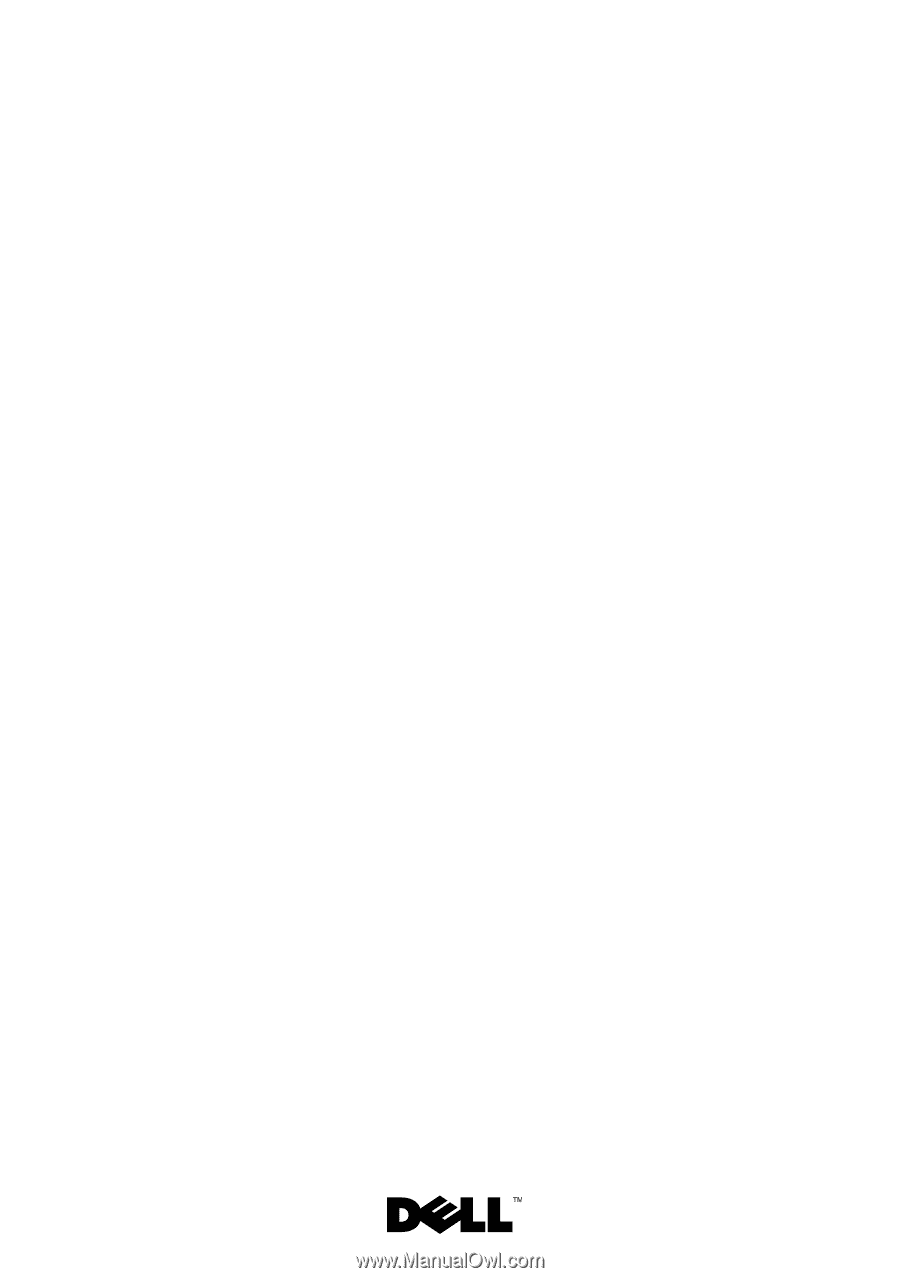
Dell™ PowerEdge™
T610 Systems
Hardware Owner’s Manual