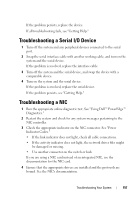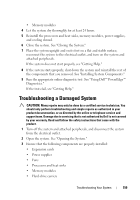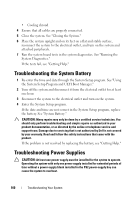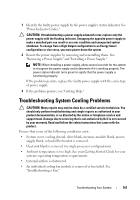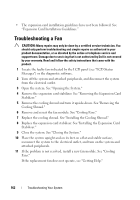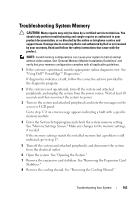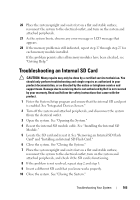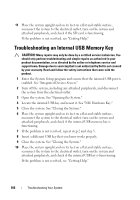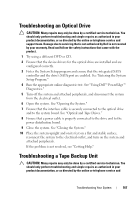Dell PowerEdge T610 Hardware Owner's Manual - Page 162
Troubleshooting a Fan
 |
View all Dell PowerEdge T610 manuals
Add to My Manuals
Save this manual to your list of manuals |
Page 162 highlights
• The expansion card installation guidelines have not been followed. See "Expansion Card Installation Guidelines." Troubleshooting a Fan CAUTION: Many repairs may only be done by a certified service technician. You should only perform troubleshooting and simple repairs as authorized in your product documentation, or as directed by the online or telephone service and support team. Damage due to servicing that is not authorized by Dell is not covered by your warranty. Read and follow the safety instructions that came with the product. 1 Locate the faulty fan indicated by the LCD panel (see "LCD Status Messages") or the diagnostic software. 2 Turn off the system and attached peripherals, and disconnect the system from the electrical outlet. 3 Open the system. See "Opening the System." 4 Remove the expansion card stabilizer. See "Removing the Expansion Card Stabilizer." 5 Remove the cooling shroud and turn it upside-down. See "Removing the Cooling Shroud." 6 Remove and reseat the fan module. See "Cooling Fans." 7 Replace the cooling shroud. See "Installing the Cooling Shroud." 8 Replace the expansion card stabilizer. See "Installing the Expansion Card Stabilizer." 9 Close the system. See "Closing the System." 10 Place the system upright and on its feet on a flat and stable surface, reconnect the system to the electrical outlet, and turn on the system and attached peripherals. 11 If the problem is not resolved, install a new fan module. See "Cooling Fans." If the replacement fan does not operate, see "Getting Help." 162 Troubleshooting Your System