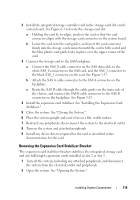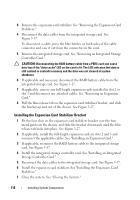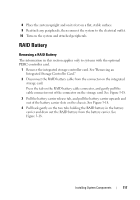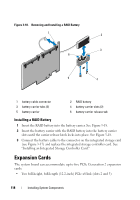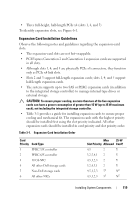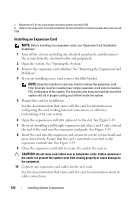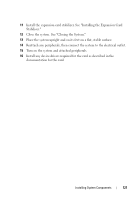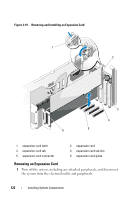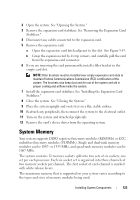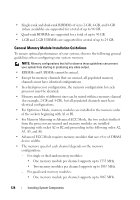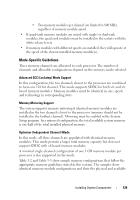Dell PowerEdge T610 Hardware Owner's Manual - Page 120
Installing an Expansion Card, See the documentation that came with the card for information
 |
View all Dell PowerEdge T610 manuals
Add to My Manuals
Save this manual to your list of manuals |
Page 120 highlights
1. Maximum of 2 of any card whose maximum power exceeds 15W. 2. Refer to the expansion card documentation to ensure that the maximum power does not exceed 15W. Installing an Expansion Card NOTE: Before installing any expansion cards, see "Expansion Card Installation Guidelines." 1 Turn off the system, including any attached peripherals, and disconnect the system from the electrical outlet and peripherals. 2 Open the system. See "Opening the System." 3 Remove the expansion card stabilizer. See "Removing the Expansion Card Stabilizer." 4 If you are installing a new card, remove the filler bracket. NOTE: Keep this bracket in case you need to remove the expansion card. Filler brackets must be installed over empty expansion-card slots to maintain FCC certification of the system. The brackets also keep dust and dirt out of the system and aid in proper cooling and airflow inside the system. 5 Prepare the card for installation. See the documentation that came with the card for information on configuring the card, making internal connections, or otherwise customizing it for your system. 6 Open the expansion-card latch adjacent to the slot. See Figure 3-19. 7 If you are installing a full-length expansion card (slots 2 and 3 only), thread the end of the card into the expansion card guide. See Figure 3-19. 8 Insert the card into the expansion card connector on the system board and press down firmly. Ensure that the card's metal tab is inserted in the expansion card tab slot. See Figure 3-19. 9 Close the expansion-card latch to secure the card in the system. CAUTION: Do not route card cables over or behind the cards. Cables routed over the cards can prevent the system cover from closing properly or cause damage to the equipment. 10 Connect any expansion-card cables for the new card. See the documentation that came with the card for information about its cable connections. 120 Installing System Components