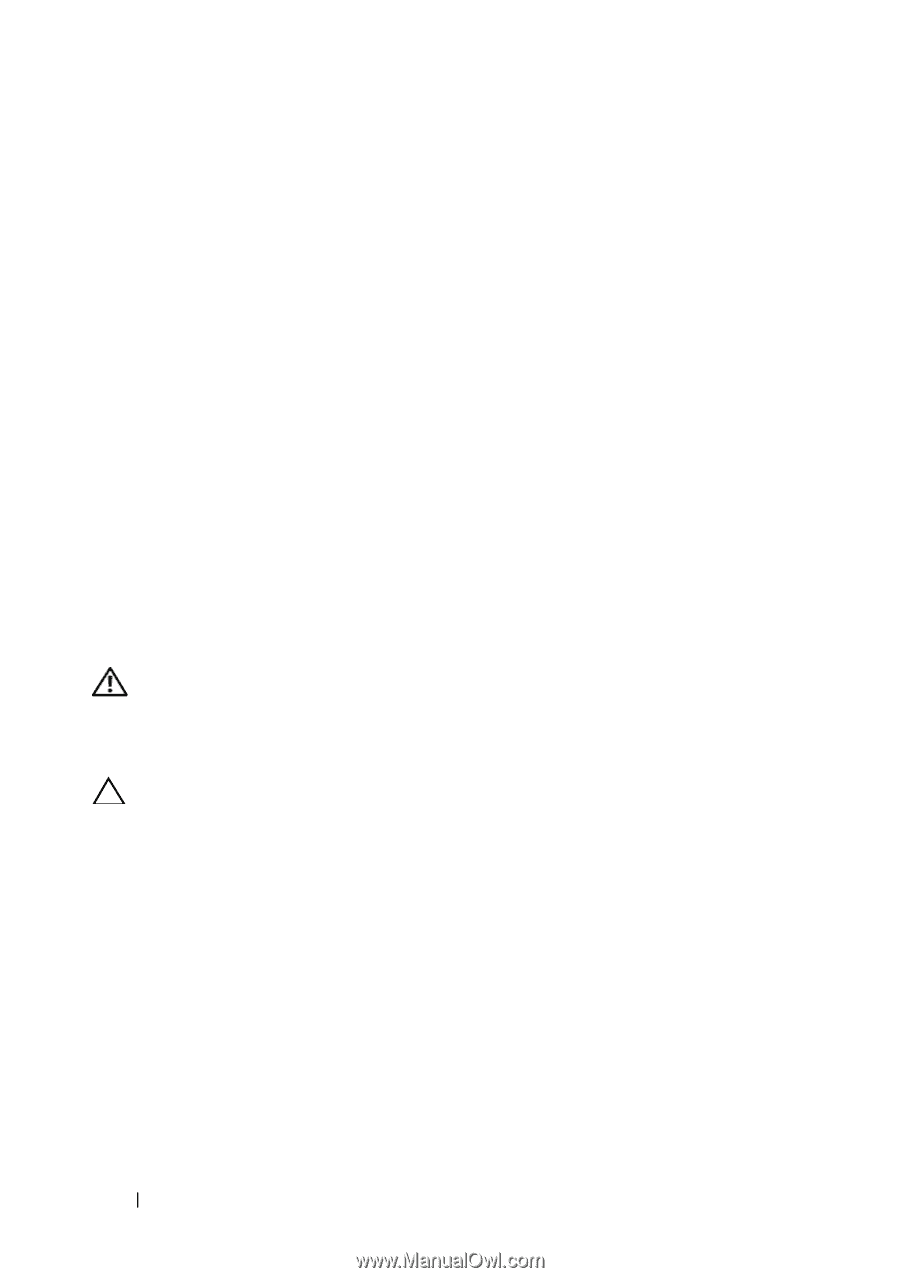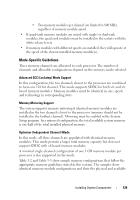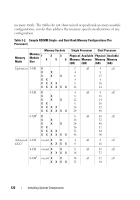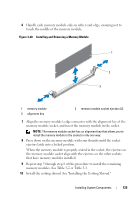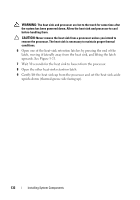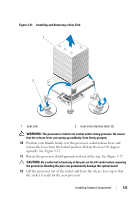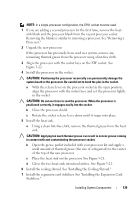Dell PowerEdge T610 Hardware Owner's Manual - Page 130
Removing Memory Modules
 |
View all Dell PowerEdge T610 manuals
Add to My Manuals
Save this manual to your list of manuals |
Page 130 highlights
11 Install the expansion card stabilizer. See "Installing the Expansion Card Stabilizer." 12 Close the system. See "Closing the System." 13 Place the system upright and on its feet on a flat, stable surface. 14 Reattach any peripherals, then connect the system to the electrical outlet. 15 Turn on the system and attached peripherals. 16 Press to enter the System Setup program, and check the System Memory setting on the main System Setup screen. The system should have already changed the value to reflect the newly installed memory. 17 If the value is incorrect, one or more of the memory modules may not be installed properly. Repeat step 5 through step 8 of this procedure, checking to ensure that the memory modules are firmly seated in their sockets. 18 Run the system memory test in the system diagnostics. See "Running the System Diagnostics." Removing Memory Modules WARNING: The memory modules are hot to the touch for some time after the system has been powered down. Allow time for the memory modules to cool before handling them. Handle the memory modules by the card edges and avoid touching the components on the memory module. CAUTION: To ensure proper system cooling, memory-module blanks must be installed in any memory socket that is not occupied. Install a memory-module blank if you are removing a memory module and do not intend to install a replacement. 1 Turn off the system, including any attached peripherals, and disconnect the system from the electrical outlet and peripherals. 2 Open the system. See "Opening the System." 3 Remove the expansion card stabilizer. See "Removing the Expansion Card Stabilizer." 4 Remove the cooling shroud. See "Removing the Cooling Shroud." 5 Locate the memory module sockets. See Figure 6-1. 130 Installing System Components