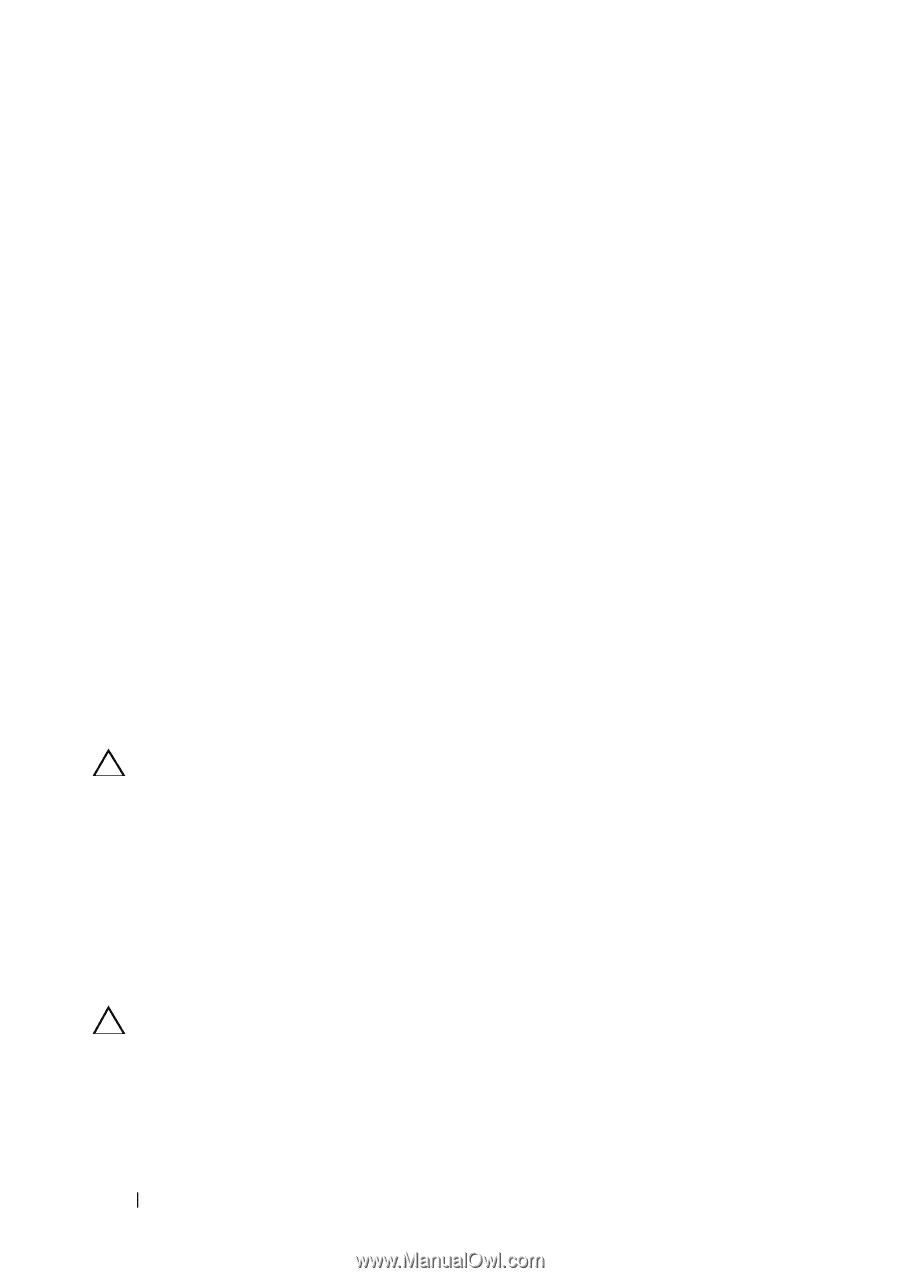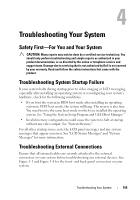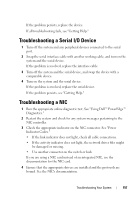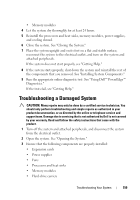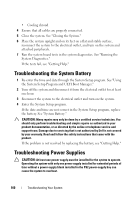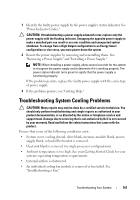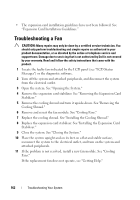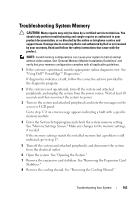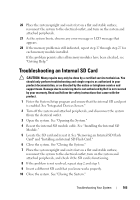Dell PowerEdge T610 Hardware Owner's Manual - Page 160
Troubleshooting the System Battery, Troubleshooting Power Supplies
 |
View all Dell PowerEdge T610 manuals
Add to My Manuals
Save this manual to your list of manuals |
Page 160 highlights
• Cooling shroud 4 Ensure that all cables are properly connected. 5 Close the system. See "Closing the System." 6 Place the system upright and on its feet on a flat and stable surface, reconnect the system to the electrical outlet, and turn on the system and attached peripherals. 7 Run the system board tests in the system diagnostics. See "Running the System Diagnostics." If the tests fail, see "Getting Help." Troubleshooting the System Battery 1 Re-enter the time and date through the System Setup program. See "Using the System Setup Program and UEFI Boot Manager." 2 Turn off the system and disconnect it from the electrical outlet for at least one hour. 3 Reconnect the system to the electrical outlet and turn on the system. 4 Enter the System Setup program. If the date and time are not correct in the System Setup program, replace the battery. See "System Battery." CAUTION: Many repairs may only be done by a certified service technician. You should only perform troubleshooting and simple repairs as authorized in your product documentation, or as directed by the online or telephone service and support team. Damage due to servicing that is not authorized by Dell is not covered by your warranty. Read and follow the safety instructions that came with the product. If the problem is not resolved by replacing the battery, see "Getting Help." Troubleshooting Power Supplies CAUTION: At least one power supply must be installed for the system to operate. Operating the system with only one power supply installed for extended periods of time without a power-supply blank installed in the PS2 power-supply bay can cause the system to overheat. 160 Troubleshooting Your System