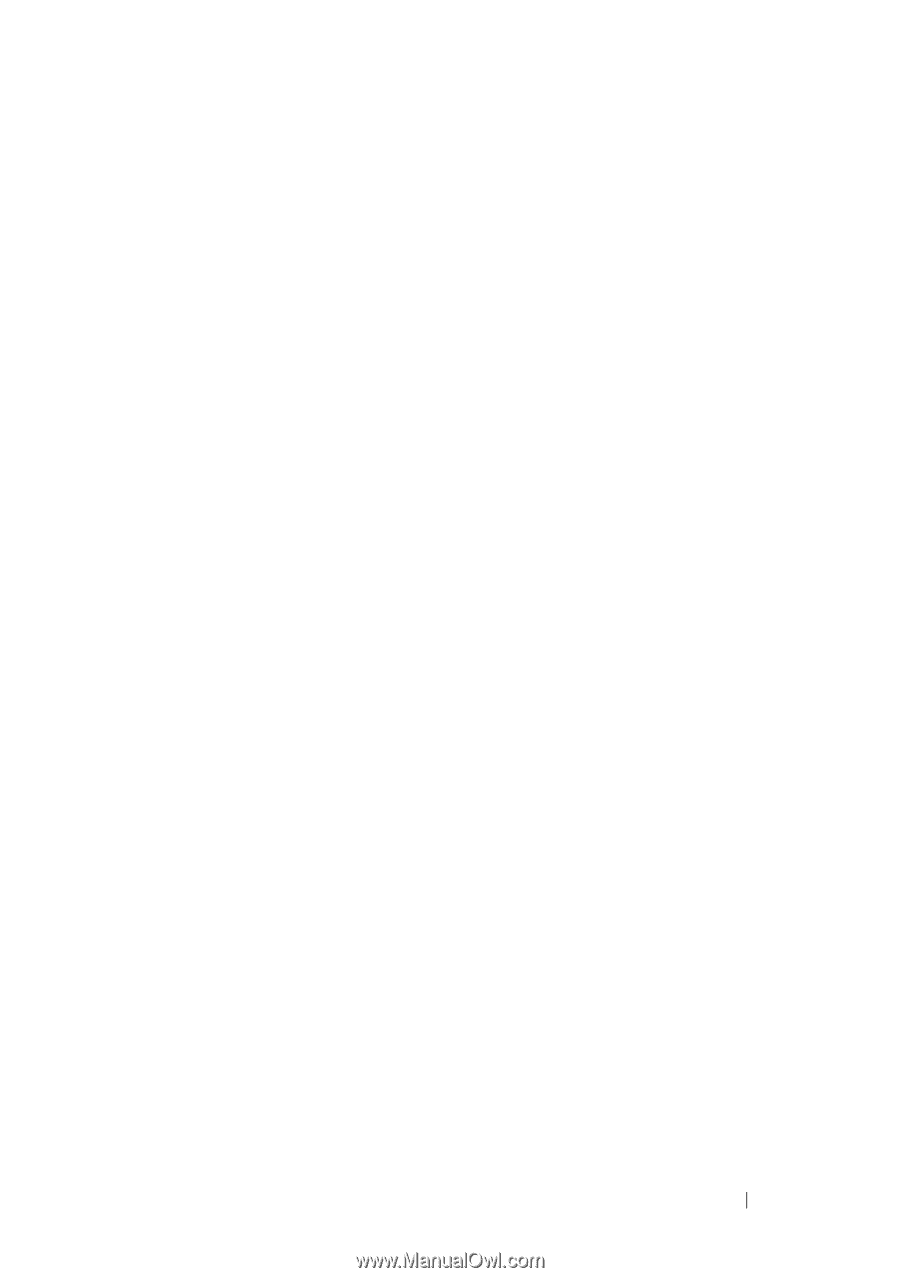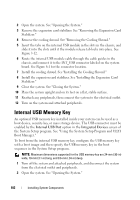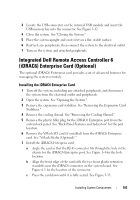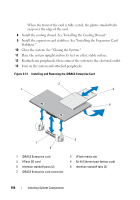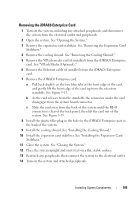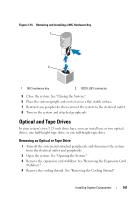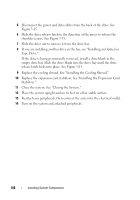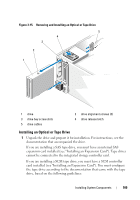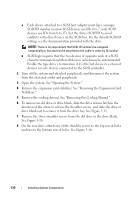Dell PowerEdge T610 Hardware Owner's Manual - Page 105
Removing the iDRAC6 Enterprise Card
 |
View all Dell PowerEdge T610 manuals
Add to My Manuals
Save this manual to your list of manuals |
Page 105 highlights
Removing the iDRAC6 Enterprise Card 1 Turn off the system, including any attached peripherals, and disconnect the system from the electrical outlet and peripherals. 2 Open the system. See "Opening the System." 3 Remove the expansion card stabilizer. See "Removing the Expansion Card Stabilizer." 4 Remove the cooling shroud. See "Removing the Cooling Shroud." 5 Remove the VFlash media card (if installed) from the iDRAC6 Enterprise card. See "VFlash Media (Optional)." 6 Remove the Ethernet cable (if installed) from the iDRAC6 Enterprise card. 7 Remove the iDRAC6 Enterprise card: a Pull back slightly on the two blue tabs at the front edge of the card, and gently lift the front edge of the card up from the retention standoffs. See Figure 3-13. b As the card releases from the standoffs, the connector under the card disengages from the system board connector. c Slide the card away from the back of the system until the RJ-45 connector is clear of the back panel, then lift the card out of the system. See Figure 3-13. 8 Install the plastic filler plug in the hole for the iDRAC6 Enterprise port in the back of the system. 9 Install the cooling shroud. See "Installing the Cooling Shroud." 10 Install the expansion card stabilizer. See "Installing the Expansion Card Stabilizer." 11 Close the system. See "Closing the System." 12 Place the system upright and on its feet on a flat, stable surface. 13 Reattach any peripherals, then connect the system to the electrical outlet. 14 Turn on the system and attached peripherals. Installing System Components 105