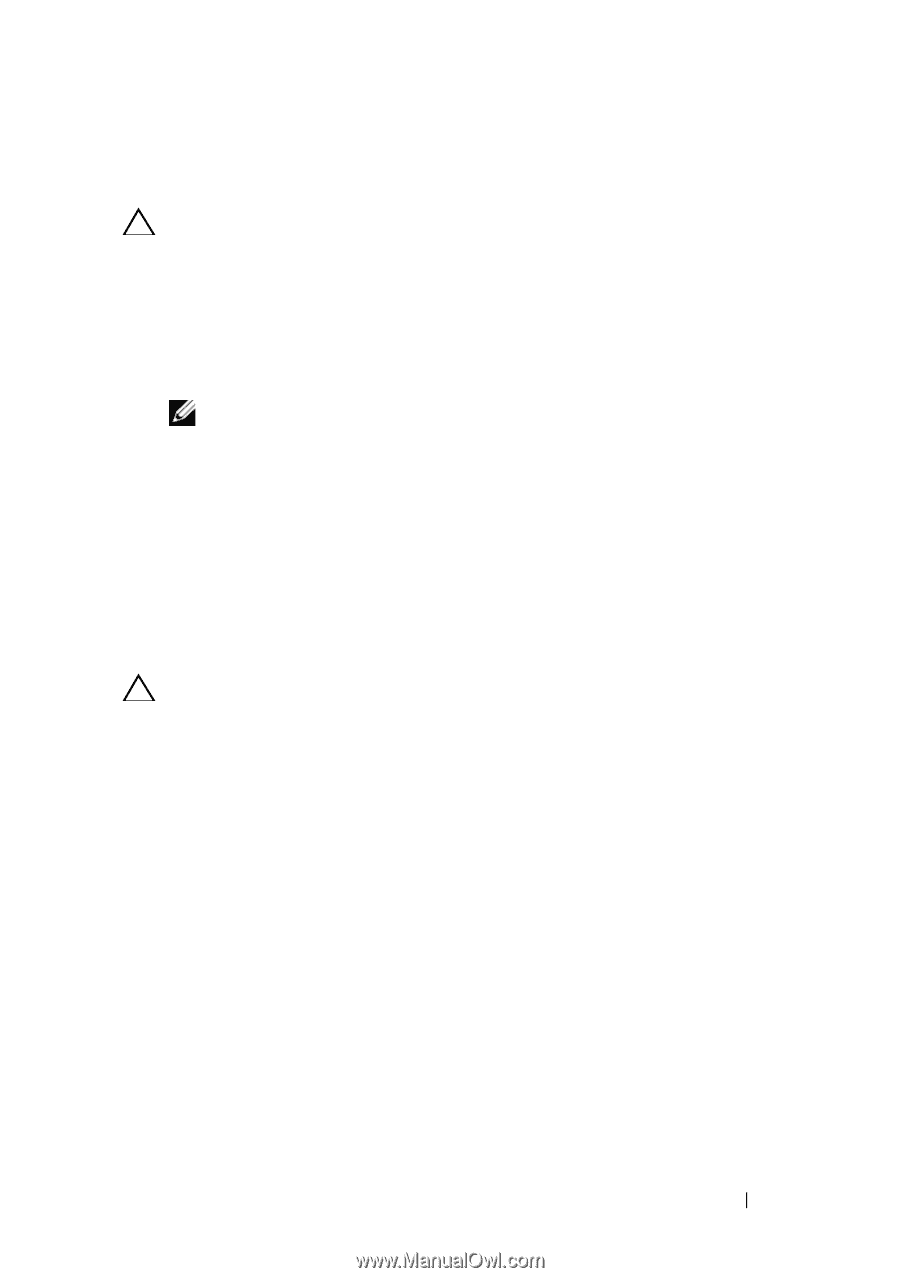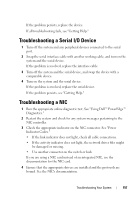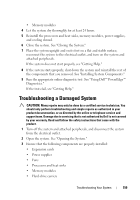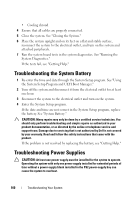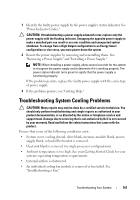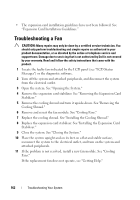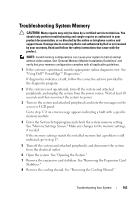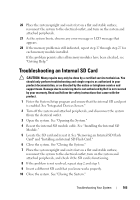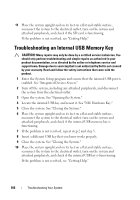Dell PowerEdge T610 Hardware Owner's Manual - Page 161
Troubleshooting System Cooling Problems
 |
View all Dell PowerEdge T610 manuals
Add to My Manuals
Save this manual to your list of manuals |
Page 161 highlights
1 Identify the faulty power supply by the power supply's status indicator. See "Power Indicator Codes." CAUTION: If troubleshooting a power supply mismatch error, replace only the power supply with the flashing indicator. Swapping the opposite power supply to make a matched pair can result in an error condition and unexpected system shutdown. To change from a High Output configuration to an Energy Smart configuration or vice versa, you must power down the system. 2 Reseat the power supplies by removing and reinstalling them. See "Removing a Power Supply" and "Installing a Power Supply." NOTE: When installing a power supply, allow several seconds for the system to recognize the power supply and to determine if it is working properly. The power status indicator turns green to signify that the power supply is functioning properly. If the problem persists, replace the faulty power supply with the same type of power supply. 3 If the problem persists, see "Getting Help." Troubleshooting System Cooling Problems CAUTION: Many repairs may only be done by a certified service technician. You should only perform troubleshooting and simple repairs as authorized in your product documentation, or as directed by the online or telephone service and support team. Damage due to servicing that is not authorized by Dell is not covered by your warranty. Read and follow the safety instructions that came with the product. Ensure that none of the following conditions exist: • System cover, cooling shroud, drive blank, memory-module blank, powersupply blank, or back filler bracket is removed. • Heat-sink blank is removed (in single-processor configurations). • Ambient temperature is too high. See your Getting Started Guide for your system's operating temperature requirements. • External airflow is obstructed. • An individual cooling fan module is removed or has failed. See "Troubleshooting a Fan." Troubleshooting Your System 161