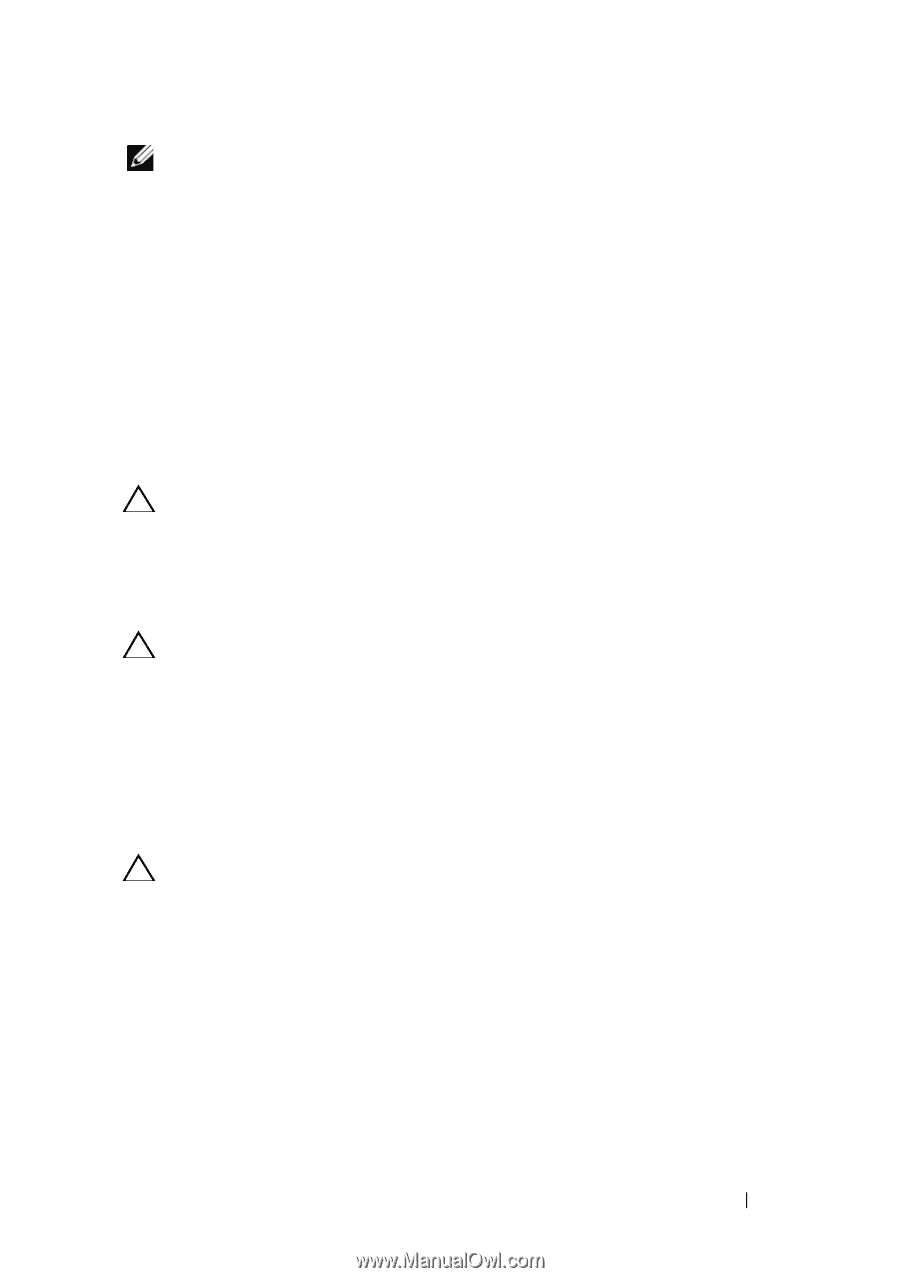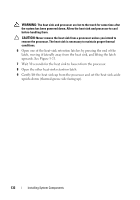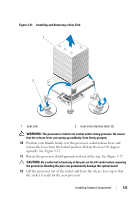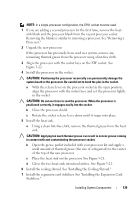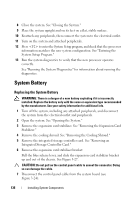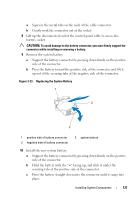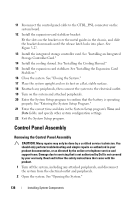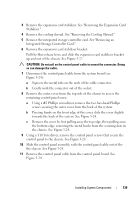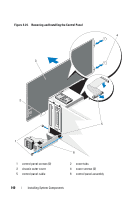Dell PowerEdge T610 Hardware Owner's Manual - Page 135
and set the processor lightly, rocessor
 |
View all Dell PowerEdge T610 manuals
Add to My Manuals
Save this manual to your list of manuals |
Page 135 highlights
NOTE: In a single-processor configuration, the CPU1 socket must be used. 1 If you are adding a second processor for the first time, remove the heatsink blank and the processor blank from the vacant processor socket. Removing the blanks is similar to removing a processor. See "Removing a Processor." 2 Unpack the new processor. If the processor has previously been used in a system, remove any remaining thermal grease from the processor using a lint-free cloth. 3 Align the processor with the socket keys on the ZIF socket. See Figure 3-22. 4 Install the processor in the socket. CAUTION: Positioning the processor incorrectly can permanently damage the system board or the processor. Be careful not to bend the pins in the socket. a With the release lever on the processor socket in the open position, align the processor with the socket keys and set the processor lightly in the socket. CAUTION: Do not use force to seat the processor. When the processor is positioned correctly, it engages easily into the socket. b Close the processor shield. c Rotate the socket release lever down until it snaps into place. 5 Install the heat sink. a Using a clean lint-free cloth, remove the thermal grease from the heat sink. CAUTION: Applying too much thermal grease can result in excess grease coming in contact with and contaminating the processor socket. b Open the grease packet included with your processor kit and apply a small amount of thermal grease (the size of a fingernail) to the center of the top of the new processor. c Place the heat sink on the processor. See Figure 3-21. d Close the two heat-sink retention latches. See Figure 3-21. 6 Install the cooling shroud. See "Installing the Cooling Shroud." 7 Install the expansion card stabilizer. See "Installing the Expansion Card Stabilizer." Installing System Components 135