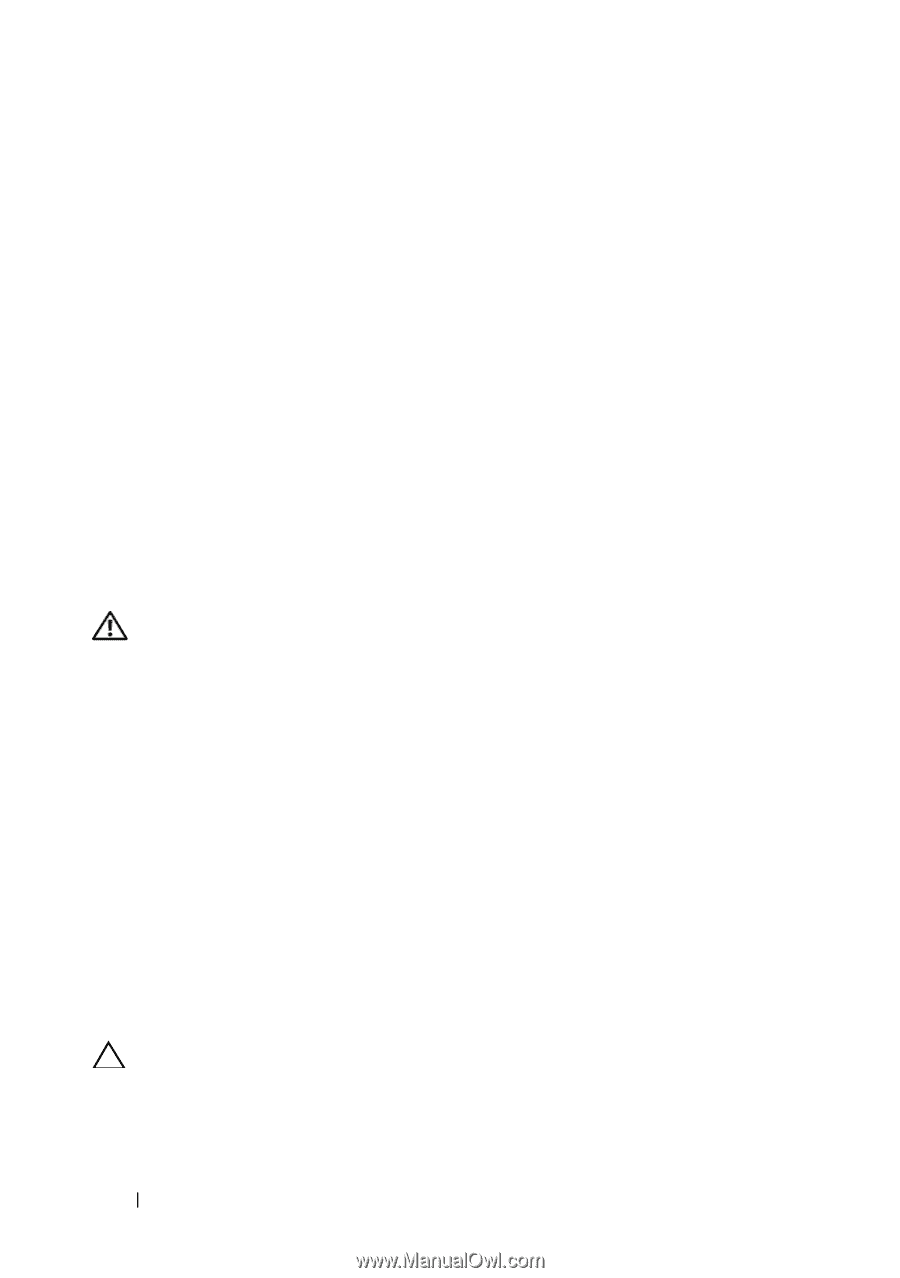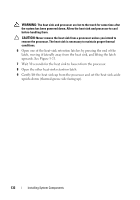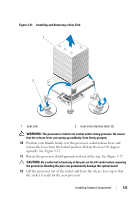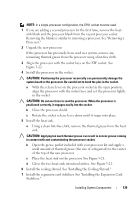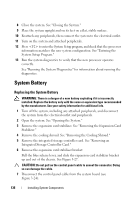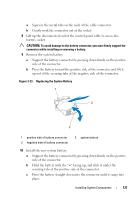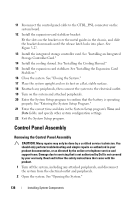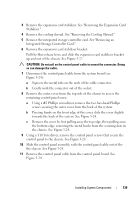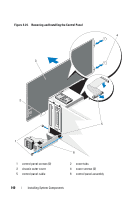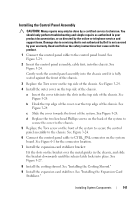Dell PowerEdge T610 Hardware Owner's Manual - Page 136
System Battery, Replacing the System Battery
 |
View all Dell PowerEdge T610 manuals
Add to My Manuals
Save this manual to your list of manuals |
Page 136 highlights
8 Close the system. See "Closing the System." 9 Place the system upright and on its feet on a flat, stable surface. 10 Reattach any peripherals, then connect the system to the electrical outlet. 11 Turn on the system and attached peripherals. 12 Press to enter the System Setup program, and check that the processor information matches the new system configuration. See "Entering the System Setup Program." 13 Run the system diagnostics to verify that the new processor operates correctly. See "Running the System Diagnostics" for information about running the diagnostics. System Battery Replacing the System Battery WARNING: There is a danger of a new battery exploding if it is incorrectly installed. Replace the battery only with the same or equivalent type recommended by the manufacturer. See your safety information for additional info. 1 Turn off the system, including any attached peripherals, and disconnect the system from the electrical outlet and peripherals. 2 Open the system. See "Opening the System." 3 Remove the expansion card stabilizer. See "Removing the Expansion Card Stabilizer." 4 Remove the cooling shroud. See "Removing the Cooling Shroud." 5 Remove the integrated storage controller card. See "Removing an Integrated Storage Controller Card." 6 Remove the expansion card stabilizer bracket: Pull the blue release lever, and slide the expansion card stabilizer bracket up and out of the chassis. See Figure 3-27. CAUTION: Do not pull on the control panel cable to unseat the connector. Doing so can damage the cable. 7 Disconnect the control panel cable from the system board (see Figure 3-24): 136 Installing System Components