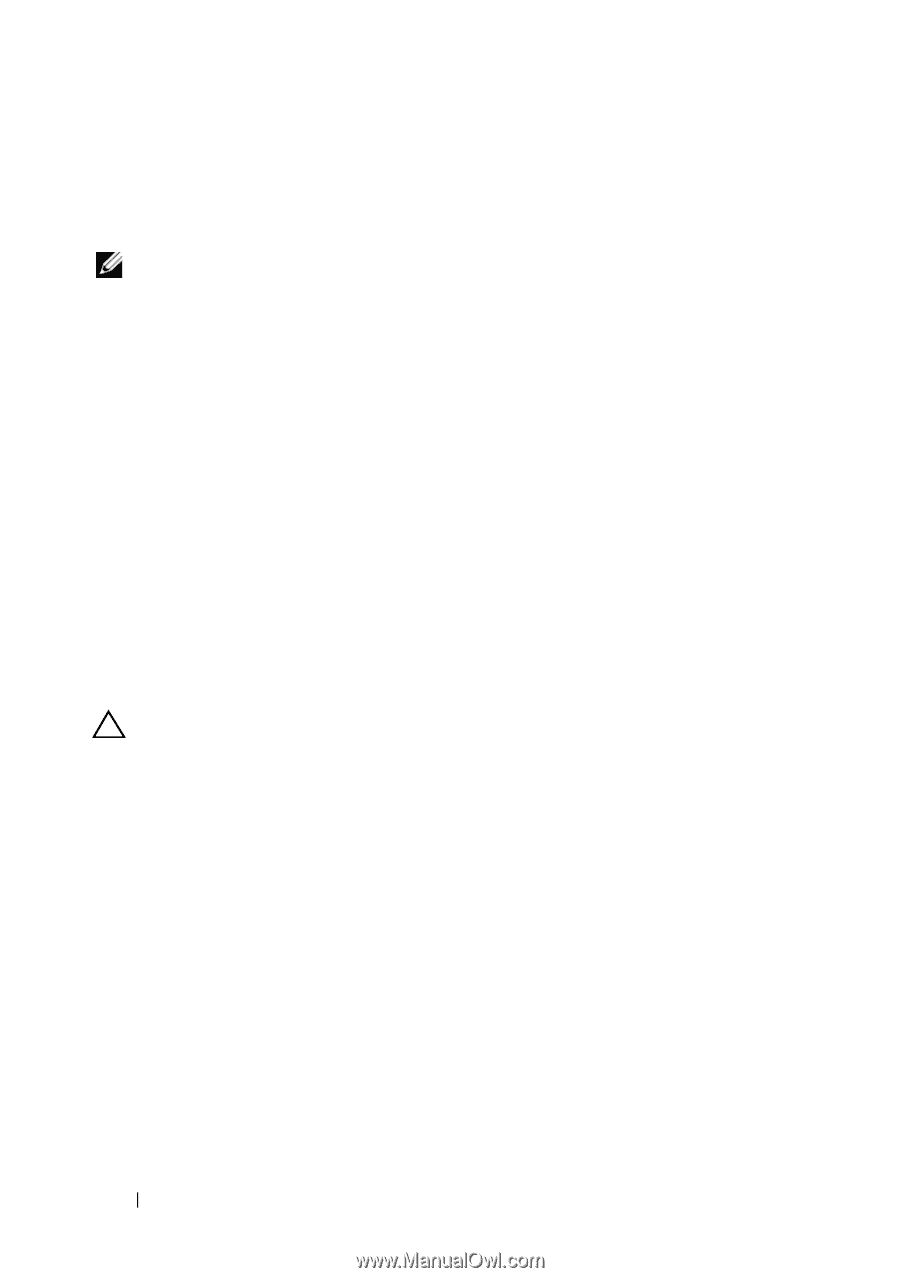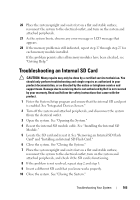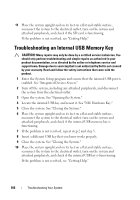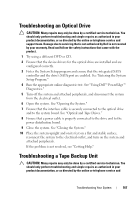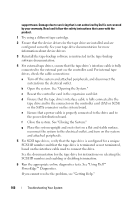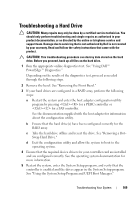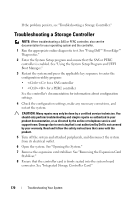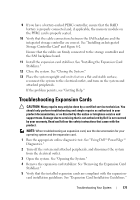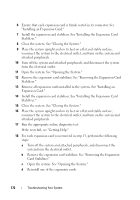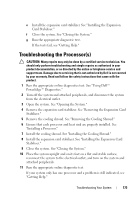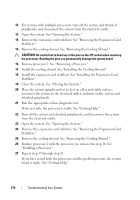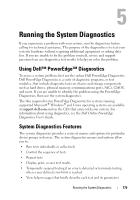Dell PowerEdge T610 Hardware Owner's Manual - Page 170
Troubleshooting a Storage Controller
 |
View all Dell PowerEdge T610 manuals
Add to My Manuals
Save this manual to your list of manuals |
Page 170 highlights
If the problem persists, see "Troubleshooting a Storage Controller." Troubleshooting a Storage Controller NOTE: When troubleshooting a SAS or PERC controller, also see the documentation for your operating system and the controller. 1 Run the appropriate online diagnostic test. See "Using Dell™ PowerEdge™ Diagnostics." 2 Enter the System Setup program and ensure that the SAS or PERC controller is enabled. See "Using the System Setup Program and UEFI Boot Manager." 3 Restart the system and press the applicable key sequence to enter the configuration utility program: • for a SAS controller • for a PERC controller See the controller's documentation for information about configuration settings. 4 Check the configuration settings, make any necessary corrections, and restart the system. CAUTION: Many repairs may only be done by a certified service technician. You should only perform troubleshooting and simple repairs as authorized in your product documentation, or as directed by the online or telephone service and support team. Damage due to servicing that is not authorized by Dell is not covered by your warranty. Read and follow the safety instructions that came with the product. 5 Turn off the system and attached peripherals, and disconnect the system from its electrical outlet. 6 Open the system. See "Opening the System." 7 Remove the expansion card stabilizer. See "Removing the Expansion Card Stabilizer." 8 Ensure that the controller card is firmly seated into the system board connector. See "Integrated Storage Controller Card." 170 Troubleshooting Your System