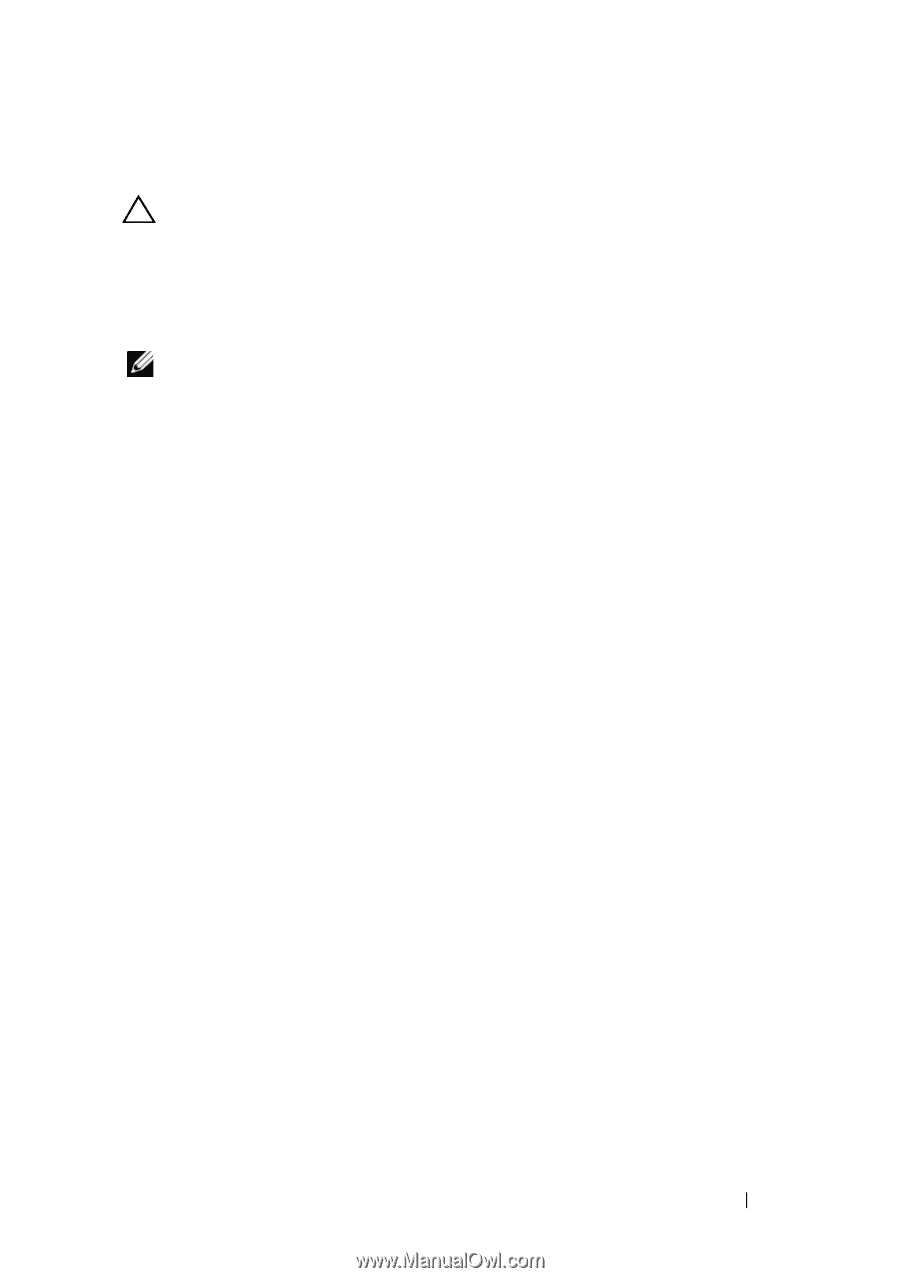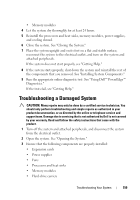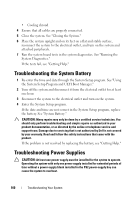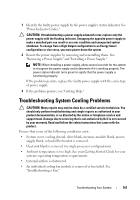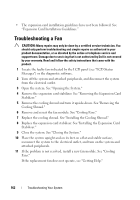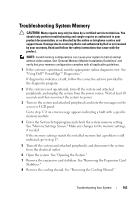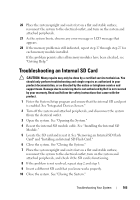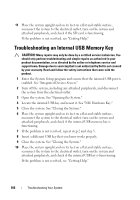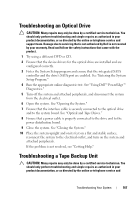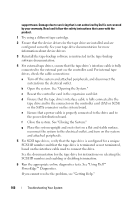Dell PowerEdge T610 Hardware Owner's Manual - Page 163
Troubleshooting System Memory
 |
View all Dell PowerEdge T610 manuals
Add to My Manuals
Save this manual to your list of manuals |
Page 163 highlights
Troubleshooting System Memory CAUTION: Many repairs may only be done by a certified service technician. You should only perform troubleshooting and simple repairs as authorized in your product documentation, or as directed by the online or telephone service and support team. Damage due to servicing that is not authorized by Dell is not covered by your warranty. Read and follow the safety instructions that came with the product. NOTE: Invalid memory configurations can cause your system to halt at startup without video output. See "General Memory Module Installation Guidelines" and verify that your memory configuration complies with all applicable guidelines. 1 If the system is operational, run the appropriate online diagnostic test. See "Using Dell™ PowerEdge™ Diagnostics." If diagnostics indicates a fault, follow the corrective actions provided by the diagnostic program. 2 If the system is not operational, turn off the system and attached peripherals, and unplug the system from the power source. Wait at least 10 seconds and then reconnect the system to power. 3 Turn on the system and attached peripherals and note the messages on the screen or LCD panel. Go to step 17 if an error message appears indicating a fault with a specific memory module. 4 Enter the System Setup program and check the system memory setting. See "Memory Settings Screen." Make any changes to the memory settings, if needed. If the memory settings match the installed memory but a problem is still indicated, go to step 17. 5 Turn off the system and attached peripherals, and disconnect the system from the electrical outlet. 6 Open the system. See "Opening the System." 7 Remove the expansion card stabilizer. See "Removing the Expansion Card Stabilizer." 8 Remove the cooling shroud. See "Removing the Cooling Shroud." Troubleshooting Your System 163