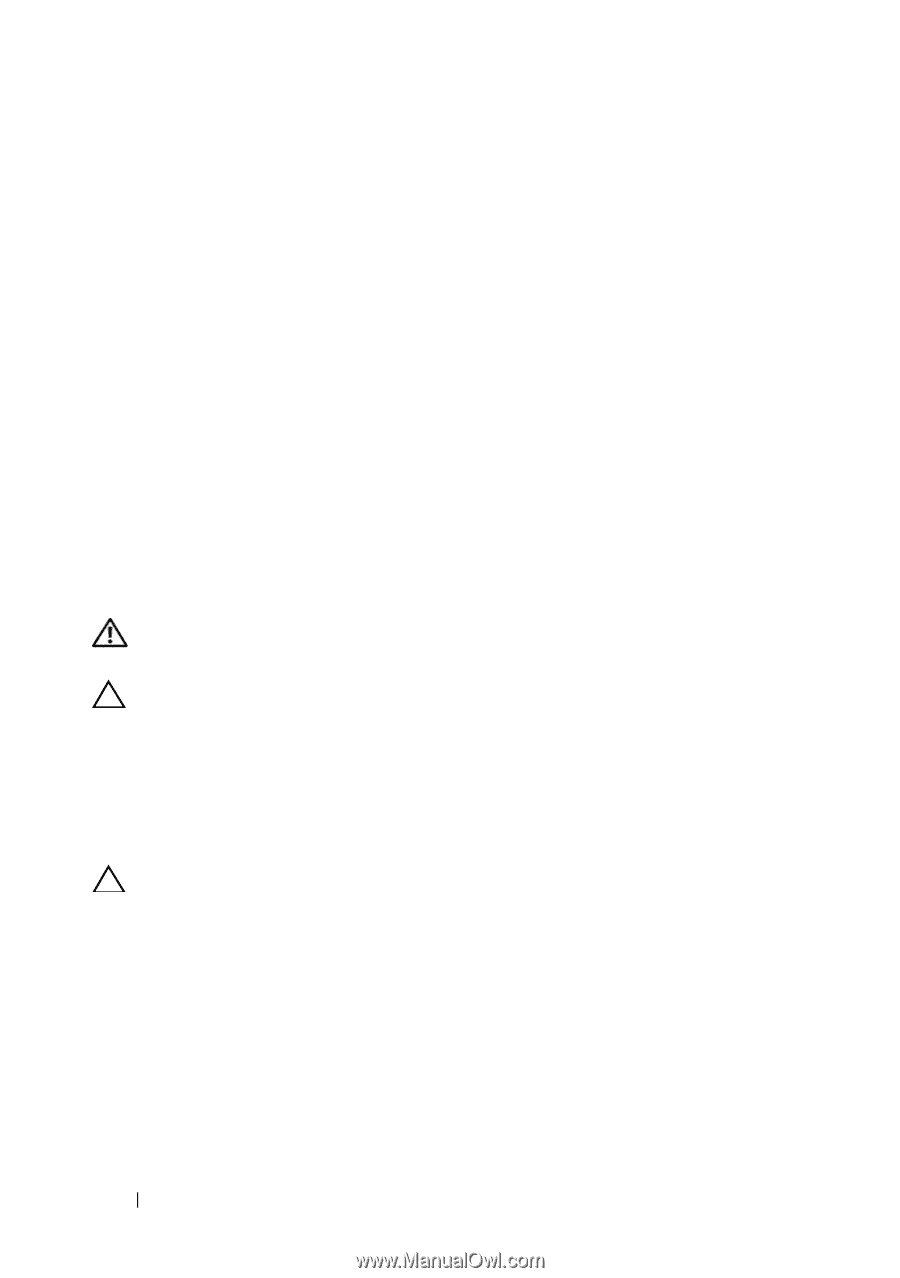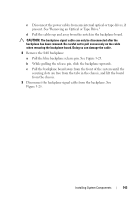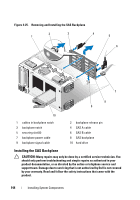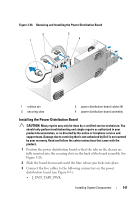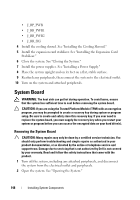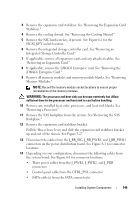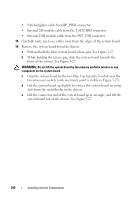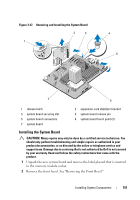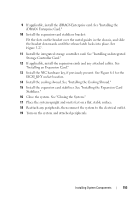Dell PowerEdge T610 Hardware Owner's Manual - Page 148
System Board, Removing the System Board
 |
View all Dell PowerEdge T610 manuals
Add to My Manuals
Save this manual to your list of manuals |
Page 148 highlights
• J_BP_PWR • J_BB_PWR1 • J_BB_PWR2 • J_BB_SIG 4 Install the cooling shroud. See "Installing the Cooling Shroud." 5 Install the expansion card stabilizer. See "Installing the Expansion Card Stabilizer." 6 Close the system. See "Closing the System." 7 Install the power supplies. See "Installing a Power Supply." 8 Place the system upright and on its feet on a flat, stable surface. 9 Reattach any peripherals, then connect the system to the electrical outlet. 10 Turn on the system and attached peripherals. System Board WARNING: The heat sink can get hot during operation. To avoid burns, ensure that the system has sufficient time to cool before removing the system board. CAUTION: If you are using the Trusted Platform Module (TPM) with an encryption program, you may be prompted to create a recovery key during system or program setup. Be sure to create and safely store this recovery key. If you ever need to replace the system board, you must supply the recovery key when you restart your system or program before you can access the encrypted data on your hard drive(s). Removing the System Board CAUTION: Many repairs may only be done by a certified service technician. You should only perform troubleshooting and simple repairs as authorized in your product documentation, or as directed by the online or telephone service and support team. Damage due to servicing that is not authorized by Dell is not covered by your warranty. Read and follow the safety instructions that came with the product. 1 Turn off the system, including any attached peripherals, and disconnect the system from the electrical outlet and peripherals. 2 Open the system. See "Opening the System." 148 Installing System Components