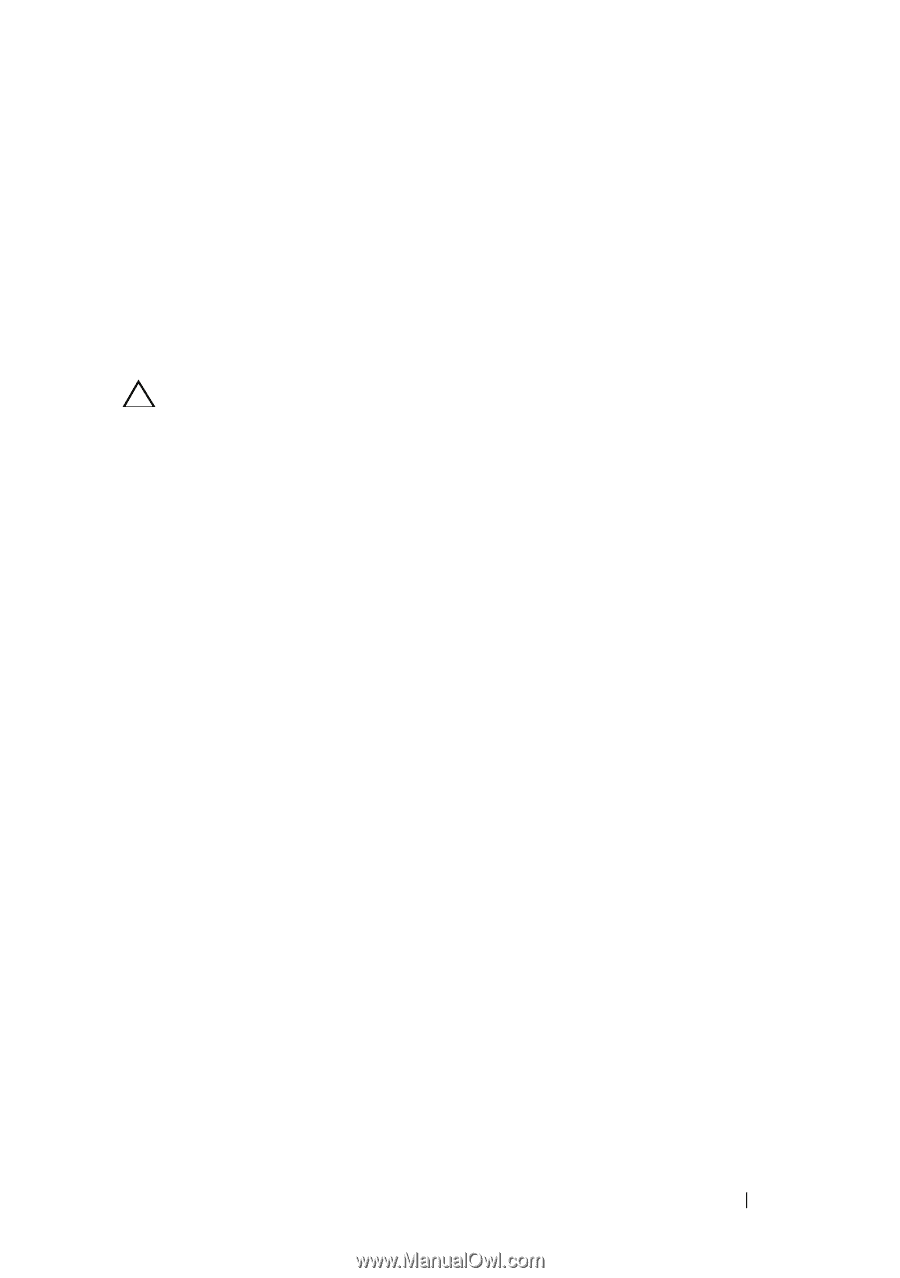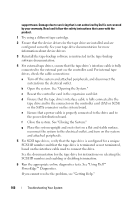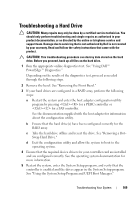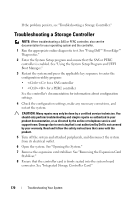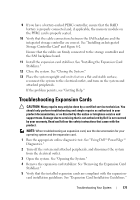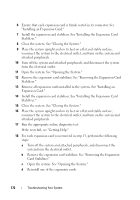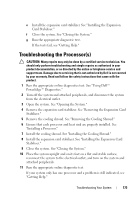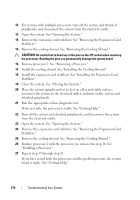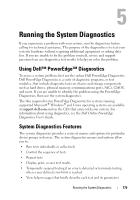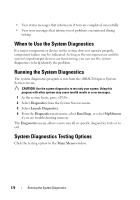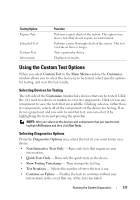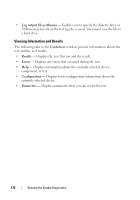Dell PowerEdge T610 Hardware Owner's Manual - Page 173
Troubleshooting the Processors
 |
View all Dell PowerEdge T610 manuals
Add to My Manuals
Save this manual to your list of manuals |
Page 173 highlights
e Install the expansion card stabilizer. See "Installing the Expansion Card Stabilizer." f Close the system. See "Closing the System." g Run the appropriate diagnostic test. If the tests fail, see "Getting Help." Troubleshooting the Processor(s) CAUTION: Many repairs may only be done by a certified service technician. You should only perform troubleshooting and simple repairs as authorized in your product documentation, or as directed by the online or telephone service and support team. Damage due to servicing that is not authorized by Dell is not covered by your warranty. Read and follow the safety instructions that came with the product. 1 Run the appropriate online diagnostics test. See "Using Dell™ PowerEdge™ Diagnostics." 2 Turn off the system and attached peripherals, and disconnect the system from the electrical outlet. 3 Open the system. See "Opening the System." 4 Remove the expansion card stabilizer. See "Removing the Expansion Card Stabilizer." 5 Remove the cooling shroud. See "Removing the Cooling Shroud." 6 Ensure that each processor and heat sink are properly installed. See "Installing a Processor." 7 Install the cooling shroud. See "Installing the Cooling Shroud." 8 Install the expansion card stabilizer. See "Installing the Expansion Card Stabilizer." 9 Close the system. See "Closing the System." 10 Place the system upright and on its feet on a flat and stable surface, reconnect the system to the electrical outlet, and turn on the system and attached peripherals. 11 Run the appropriate online diagnostic test. If your system only has one processor and a problem is still indicated, see "Getting Help." Troubleshooting Your System 173