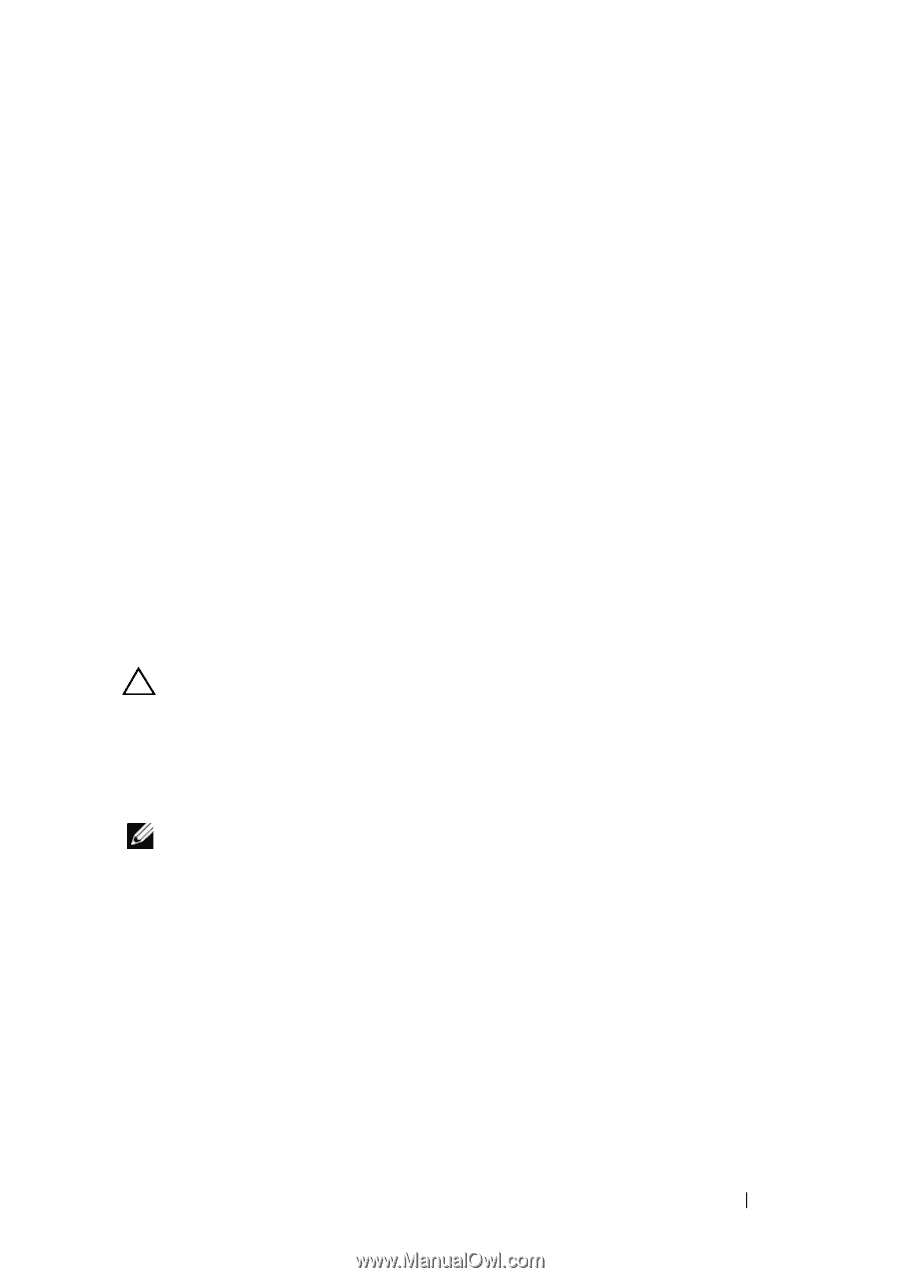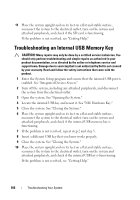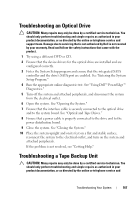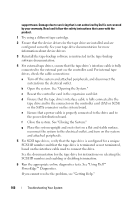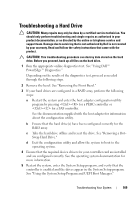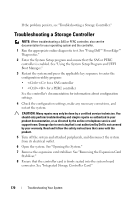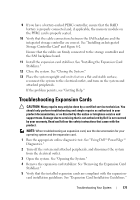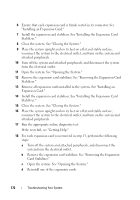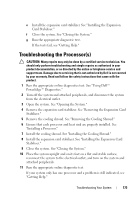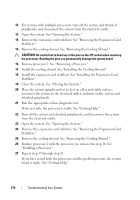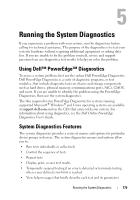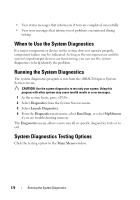Dell PowerEdge T610 Hardware Owner's Manual - Page 171
Troubleshooting Expansion Cards
 |
View all Dell PowerEdge T610 manuals
Add to My Manuals
Save this manual to your list of manuals |
Page 171 highlights
9 If you have a battery-cached PERC controller, ensure that the RAID battery is properly connected and, if applicable, the memory module on the PERC card is properly seated. 10 Verify that the cable connections between the SAS backplane and the integrated storage controller are correct. See "Installing an Integrated Storage Controller Card" and Figure 6-2. Ensure that the cables are firmly connected to the storage controller and the SAS backplane board. 11 Install the expansion card stabilizer. See "Installing the Expansion Card Stabilizer." 12 Close the system. See "Closing the System." 13 Place the system upright and on its feet on a flat and stable surface, reconnect the system to the electrical outlet, and turn on the system and attached peripherals. If the problem persists, see "Getting Help." Troubleshooting Expansion Cards CAUTION: Many repairs may only be done by a certified service technician. You should only perform troubleshooting and simple repairs as authorized in your product documentation, or as directed by the online or telephone service and support team. Damage due to servicing that is not authorized by Dell is not covered by your warranty. Read and follow the safety instructions that came with the product. NOTE: When troubleshooting an expansion card, see the documentation for your operating system and the expansion card. 1 Run the appropriate online diagnostic test. See "Using Dell™ PowerEdge™ Diagnostics." 2 Turn off the system and attached peripherals, and disconnect the system from the electrical outlet. 3 Open the system. See "Opening the System." 4 Remove the expansion card stabilizer. See "Removing the Expansion Card Stabilizer." 5 Verify that the installed expansion cards are compliant with the expansioncard installation guidelines. See "Expansion Card Installation Guidelines." Troubleshooting Your System 171