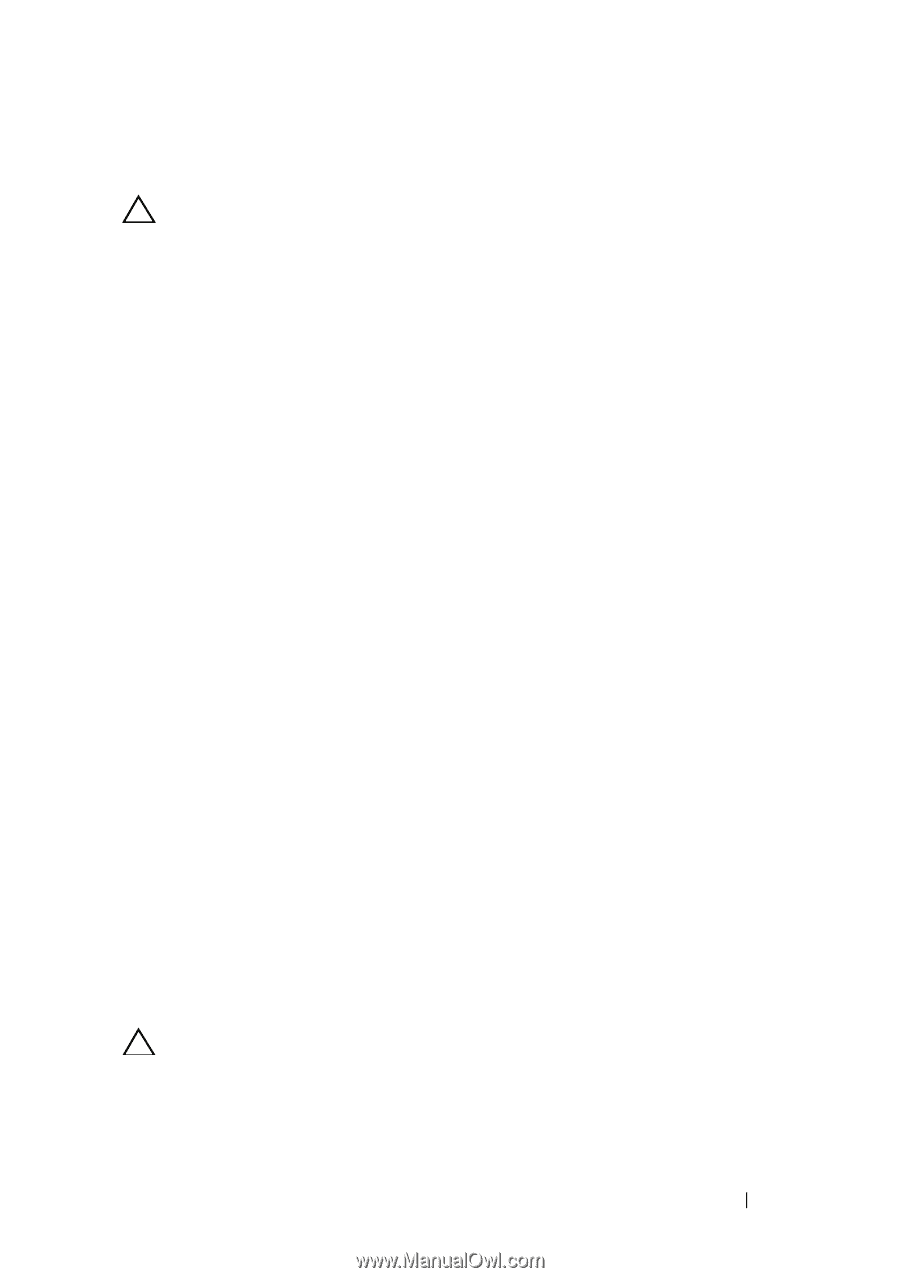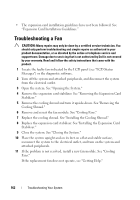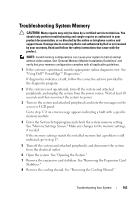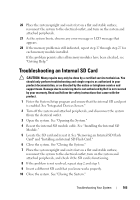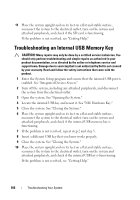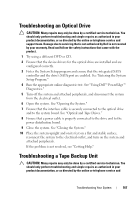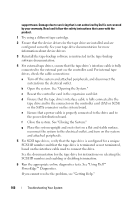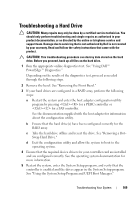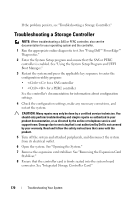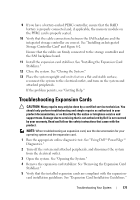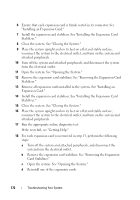Dell PowerEdge T610 Hardware Owner's Manual - Page 167
Troubleshooting an Optical Drive, Troubleshooting a Tape Backup Unit
 |
View all Dell PowerEdge T610 manuals
Add to My Manuals
Save this manual to your list of manuals |
Page 167 highlights
Troubleshooting an Optical Drive CAUTION: Many repairs may only be done by a certified service technician. You should only perform troubleshooting and simple repairs as authorized in your product documentation, or as directed by the online or telephone service and support team. Damage due to servicing that is not authorized by Dell is not covered by your warranty. Read and follow the safety instructions that came with the product. 1 Try using a different DVD or CD. 2 Ensure that the device drivers for the optical drive are installed and are configured correctly. 3 Enter the System Setup program and ensure that the integrated SATA controller and the drive's SATA port are enabled. See "Entering the System Setup Program." 4 Run the appropriate online diagnostic test. See "Using Dell™ PowerEdge™ Diagnostics." 5 Turn off the system and attached peripherals, and disconnect the system from the electrical outlet. 6 Open the system. See "Opening the System." 7 Ensure that the interface cable is securely connected to the optical drive and to the system board. See "Optical and Tape Drives." 8 Ensure that a power cable is properly connected to the drive and to the power distribution board. 9 Close the system. See "Closing the System." 10 Place the system upright and on its feet on a flat and stable surface, reconnect the system to the electrical outlet, and turn on the system and attached peripherals. If the problem is not resolved, see "Getting Help." Troubleshooting a Tape Backup Unit CAUTION: Many repairs may only be done by a certified service technician. You should only perform troubleshooting and simple repairs as authorized in your product documentation, or as directed by the online or telephone service and Troubleshooting Your System 167