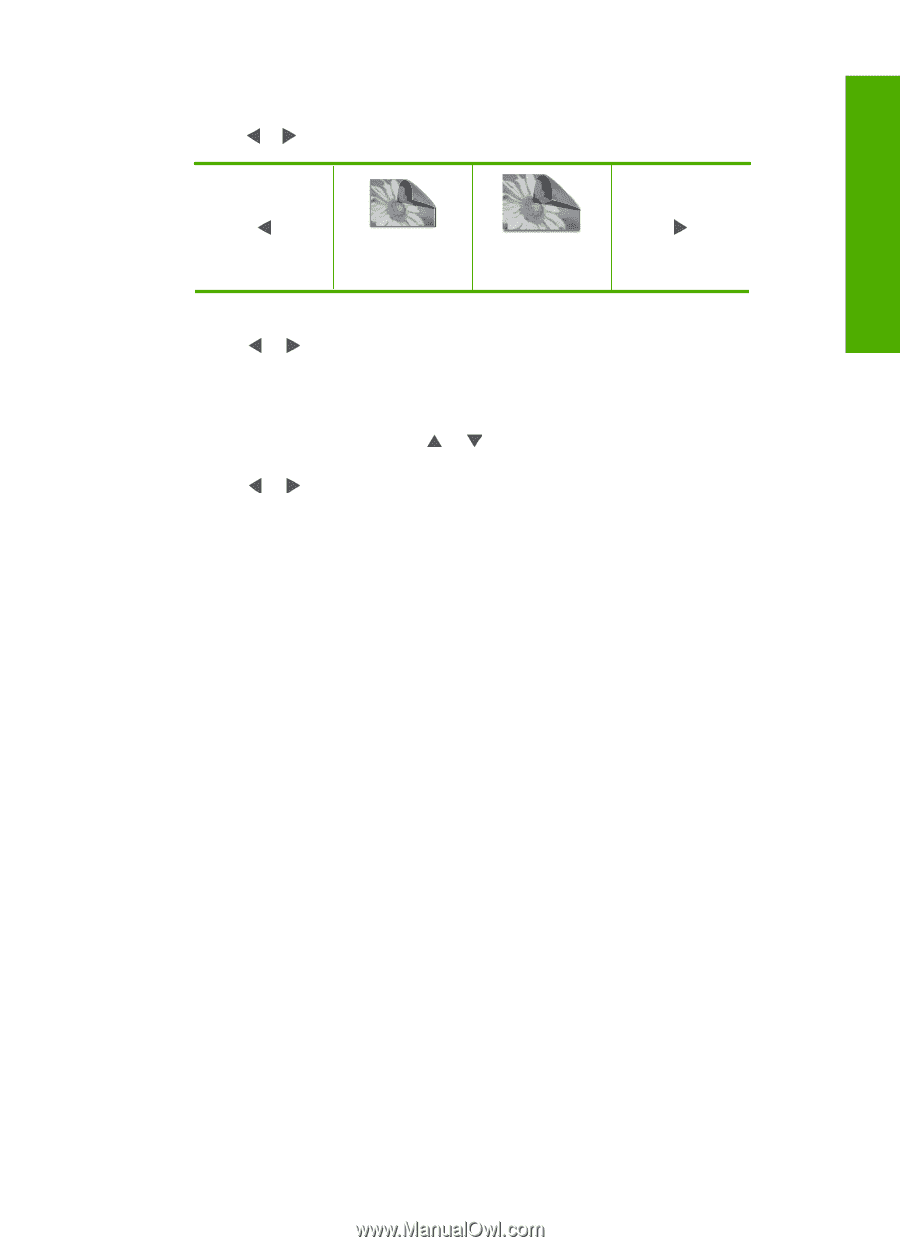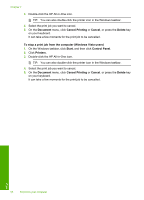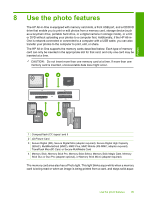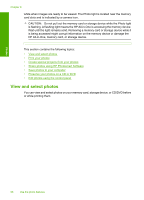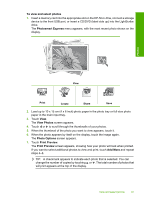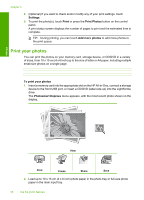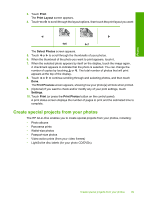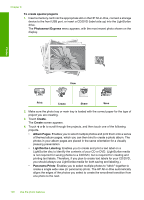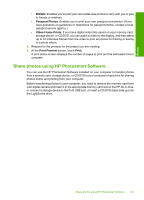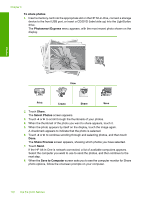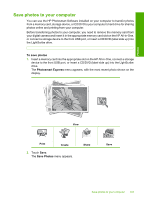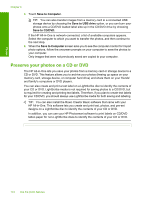HP C8180 Windows Help - Page 100
Create special projects from your photos
 |
UPC - 883585123384
View all HP C8180 manuals
Add to My Manuals
Save this manual to your list of manuals |
Page 100 highlights
Photos 3. Touch Print. The Print Layout screen appears. 4. Touch or to scroll through the layout options, then touch the print layout you want: 4x6 5x7 The Select Photos screen appears. 5. Touch or to scroll through the thumbnails of your photos. 6. When the thumbnail of the photo you want to print appears, touch it. 7. When the selected photo appears by itself on the display, touch the image again. A checkmark appears to indicate that the photo is selected. You can change the number of copies by touching or . The total number of photos that will print appears at the top of the display. 8. Touch or to continue scrolling through and selecting photos, and then touch Done. The Print Preview screen appears, showing how your photo(s) will look when printed. 9. (Optional) If you want to check and/or modify any of your print settings, touch Settings. 10. Touch Print (or press the Print Photos button on the control panel). A print status screen displays the number of pages to print and the estimated time to complete. Create special projects from your photos The HP All-in-One enables you to create special projects from your photos, including: • Photo albums • Panorama prints • Wallet-size photos • Passport-size photos • Video action prints (from your video frames) • LightScribe disc labels (for your photo CD/DVDs) Create special projects from your photos 99