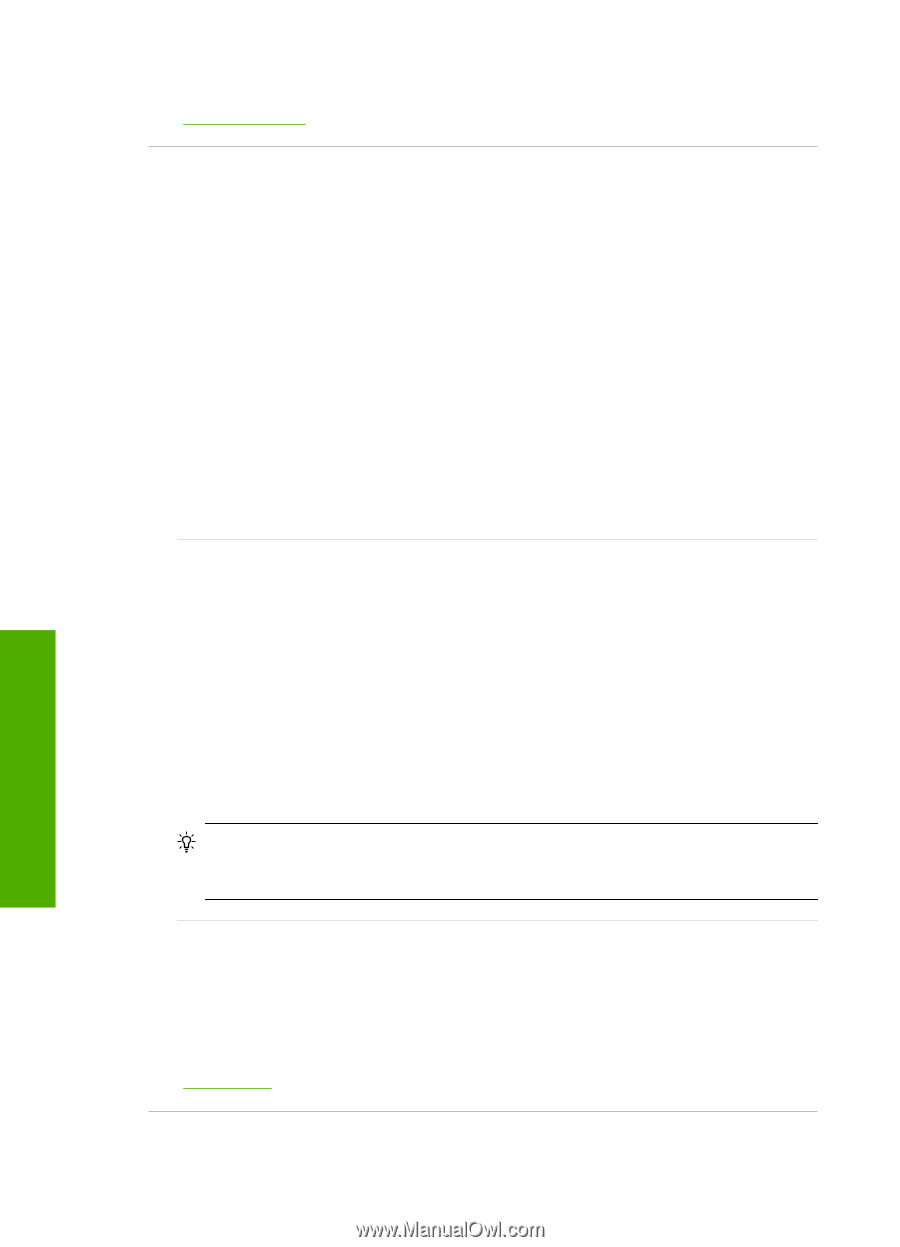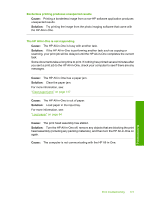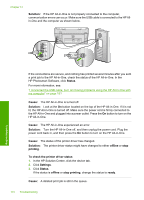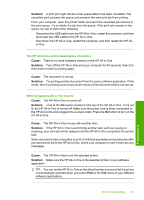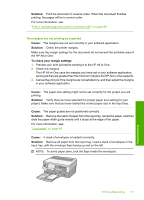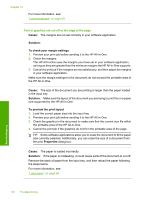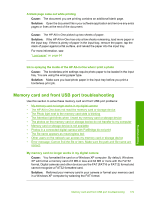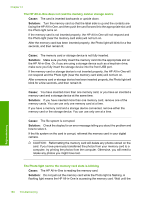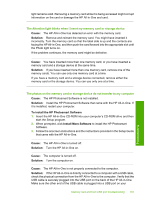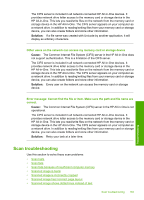HP C8180 Windows Help - Page 179
Text or graphics are cut off at the edge of
 |
UPC - 883585123384
View all HP C8180 manuals
Add to My Manuals
Save this manual to your list of manuals |
Page 179 highlights
Chapter 14 For more information, see: "Load envelopes" on page 68 Text or graphics are cut off at the edge of the page Cause: The margins are not set correctly in your software application. Solution: To check your margin settings 1. Preview your print job before sending it to the HP All-in-One. 2. Check the margins. The HP All-in-One uses the margins you have set in your software application, as long as they are greater than the minimum margins the HP All-in-One supports. 3. Cancel the print job if the margins are not satisfactory, and then adjust the margins in your software application. Make sure the margin settings for the document do not exceed the printable area of the HP All-in-One. Cause: The size of the document you are printing is larger than the paper loaded in the input tray. Solution: Make sure the layout of the document you are trying to print fits on a paper size supported by the HP All-in-One. To preview the print layout 1. Load the correct paper size into the input tray. 2. Preview your print job before sending it to the HP All-in-One. 3. Check the graphics in the document to make sure that the current size fits within the printable area of the HP All-in-One. 4. Cancel the print job if the graphics do not fit in the printable area of the page. TIP: Some software applications allow you to scale the document to fit the paper size currently selected. Additionally, you can scale the size of a document from the print Properties dialog box. Cause: The paper is loaded incorrectly. Solution: If the paper is misfeeding, it could cause parts of the document to cut off. Remove the stack of paper from the input tray, and then reload the paper following the steps below. For more information, see: "Load paper" on page 64 Troubleshooting 178 Troubleshooting