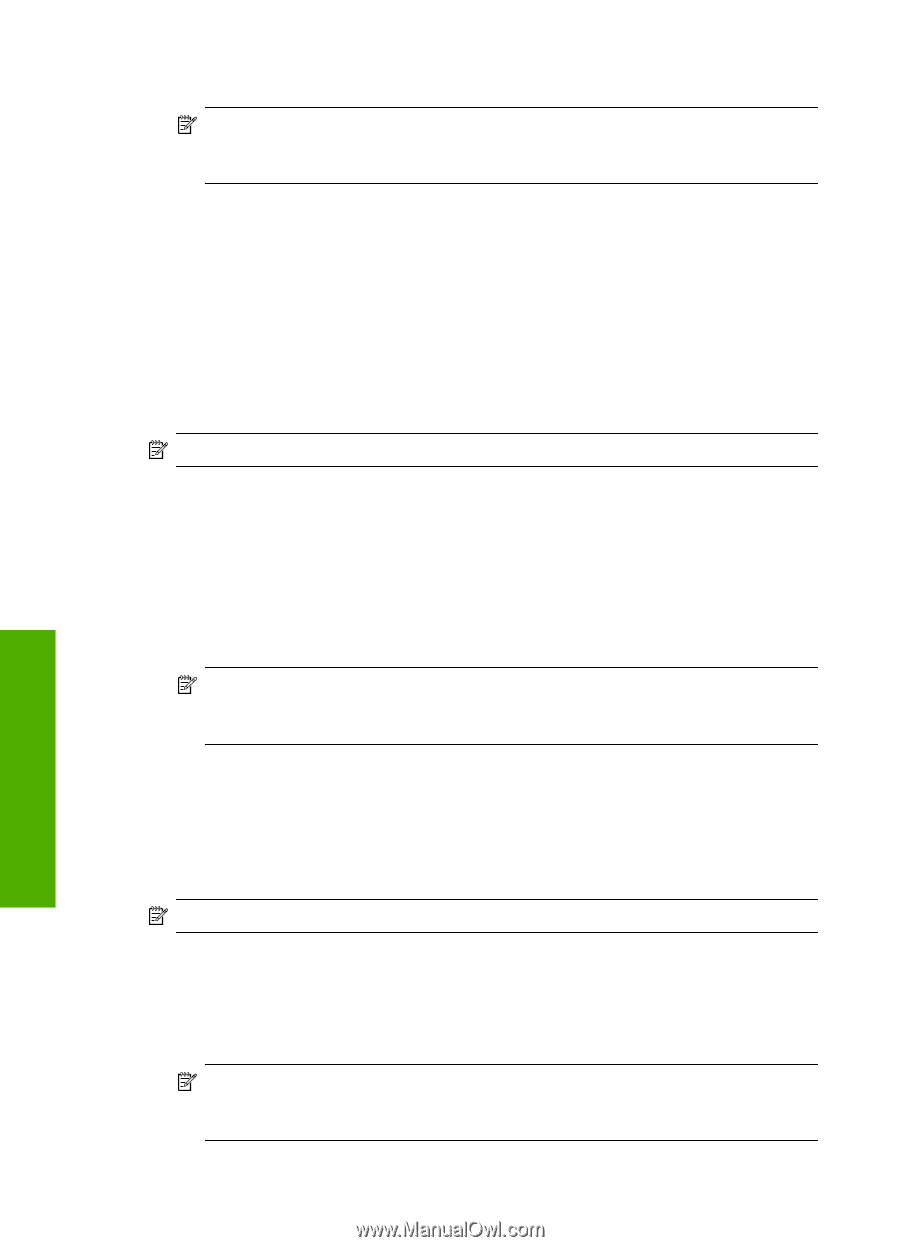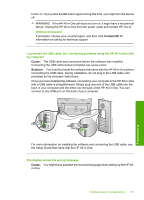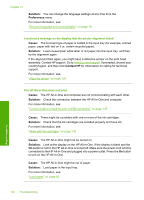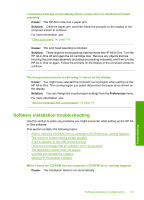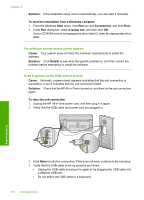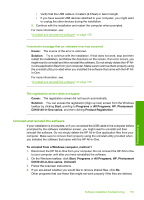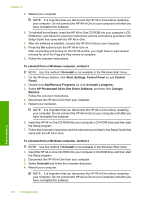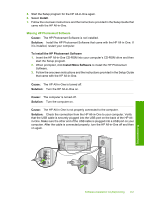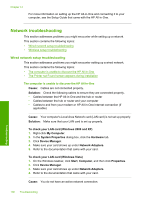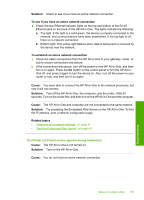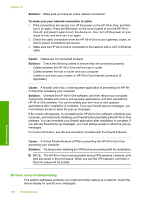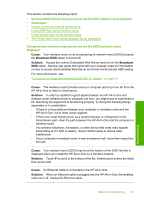HP C8180 Windows Help - Page 157
HP Photosmart All-In-One Driver Software, Add/Remove Programs - photosmart driver
 |
UPC - 883585123384
View all HP C8180 manuals
Add to My Manuals
Save this manual to your list of manuals |
Page 157 highlights
Chapter 14 5. Restart your computer. NOTE: It is important that you disconnect the HP All-in-One before restarting your computer. Do not connect the HP All-in-One to your computer until after you have reinstalled the software. 6. To reinstall the software, insert the HP All-in-One CD-ROM into your computer's CDROM drive, and follow the onscreen instructions and the instructions provided in the Setup Guide that came with the HP All-in-One. 7. After the software is installed, connect the HP All-in-One to your computer. 8. Press the On button to turn the HP All-in-One on. After connecting and turning on the HP All-in-One, you might have to wait several minutes for all of the Plug and Play events to complete. 9. Follow the onscreen instructions. To uninstall from a Windows computer, method 2 NOTE: Use this method if Uninstall is not available in the Windows Start menu. 1. On the Windows taskbar, click Start, Settings, Control Panel (or just Control Panel). 2. Double-click Add/Remove Programs (or click Uninstall a program). 3. Select HP Photosmart All-In-One Driver Software, and then click Change/ Remove. Follow the onscreen instructions. 4. Disconnect the HP All-in-One from your computer. 5. Restart your computer. NOTE: It is important that you disconnect the HP All-in-One before restarting your computer. Do not connect the HP All-in-One to your computer until after you have reinstalled the software. 6. Insert the HP All-in-One CD-ROM into your computer's CD-ROM drive and then start the Setup program. 7. Follow the onscreen instructions and the instructions provided in the Setup Guide that came with the HP All-in-One. To uninstall from a Windows computer, method 3 NOTE: Use this method if Uninstall is not available in the Windows Start menu. 1. Insert the HP All-in-One CD-ROM into your computer's CD-ROM drive and then start the Setup program. 2. Disconnect the HP All-in-One from your computer. 3. Select Uninstall and follow the onscreen directions. 4. Restart your computer. NOTE: It is important that you disconnect the HP All-in-One before restarting your computer. Do not connect the HP All-in-One to your computer until after you have reinstalled the software. 156 Troubleshooting Troubleshooting