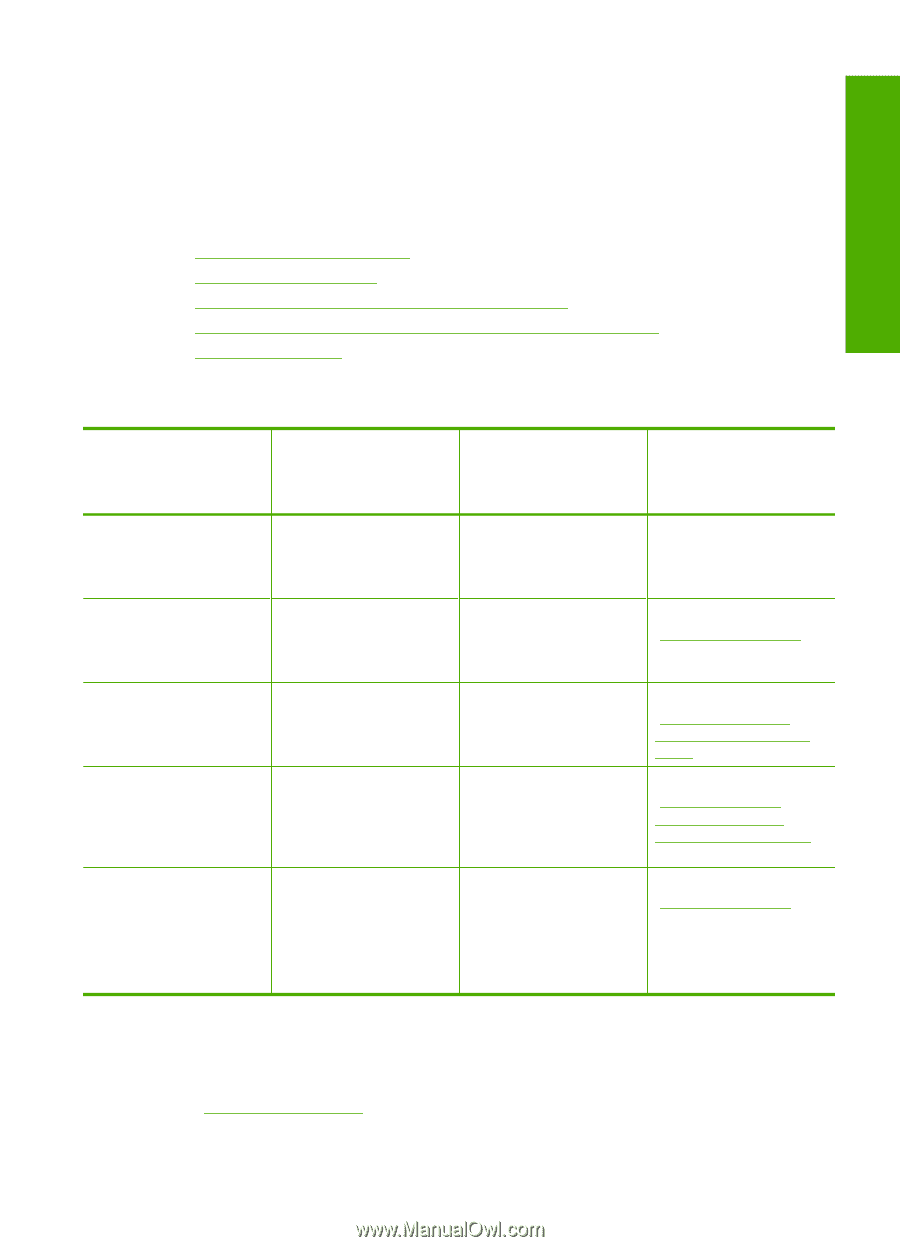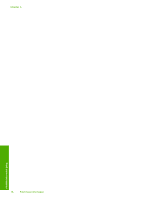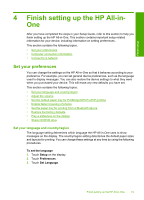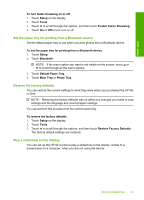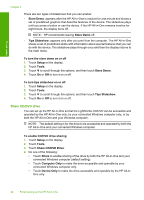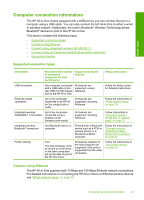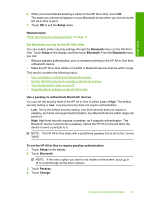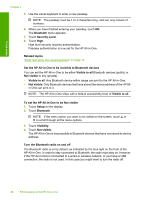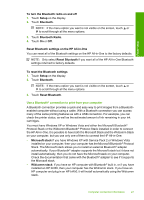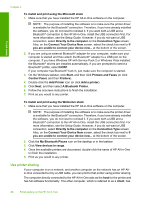HP C8180 Windows Help - Page 24
Computer connection information, Supported connection types, Connect using Ethernet - all in one printer
 |
UPC - 883585123384
View all HP C8180 manuals
Add to My Manuals
Save this manual to your list of manuals |
Page 24 highlights
Finish setup Computer connection information The HP All-in-One comes equipped with a USB port so you can connect directly to a computer using a USB cable. You can also connect the HP All-in-One to either a wired or wireless network. Additionally, the built-in Bluetooth® Wireless Technology allows Bluetooth® devices to print to the HP All-in-One. This section contains the following topics: • Supported connection types • Connect using Ethernet • Connect using integrated wireless WLAN 802.11 • Connect using an integrated wireless Bluetooth® connection • Use printer sharing Supported connection types Description Recommended number of connected computers for best performance Supported software features Setup instructions USB connection One computer connected with a USB cable to the rear USB 2.0 High Speed port on the HP All-in-One. All features are supported, except Webscan. Follow the Setup Guide for detailed instructions. Ethernet (wired) connection Up to five computers connected to an HP Allin-One using a hub or router. All features are supported, including Webscan. Follow the instructions in "Wired network setup" on page 30. Integrated wireless WLAN 802.11 connection Up to five computers connected using a wireless router (infrastructure mode). All features are supported, including Webscan. Follow instructions in "Integrated wireless WLAN 802.11 network setup" on page 32. Integrated wireless Bluetooth® connection One Bluetooth device or computer. Printing from a Bluetooth device such as a PDA or camera phone, or a Bluetooth-enabled computer. Follow the instructions in "Connect using an integrated wireless Bluetooth® connection" on page 24. Printer sharing Five. The host computer must be turned on at all times, or the other computers will not be able to print to the HP All-in-One. All features resident on the host computer are supported. Only print is supported from the other computers. Follow the instructions in "Use printer sharing" on page 28. Connect using Ethernet The HP All-in-One supports both 10 Mbps and 100 Mbps Ethernet network connections. For detailed instructions on connecting the HP All-in-One to an Ethernet (wired) network, see "Wired network setup" on page 30. Computer connection information 23