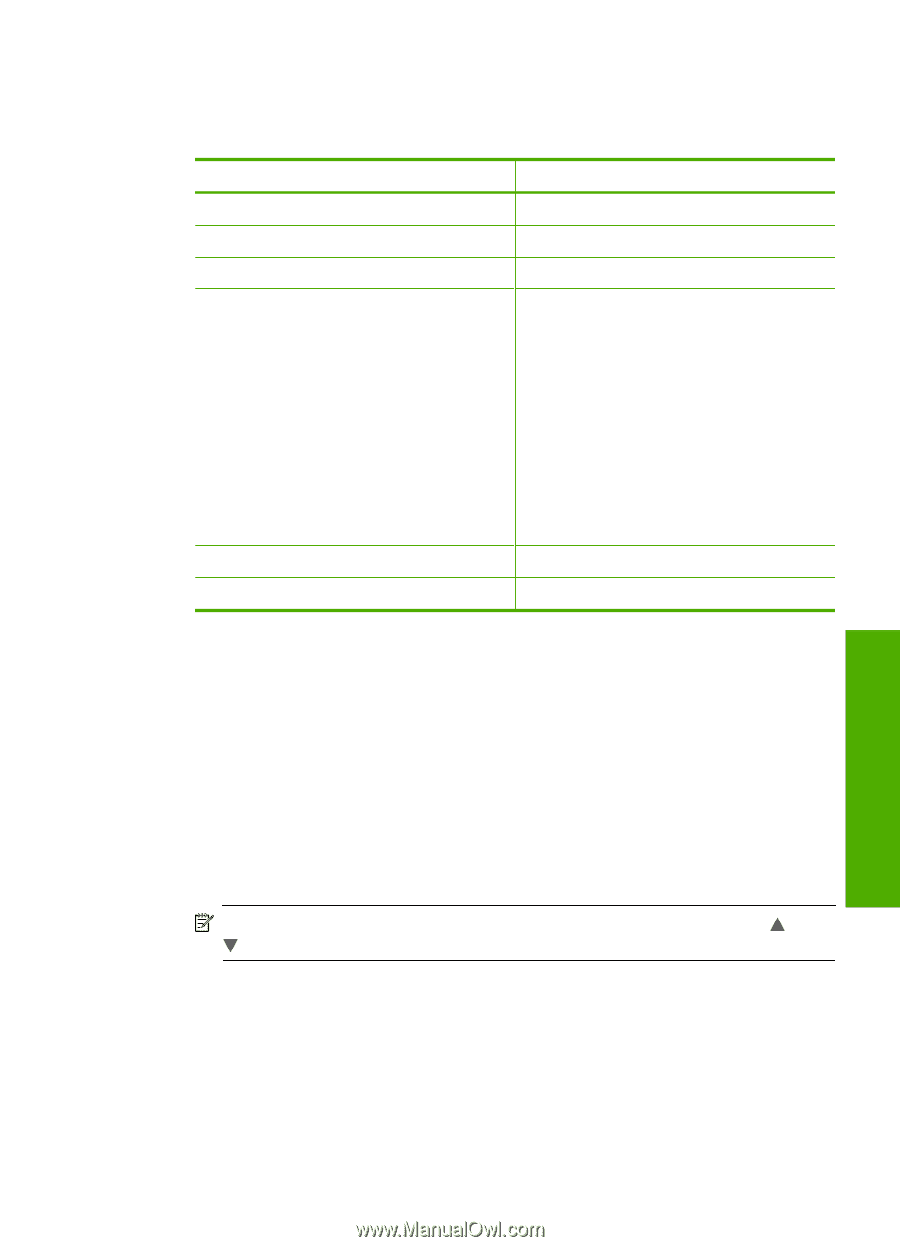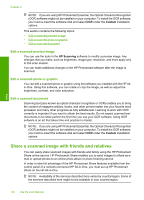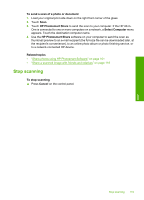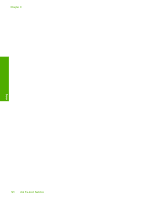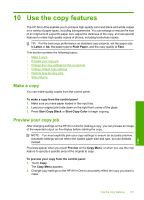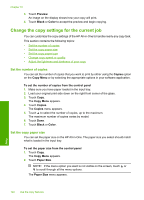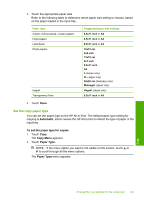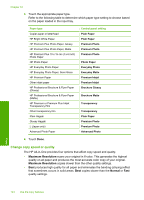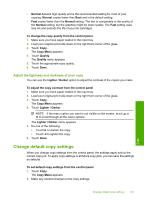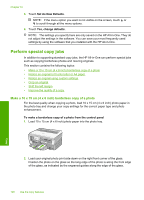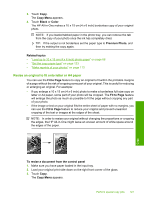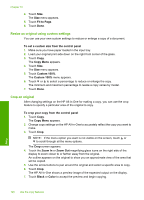HP C8180 Windows Help - Page 124
Set the copy paper type, Automatic, To set the paper type for copies, Copy Menu, Paper Type
 |
UPC - 883585123384
View all HP C8180 manuals
Add to My Manuals
Save this manual to your list of manuals |
Page 124 highlights
3. Touch the appropriate paper size. Refer to the following table to determine which paper size setting to choose, based on the paper loaded in the input tray. Paper type Copier, multi-purpose, or plain papers Inkjet papers Letterhead Photo papers Hagaki Transparency films Suggested paper size settings 8.5x11 inch or A4 8.5x11 inch or A4 8.5x11 inch or A4 10x15 cm 4x6 inch 13x18 cm 5x7 inch 8.5x11 inch A4 L (Japan only) 2L (Japan only) 20x25 cm (Germany only) Mutsugiri (Japan only) Hagaki (Japan only) 8.5x11 inch or A4 4. Touch Done. Set the copy paper type You can set the paper type on the HP All-in-One. The default paper type setting for copying is Automatic, which causes the HP All-in-One to detect the type of paper in the input tray. To set the paper type for copies 1. Touch Copy. The Copy Menu appears. 2. Touch Paper Type. NOTE: If the menu option you want is not visible on the screen, touch or to scroll through all the menu options. The Paper Type menu appears. Copy Change the copy settings for the current job 123