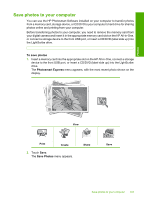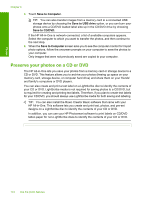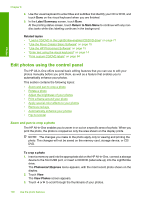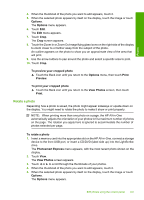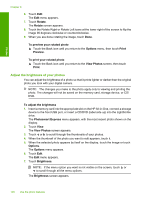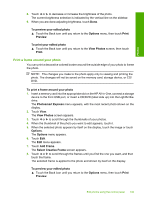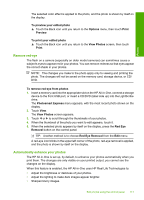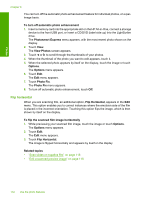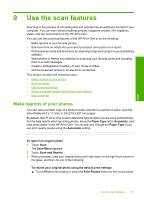HP C8180 Windows Help - Page 109
Adjust the brightness of your photos, Photosmart Express
 |
UPC - 883585123384
View all HP C8180 manuals
Add to My Manuals
Save this manual to your list of manuals |
Page 109 highlights
Photos Chapter 8 6. Touch Edit. The Edit menu appears. 7. Touch Rotate. The Rotate screen appears. 8. Touch the Rotate Right or Rotate Left icons at the lower right of the screen to flip the image 90 degrees clockwise or counterclockwise. 9. When you are done rotating the image, touch Done. To preview your rotated photo ▲ Touch the Back icon until you return to the Options menu, then touch Print Preview. To print your rotated photo ▲ Touch the Back icon until you return to the View Photos screen, then touch Print. Adjust the brightness of your photos You can adjust the brightness of a photo so that it prints lighter or darker than the original photo you took with your digital camera. NOTE: The changes you make to the photo apply only to viewing and printing the photo. The changes will not be saved on the memory card, storage device, or CD/ DVD. To adjust the brightness 1. Insert a memory card into the appropriate slot on the HP All-in-One, connect a storage device to the front USB port, or insert a CD/DVD (label side up) into the LightScribe drive. The Photosmart Express menu appears, with the most recent photo shown on the display. 2. Touch View. The View Photos screen appears. 3. Touch or to scroll through the thumbnails of your photos. 4. When the thumbnail of the photo you want to edit appears, touch it. 5. When the selected photo appears by itself on the display, touch the image or touch Options. The Options menu appears. 6. Touch Edit. The Edit menu appears. 7. Touch Brightness. NOTE: If the menu option you want is not visible on the screen, touch or to scroll through all the menu options. The Brightness screen appears. 108 Use the photo features