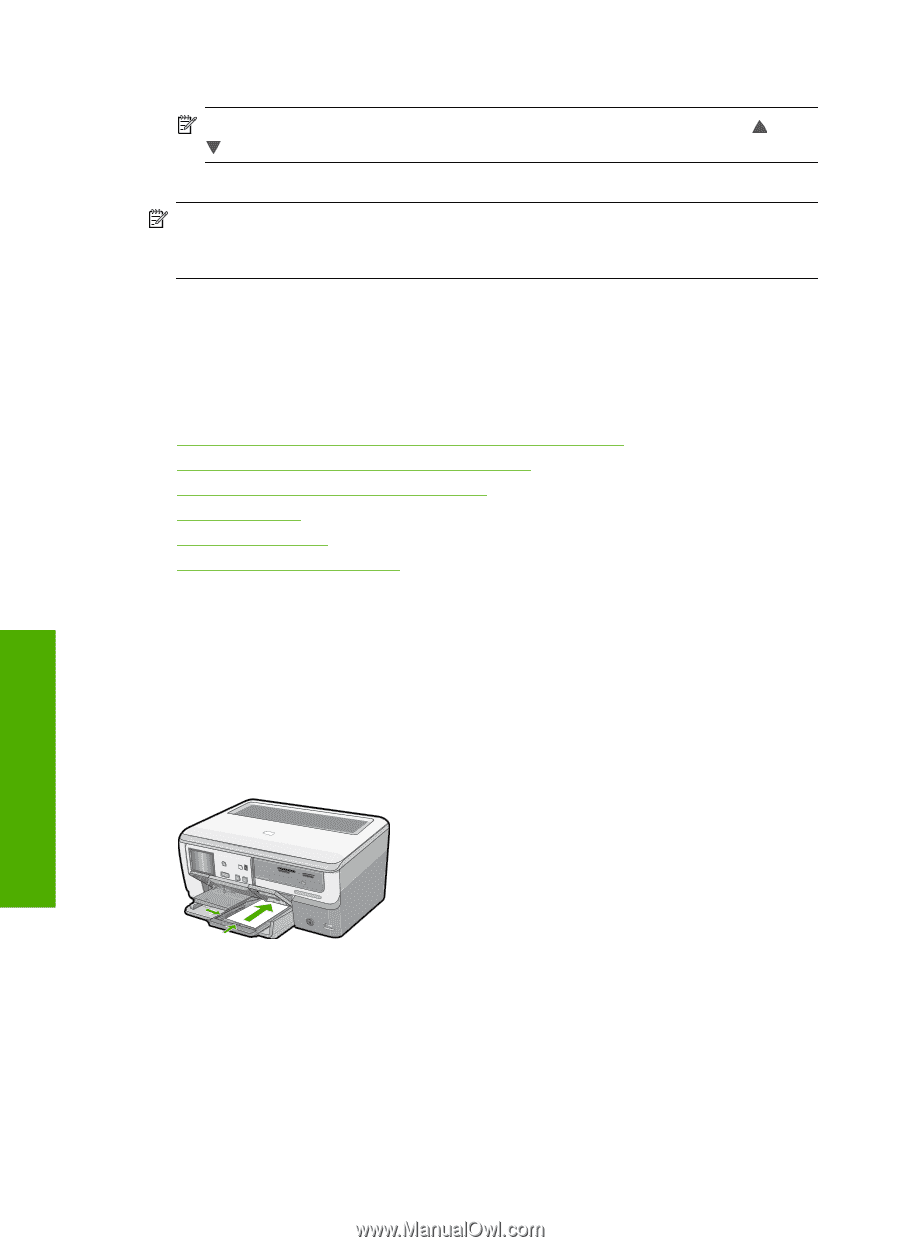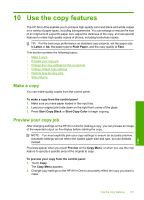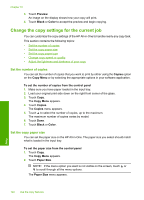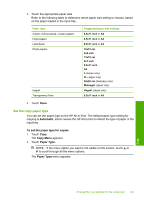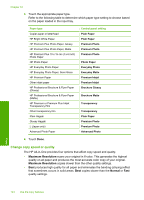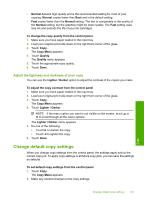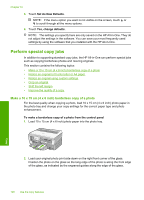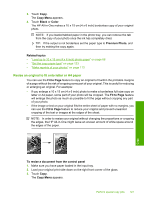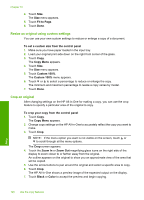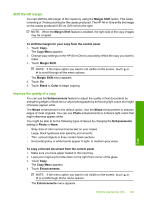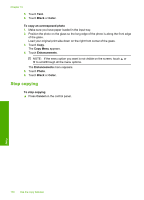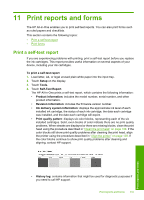HP C8180 Windows Help - Page 127
Perform special copy jobs, Make a 10 x 15 cm (4 x 6 inch) borderless copy of a photo
 |
UPC - 883585123384
View all HP C8180 manuals
Add to My Manuals
Save this manual to your list of manuals |
Page 127 highlights
Chapter 10 3. Touch Set As New Defaults. NOTE: If the menu option you want is not visible on the screen, touch or to scroll through all the menu options. 4. Touch Yes, change defaults. NOTE: The settings you specify here are only saved on the HP All-in-One. They do not adjust the settings in the software. You can save your most frequently used settings by using the software that you installed with the HP All-in-One. Perform special copy jobs In addition to supporting standard copy jobs, the HP All-in-One can perform special jobs such as copying borderless photos and resizing originals. This section contains the following topics: • Make a 10 x 15 cm (4 x 6 inch) borderless copy of a photo • Resize an original to fit onto letter or A4 paper • Resize an original using custom settings • Crop an original • Shift the left margin • Improve the quality of a copy Make a 10 x 15 cm (4 x 6 inch) borderless copy of a photo For the best quality when copying a photo, load 10 x 15 cm (4 x 6 inch) photo paper in the photo tray and change your copy settings for the correct paper type and photo enhancement. To make a borderless copy of a photo from the control panel 1. Load 10 x 15 cm (4 x 6 inch) photo paper into the photo tray. 2. Load your original photo print side down on the right front corner of the glass. Position the photo on the glass so the long edge of the photo is along the front edge of the glass, as indicated by the engraved guides along the edge of the glass. 126 Use the copy features Copy