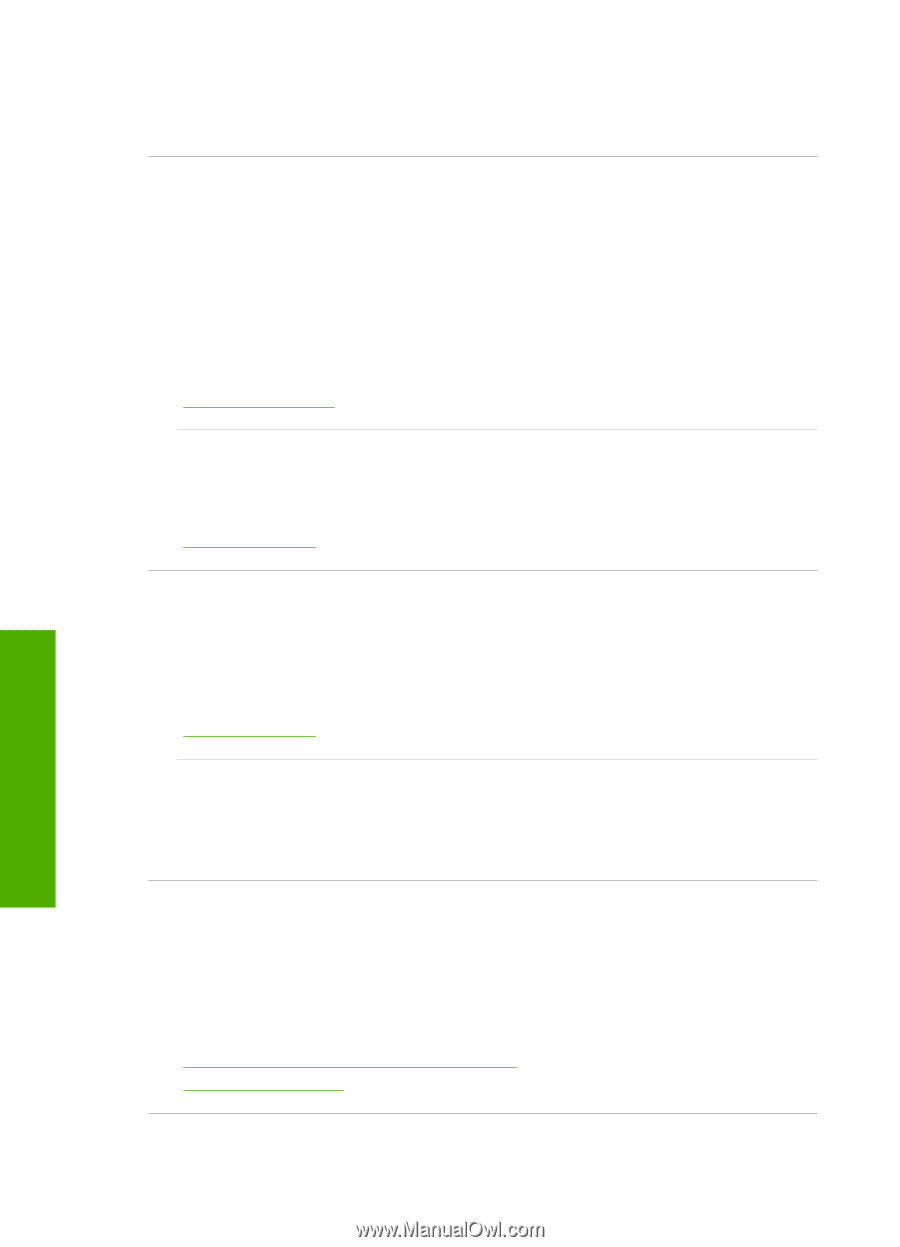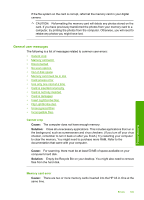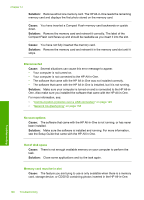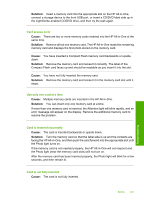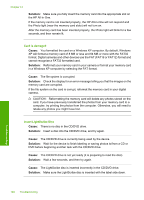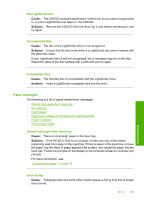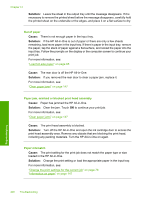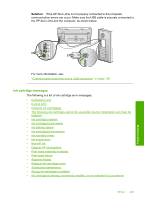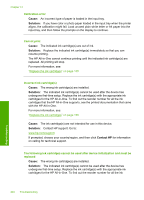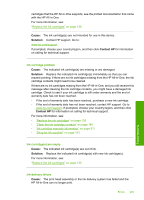HP C8180 Windows Help - Page 201
Out of paper, Paper jam, misfeed or blocked print head assembly, Paper mismatch
 |
UPC - 883585123384
View all HP C8180 manuals
Add to My Manuals
Save this manual to your list of manuals |
Page 201 highlights
Chapter 14 Solution: Leave the sheet in the output tray until the message disappears. If it is necessary to remove the printed sheet before the message disappears, carefully hold the printed sheet on the underside or the edges, and place it on a flat surface to dry. Out of paper Cause: There is not enough paper in the input tray. Solution: If the HP All-in-One is out of paper or there are only a few sheets remaining, load more paper in the input tray. If there is paper in the input tray, remove the paper, tap the stack of paper against a flat surface, and reload the paper into the input tray. Follow the prompts on the display or the computer screen to continue your print job. For more information, see: "Load full-size paper" on page 65 Cause: The rear door is off the HP All-in-One. Solution: If you removed the rear door to clear a paper jam, replace it. For more information, see: "Clear paper jams" on page 147 Paper jam, misfeed or blocked print head assembly Cause: Paper has jammed the HP All-in-One. Solution: Clear the jam. Touch OK to continue your print job. For more information, see: "Clear paper jams" on page 147 Cause: The print head assembly is blocked. Solution: Turn off the HP All-in-One and open the ink cartridge door to access the print head assembly area. Remove any objects that are blocking the print head, including any packing materials. Turn the HP All-in-One on again. Paper mismatch Cause: The print setting for the print job does not match the paper type or size loaded in the HP All-in-One. Solution: Change the print setting or load the appropriate paper in the input tray. For more information, see: "Change the print settings for the current job" on page 76 "Information on paper" on page 147 Troubleshooting 200 Troubleshooting