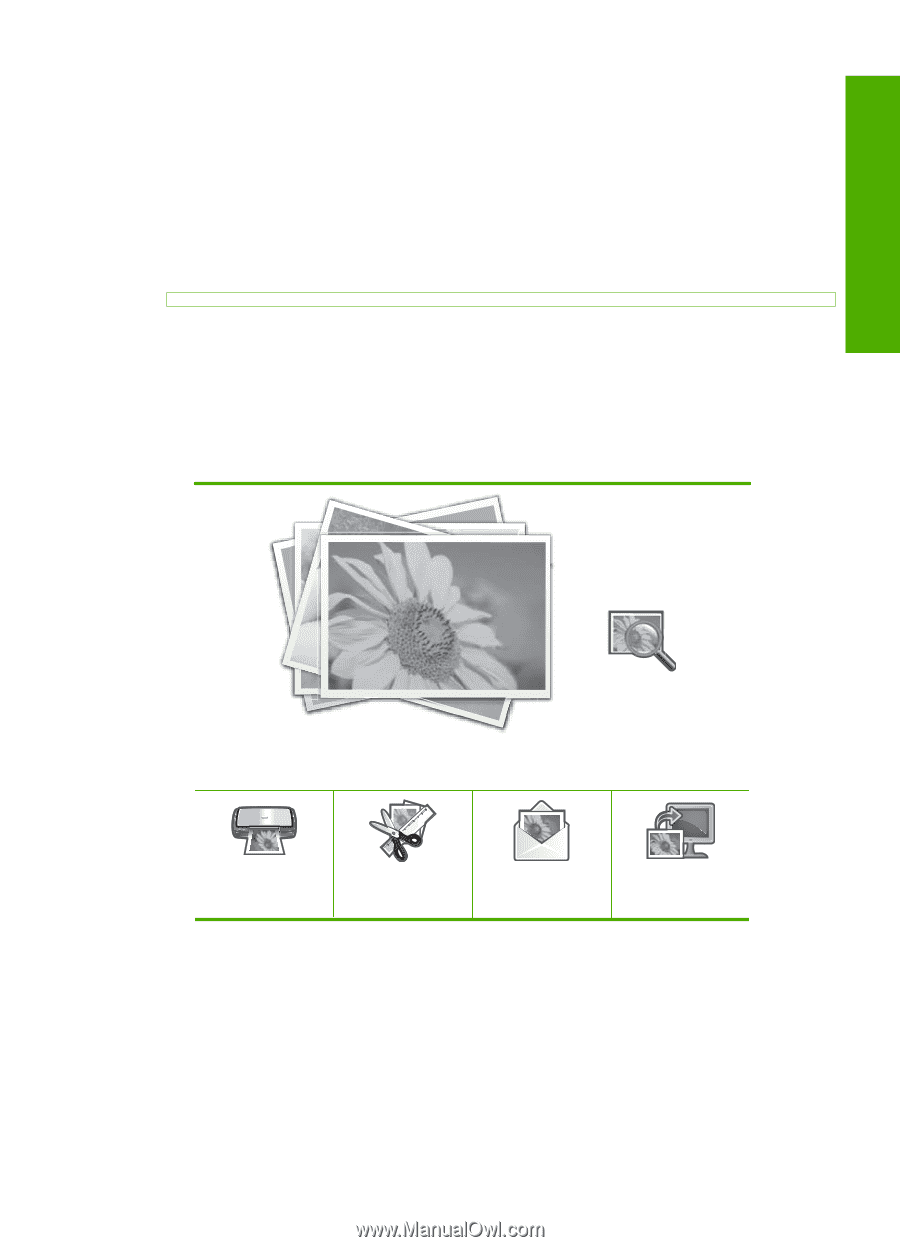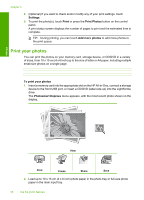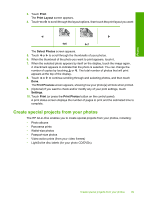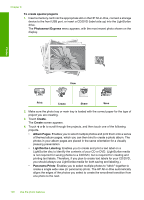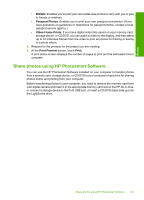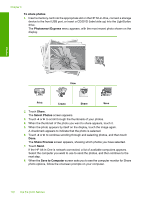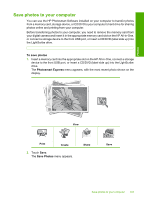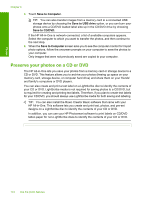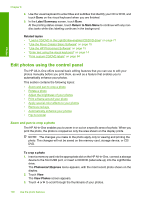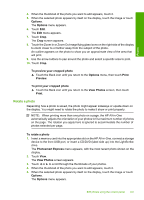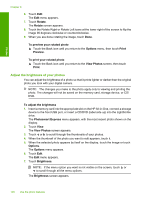HP C8180 Windows Help - Page 104
Save photos to your computer - photosmart install
 |
UPC - 883585123384
View all HP C8180 manuals
Add to My Manuals
Save this manual to your list of manuals |
Page 104 highlights
Save photos to your computer You can use the HP Photosmart Software installed on your computer to transfer photos from a memory card, storage device, or CD/DVD to your computer's hard drive for sharing photos online and printing from your computer. Before transferring photos to your computer, you need to remove the memory card from your digital camera and insert it in the appropriate memory card slot on the HP All-in-One, or connect a storage device to the front USB port, or insert a CD/DVD (label side up) into the LightScribe drive. To save photos 1. Insert a memory card into the appropriate slot on the HP All-in-One, connect a storage device to the front USB port, or insert a CD/DVD (label side up) into the LightScribe drive. The Photosmart Express menu appears, with the most recent photo shown on the display. Photos View Print Create 2. Touch Save. The Save Photos menu appears. Share Save Save photos to your computer 103