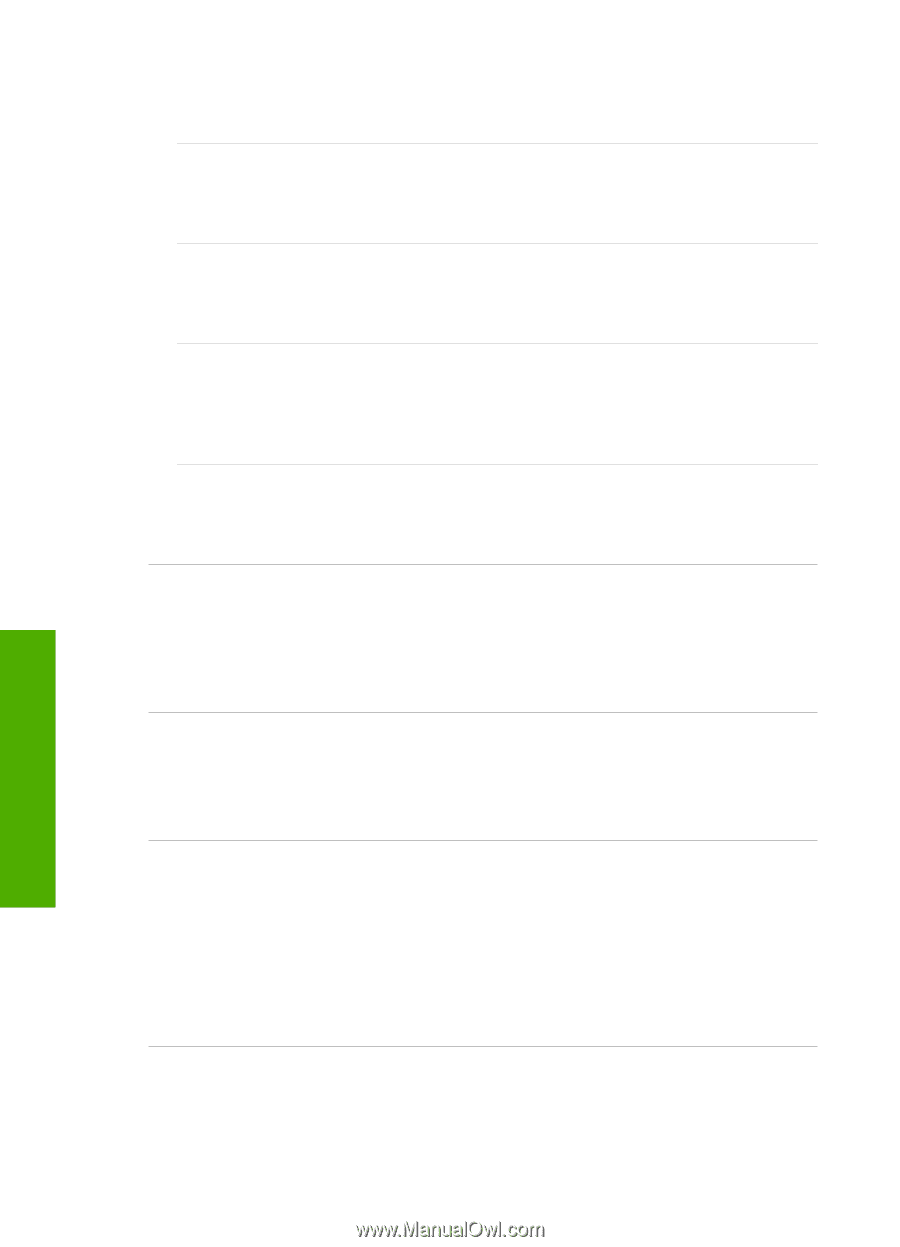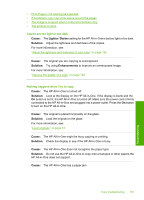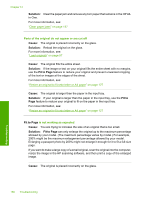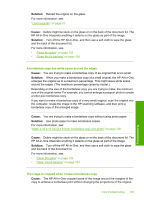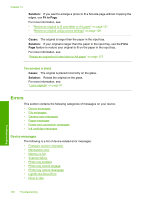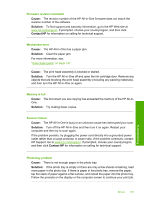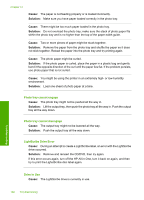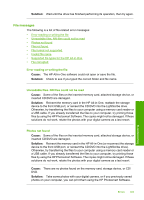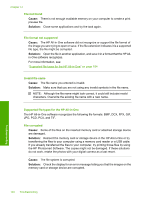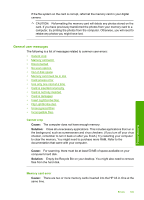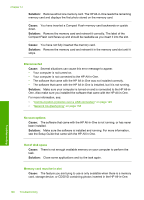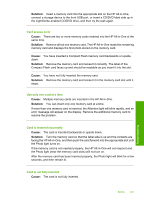HP C8180 Windows Help - Page 193
Photo tray cannot engage, LightScribe Drive Error, Drive in Use, tray all the way down. - printer errors
 |
UPC - 883585123384
View all HP C8180 manuals
Add to My Manuals
Save this manual to your list of manuals |
Page 193 highlights
Chapter 14 Cause: The paper is not feeding properly or is loaded incorrectly. Solution: Make sure you have paper loaded correctly in the photo tray. Cause: There might be too much paper loaded in the photo tray. Solution: Do not overload the photo tray; make sure the stack of photo paper fits within the photo tray and is no higher than the top of the paper-width guide. Cause: Two or more pieces of paper might be stuck together. Solution: Remove the paper from the photo tray and shuffle the paper so it does not stick together. Reload the paper into the photo tray and try printing again. Cause: The photo paper might be curled. Solution: If the photo paper is curled, place the paper in a plastic bag and gently bend it the opposite direction of the curl until the paper lies flat. If the problem persists, use photo paper that is not curled. Cause: You might be using the printer in an extremely high- or low-humidity environment. Solution: Load one sheet of photo paper at a time. Photo tray cannot engage Cause: The photo tray might not be pushed all the way in. Solution: Lift the output tray, then push the photo tray all the way in. Push the output tray all the way down. Photo tray cannot disengage Cause: The output tray might not be lowered all the way. Solution: Push the output tray all the way down. LightScribe Drive Error Cause: During an attempt to create a LightScribe label, an error with the LightScribe drive occurred. Solution: Remove and reinsert the CD/DVD, then try again. If this error occurs again, turn off the HP All-in-One, turn it back on again, and then try to print the LighstScribe disc label again. Troubleshooting Drive in Use Cause: The LightScribe drive is currently in use. 192 Troubleshooting