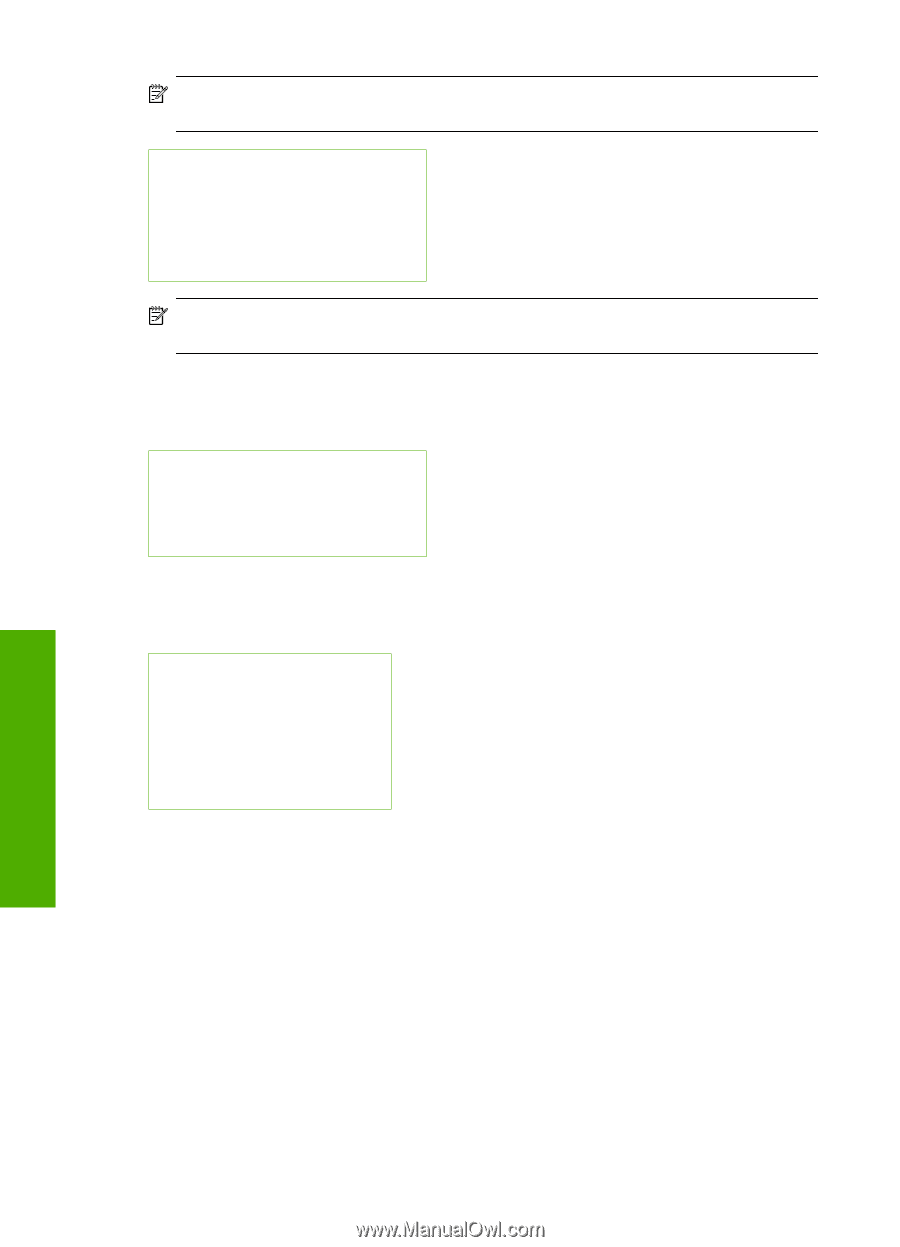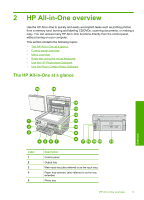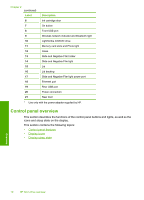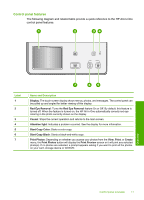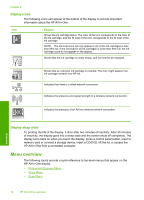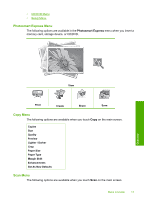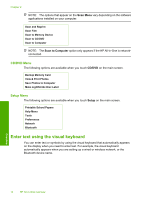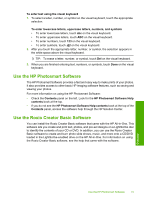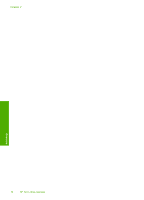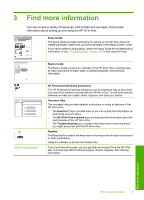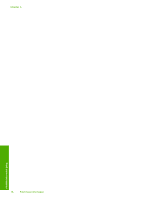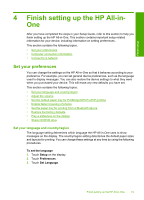HP C8180 Windows Help - Page 15
CD/DVD Menu, Setup Menu, Enter text using the visual keyboard - software
 |
UPC - 883585123384
View all HP C8180 manuals
Add to My Manuals
Save this manual to your list of manuals |
Page 15 highlights
Chapter 2 NOTE: The options that appear on the Scan Menu vary depending on the software applications installed on your computer. Scan and Reprint Scan Film Scan to Memory Device Scan to CD/DVD Scan to Computer NOTE: The Scan to Computer option only appears if the HP All-in-One is networkconnected. CD/DVD Menu The following options are available when you touch CD/DVD on the main screen. Backup Memory Card View & Print Photos Save Photos to Computer Make LightScribe Disc Label Setup Menu The following options are available when you touch Setup on the main screen. Printable School Papers Help Menu Tools Preferences Network Bluetooth Enter text using the visual keyboard You can enter text or symbols by using the visual keyboard that automatically appears on the display when you need to enter text. For example, the visual keyboard automatically appears when you are setting up a wired or wireless network, or the Bluetooth device name. Overview 14 HP All-in-One overview