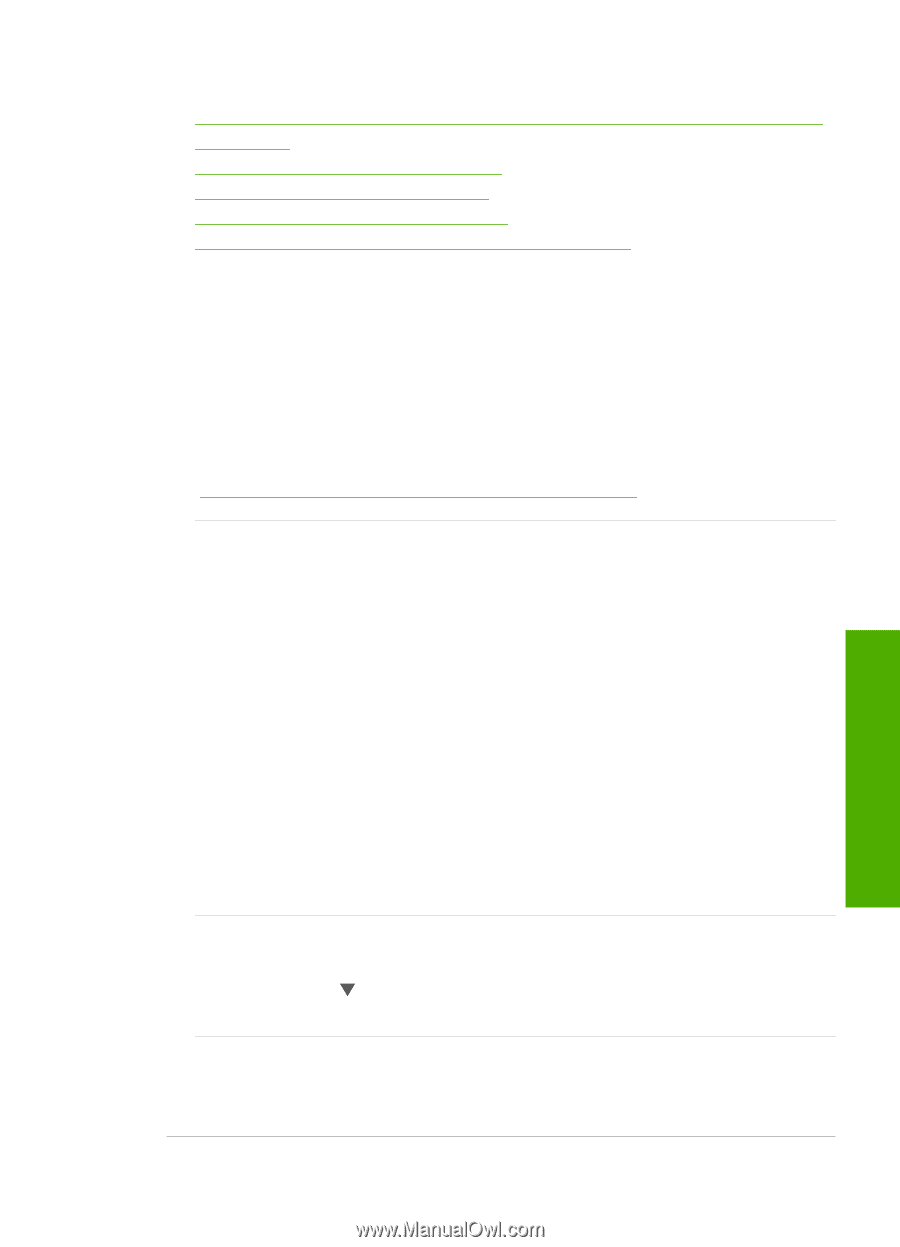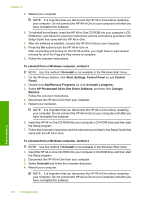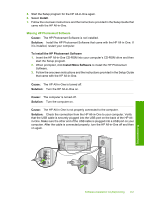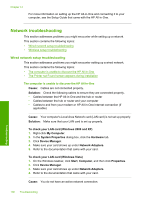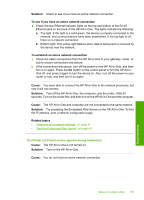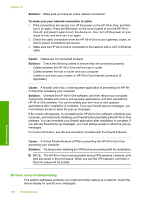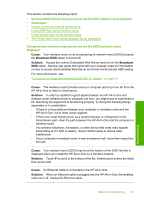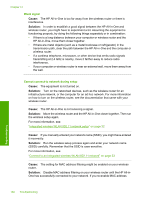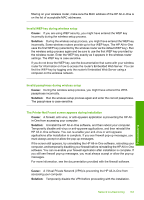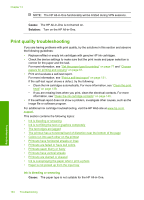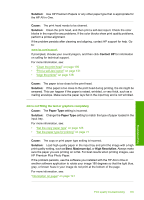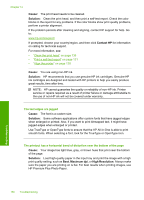HP C8180 Windows Help - Page 162
Cause, Broadcast SSID, Solution, Broadcast
 |
UPC - 883585123384
View all HP C8180 manuals
Add to My Manuals
Save this manual to your list of manuals |
Page 162 highlights
This section contains the following topics: • During wireless network setup you do not see the SSID (network name) displayed • Weak signal • Cannot connect to network during setup • Invalid WEP key during wireless setup • Invalid passphrase during wireless setup • The Printer Not Found screen appears during installation During wireless network setup you do not see the SSID (network name) displayed Cause: Your wireless router is not broadcasting its network name (SSID) because the Broadcast SSID option is turned off. Solution: Access the router's Embedded Web Server and turn on the Broadcast SSID option. See the user guide that came with your wireless router for information on how to access the Embedded Web Server and check the Broadcast SSID setting. For more information, see: "Connect to an integrated wireless WLAN 802.11 network" on page 33 Cause: The wireless router (infrastructure) or computer (ad hoc) is too far from the HP All-in-One or there is interference. Solution: In order to establish a good signal between the HP All-in-One and wireless router (infrastructure) or computer (ad hoc), you might have to experiment a bit. Assuming the equipment is functioning properly, try doing the following things separately or in combination: • If there is a long distance between your computer or wireless router and the HP All-in-One, move them closer together. • If there are metal objects (such as a metal bookcase or refrigerator) in the transmission path, clear the path between the HP All-in-One and the computer or wireless router. • If a cordless telephone, microwave, or other device that emits radio signals transmitting at 2.4 GHz is nearby, move it farther away to reduce radio interference. • If your computer or wireless router is near an external wall, move them away from the wall. Cause: Your network name (SSID) may be at the bottom of the SSID list that is displayed when you install the HP All-in-One on a wireless network. Solution: Touch to scroll to the bottom of the list. Infrastructure entries are listed first, ad hoc last. Cause: An Ethernet cable is connected to the HP All-in-One. Solution: When an Ethernet cable is plugged into the HP All-in-One, the wireless radio turns off. Unplug the Ethernet cable. Network troubleshooting 161 Troubleshooting