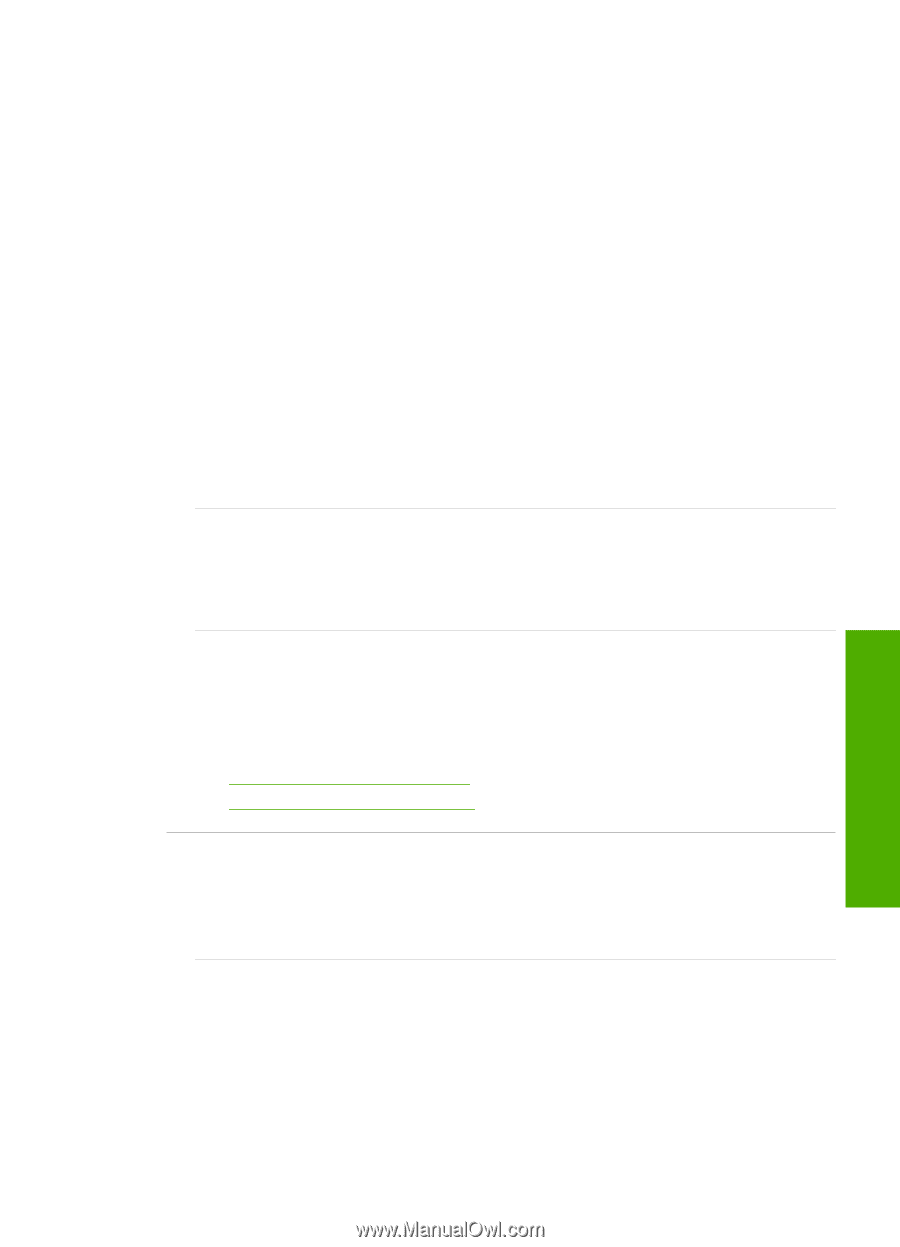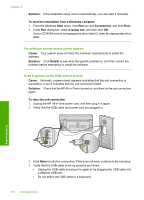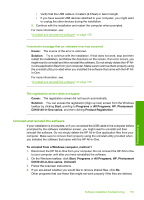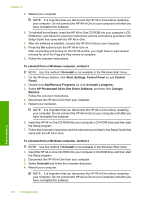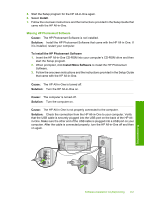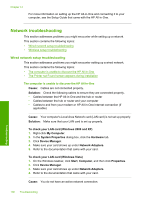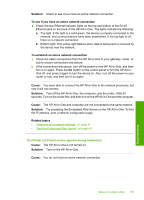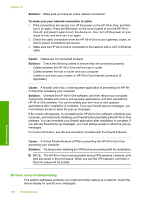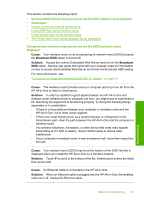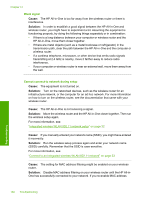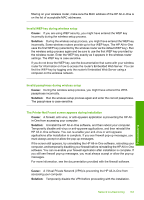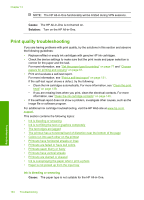HP C8180 Windows Help - Page 160
Solution, To see if you have an active network connection, Cause, Related topics
 |
UPC - 883585123384
View all HP C8180 manuals
Add to My Manuals
Save this manual to your list of manuals |
Page 160 highlights
Solution: Check to see if you have an active network connection. To see if you have an active network connection ▲ Check the two Ethernet indicator lights on the top and bottom of the RJ-45 Ethernet jack on the back of the HP All-in-One. The lights indicate the following: a. Top light: If this light is a solid green, the device is properly connected to the network, and communications have been established. If the top light is off, there is no network connection. b. Bottom light: This yellow light flashes when data is being sent or received by the device over the network. To establish an active network connection 1. Check the cable connections from the HP All-in-One to your gateway, router, or hub to ensure connections are secure. 2. If the connections are secure, turn off the power on the HP All-in-One, and then turn it on again. Press the On button on the control panel to turn the HP All-inOne off, and press it again to turn the device on. Also, turn off the power on your router or hub, and then turn it on again. Cause: You were able to connect the HP All-in-One to the network previously, but now it will not connect. Solution: Turn off the HP All-in-One, the computer, and the router. Wait 30 seconds. Turn on the router first, and then turn on the HP All-in-One and the computer. Cause: The HP All-in-One and computer are not connected to the same network. Solution: Try accessing the Embedded Web Server on the HP All-in-One. To find the IP address, print a network configuration page. Related topics • "View and print network settings" on page 41 • "Use the Embedded Web Server" on page 44 The Printer not Found screen appears during installation Cause: The HP All-in-One is not turned on. Solution: Turn on the HP All-in-One. Cause: You do not have an active network connection. Network troubleshooting 159 Troubleshooting