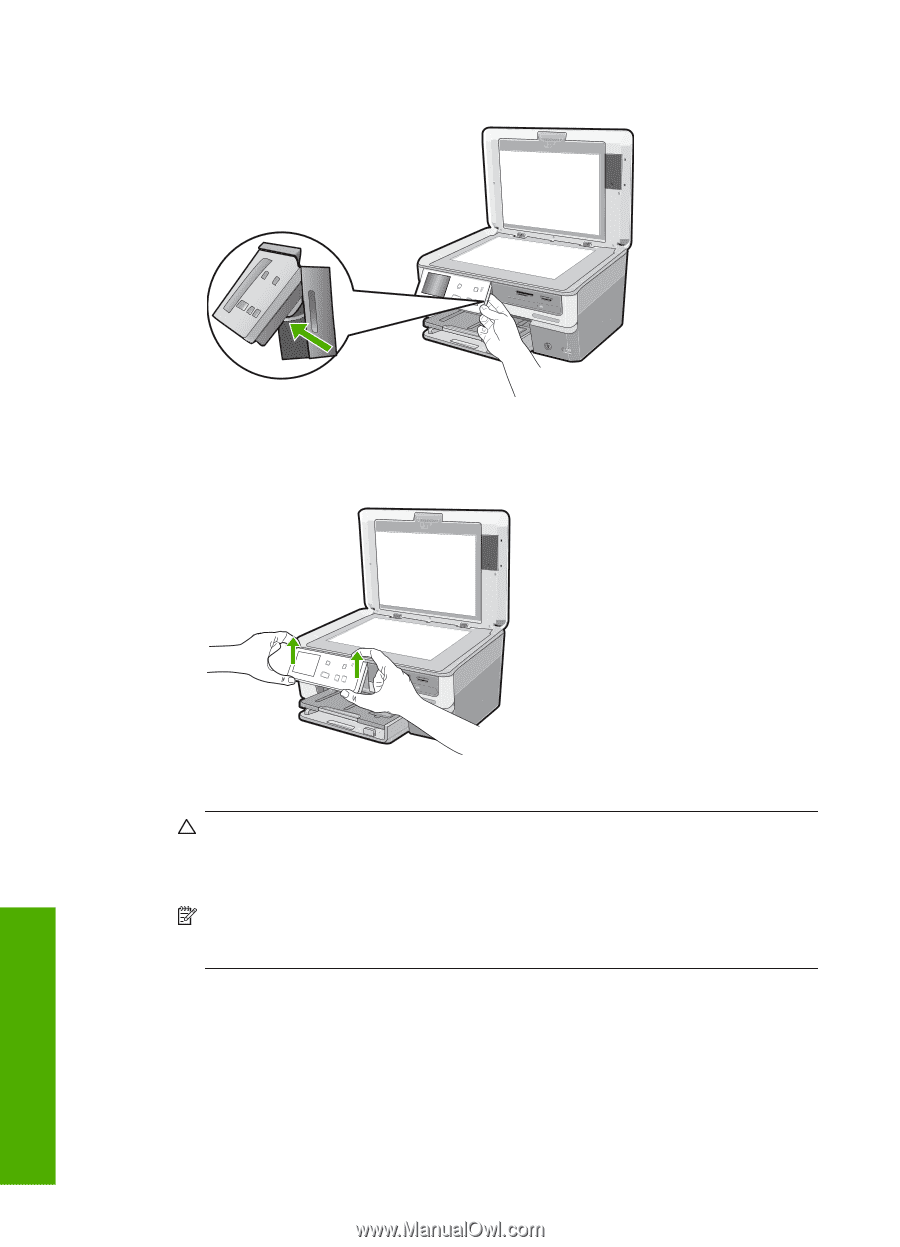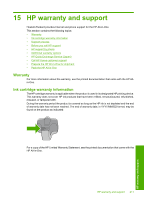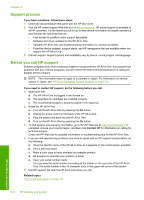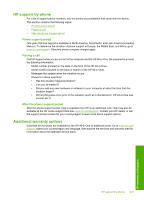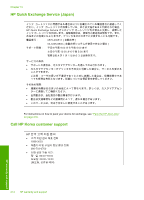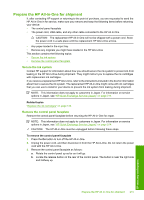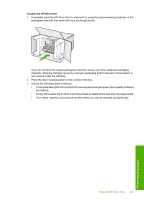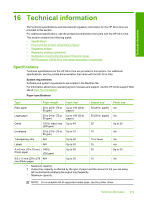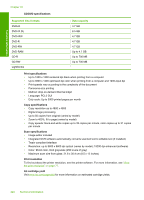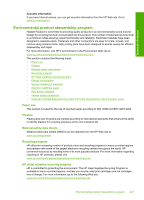HP C8180 Windows Help - Page 217
Pack the HP All-in-One
 |
UPC - 883585123384
View all HP C8180 manuals
Add to My Manuals
Save this manual to your list of manuals |
Page 217 highlights
Chapter 15 c. Press the button to release the faceplate. d. Rotate the control panel back down as far as it will go. e. Gently pull the faceplate towards you to remove it from the device. 4. Retain the control panel faceplate. Do not return the control panel faceplate with the HP All-inOne. CAUTION: The replacement HP All-in-One might not come with a control panel faceplate. Store your control panel faceplate in a safe place, and when the replacement HP All-in-One arrives, reattach your control panel faceplate. You must attach your control panel faceplate to use the control panel functions on the replacement HP All-in-One. NOTE: See the Setup Guide that came with the HP All-in-One for instructions on how to attach your control panel faceplate. The replacement HP All-in-One might come with instructions for setting up your device. Pack the HP All-in-One Complete the following steps after you have prepared the HP All-in-One for shipment. 216 HP warranty and support HP warranty and support