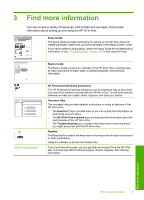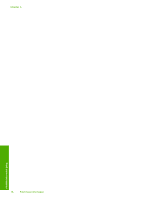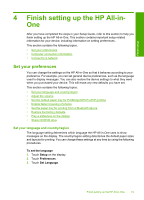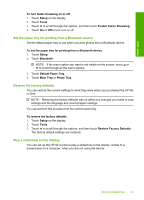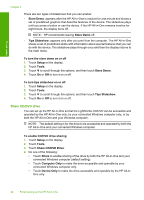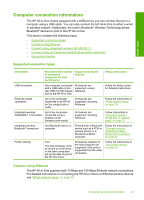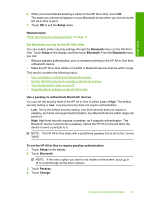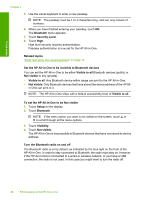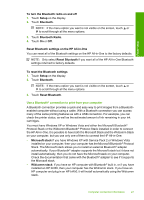HP C8180 Windows Help - Page 23
Share CD/DVD drive - windows 7
 |
UPC - 883585123384
View all HP C8180 manuals
Add to My Manuals
Save this manual to your list of manuals |
Page 23 highlights
Finish setup Chapter 4 There are two types of slideshows that you can enable: • Store Demo: appears after the HP All-in-One is inactive for one minute and shows a set of predefined graphics that describe features of the device. The slideshow plays until you press a button or use the device. If the HP All-in-One remains inactive for eight hours, the display turns off. NOTE: HP recommends leaving Store Demo off. • Tips Slideshow: appears only after you print from the computer. The HP All-in-One shows a set of predefined slides with information about special features that you can do with the device. The slideshow plays through once and then the display returns to the main menu. To turn the store demo on or off 1. Touch Setup on the display. 2. Touch Tools. 3. Touch to scroll through the options, and then touch Store Demo. 4. Touch On or Off to turn it on or off. To turn tips slideshow on or off 1. Touch Setup on the display. 2. Touch Tools. 3. Touch to scroll through the options, and then touch Tips Slideshow. 4. Touch On or Off to turn it on or off. Share CD/DVD drive You can set up the HP All-in-One so that the LightScribe CD/DVD can be accessible and operated by the HP All-in-One only, by your connected Windows computer only, or by both the HP All-in-One and your Windows computer. NOTE: The default setting is for the drive to be accessible and operated by both the HP All-in-One and your connected Windows computer. To enable CD/DVD drive sharing 1. Touch Setup on the display. 2. Touch Tools. 3. Touch Share CD/DVD Drive. 4. Do one of the following: • Touch Share to enable sharing of the drive by both the HP All-in-One and your connected Windows computer (default setting). • Touch Computer Only to make the drive accessible and operable by your connected Windows computer only. • Touch Device Only to make the drive accessible and operable by the HP All-inOne only. 22 Finish setting up the HP All-in-One