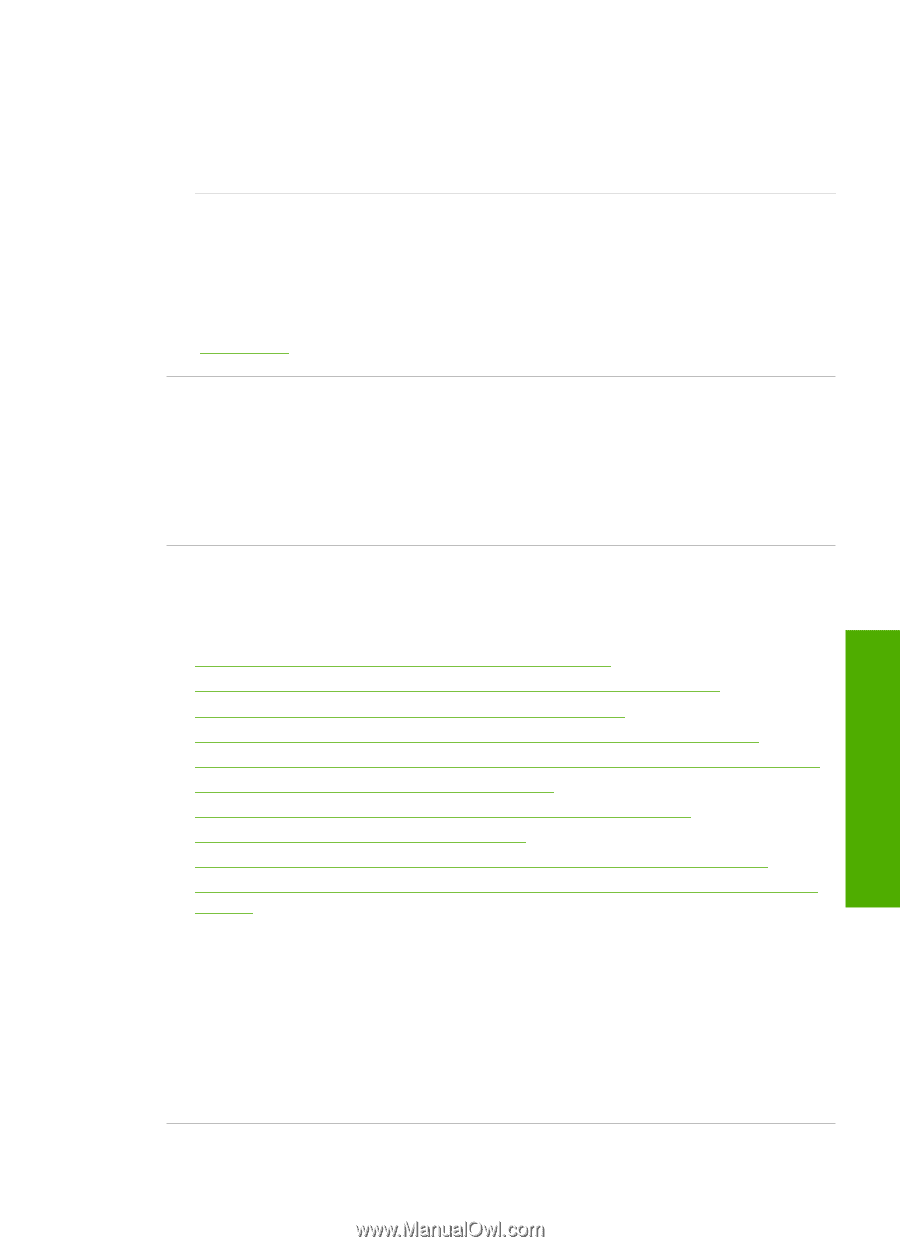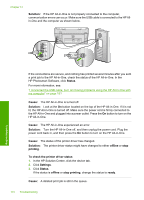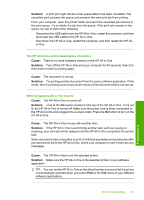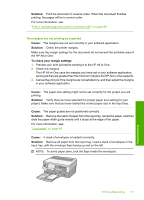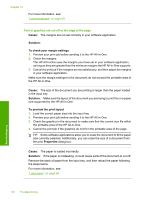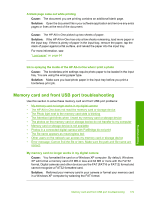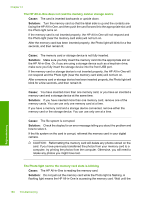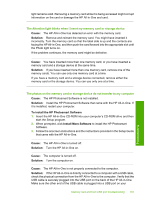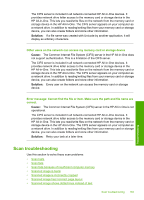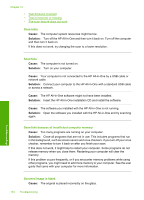HP C8180 Windows Help - Page 180
Memory card and front USB port troubleshooting - out of paper error
 |
UPC - 883585123384
View all HP C8180 manuals
Add to My Manuals
Save this manual to your list of manuals |
Page 180 highlights
A blank page came out while printing Cause: The document you are printing contains an additional blank page. Solution: Open the document file in your software application and remove any extra pages or lines at the end of the document. Cause: The HP All-in-One picked up two sheets of paper. Solution: If the HP All-in-One has only a few sheets remaining, load more paper in the input tray. If there is plenty of paper in the input tray, remove the paper, tap the stack of paper against a flat surface, and reload the paper into the input tray. For more information, see: "Load paper" on page 64 Ink is spraying the inside of the HP All-in-One when I print a photo Cause: The borderless print settings require photo paper to be loaded in the input tray. You are using the wrong paper type. Solution: Make sure you load photo paper in the input tray before you print a borderless print job. Memory card and front USB port troubleshooting Use this section to solve these memory card and front USB port problems: • My memory card no longer works in my digital camera • The HP All-in-One does not read the memory card or storage device • The Photo light next to the memory card slots is blinking • The Attention light blinks when I insert my memory card or storage device • The photos on the memory card or storage device do not transfer to my computer • Memory card or storage device is not available • Photos in a connected digital camera with PictBridge do not print • The file name appears as meaningless text • Other users on the network can access my memory card or storage device • Error message: Cannot find the file or item. Make sure the path and file name are correct. My memory card no longer works in my digital camera Cause: You formatted the card on a Windows XP computer. By default, Windows XP will format a memory card of 8 MB or less and 64 MB or more with the FAT32 format. Digital cameras and other devices use the FAT (FAT16 or FAT12) format and cannot recognize a FAT32 formatted card. Solution: Reformat your memory card in your camera or format your memory card in a Windows XP computer by selecting the FAT format. Memory card and front USB port troubleshooting 179 Troubleshooting