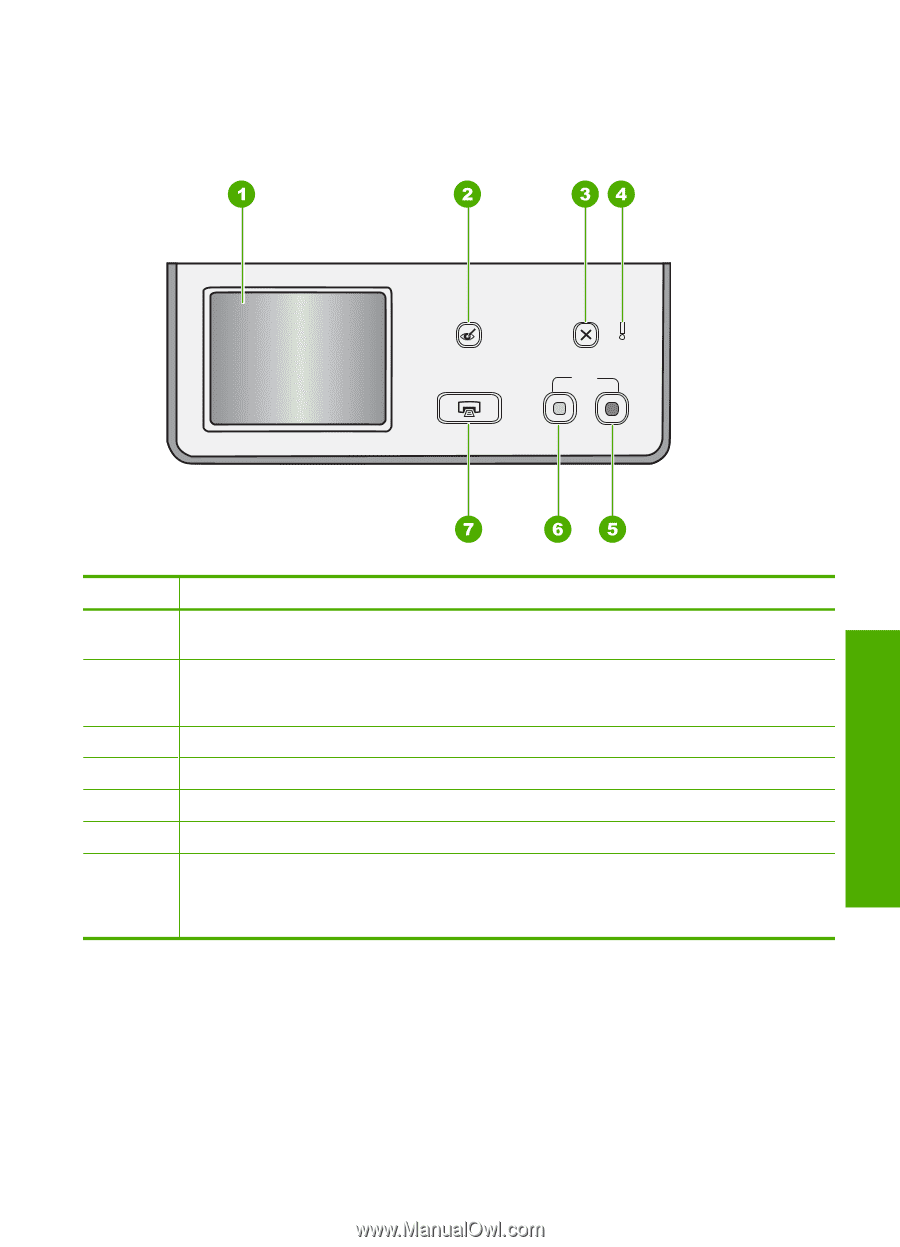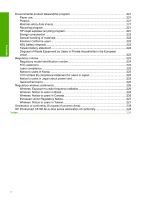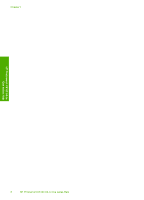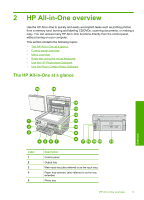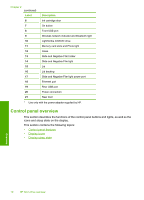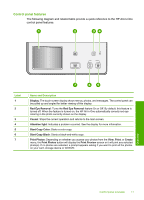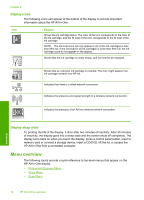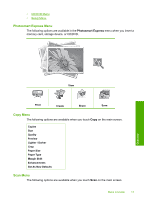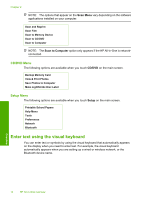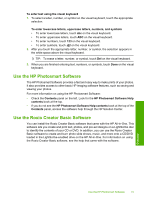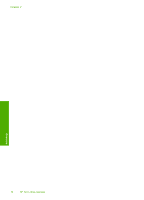HP C8180 Windows Help - Page 12
Control panel features, Display, Red Eye Removal, Cancel, Attention light, Start Copy Color - problems
 |
UPC - 883585123384
View all HP C8180 manuals
Add to My Manuals
Save this manual to your list of manuals |
Page 12 highlights
Control panel features The following diagram and related table provide a quick reference to the HP All-in-One control panel features. Overview Label 1 2 3 4 5 6 7 Name and Description Display: The touch screen display shows menus, photos, and messages. The control panel can be pulled up and angled for better viewing of this display. Red Eye Removal: Turns the Red Eye Removal feature On or Off. By default, this feature is turned off. When the feature is turned on, the HP All-in-One automatically corrects red eye coloring in the photo currently shown on the display. Cancel: Stops the current operation and returns to the main screen. Attention light: Indicates a problem occurred. See the display for more information. Start Copy Color: Starts a color copy. Start Copy Black: Starts a black-and-white copy. Print Photos: Depending on whether you access your photos from the View, Print, or Create menu, the Print Photos button will display the Print Preview screen or it will print any selected photo(s). If no photos are selected, a prompt appears asking if you want to print all the photos on your card, storage device or CD/DVD. Control panel overview 11