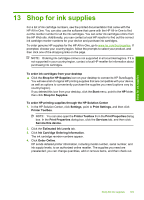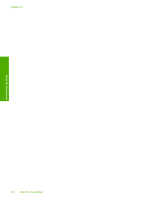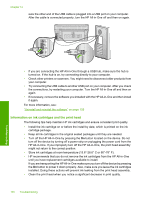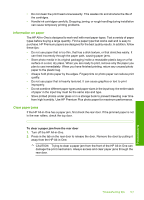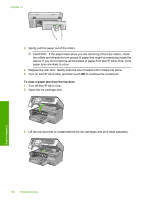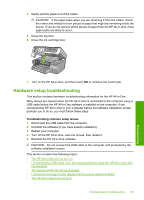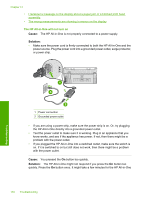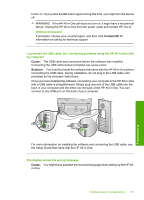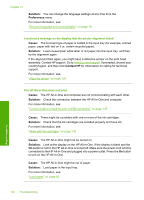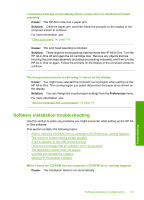HP C8180 Windows Help - Page 149
Turn off the HP All-in-One., To clear a paper jam from the top door
 |
UPC - 883585123384
View all HP C8180 manuals
Add to My Manuals
Save this manual to your list of manuals |
Page 149 highlights
Chapter 14 3. Gently pull the paper out of the rollers. CAUTION: If the paper tears when you are removing it from the rollers, check the rollers and wheels for torn pieces of paper that might be remaining inside the device. If you do not remove all the pieces of paper from the HP All-in-One, more paper jams are likely to occur. 4. Replace the rear door. Gently push the door forward until it snaps into place. 5. Turn on the HP All-in-One, and then touch OK to continue the current job. To clear a paper jam from the top door 1. Turn off the HP All-in-One. 2. Open the ink cartridge door. 3. Lift the top door that is located behind the ink cartridges and print head assembly. 148 Troubleshooting Troubleshooting
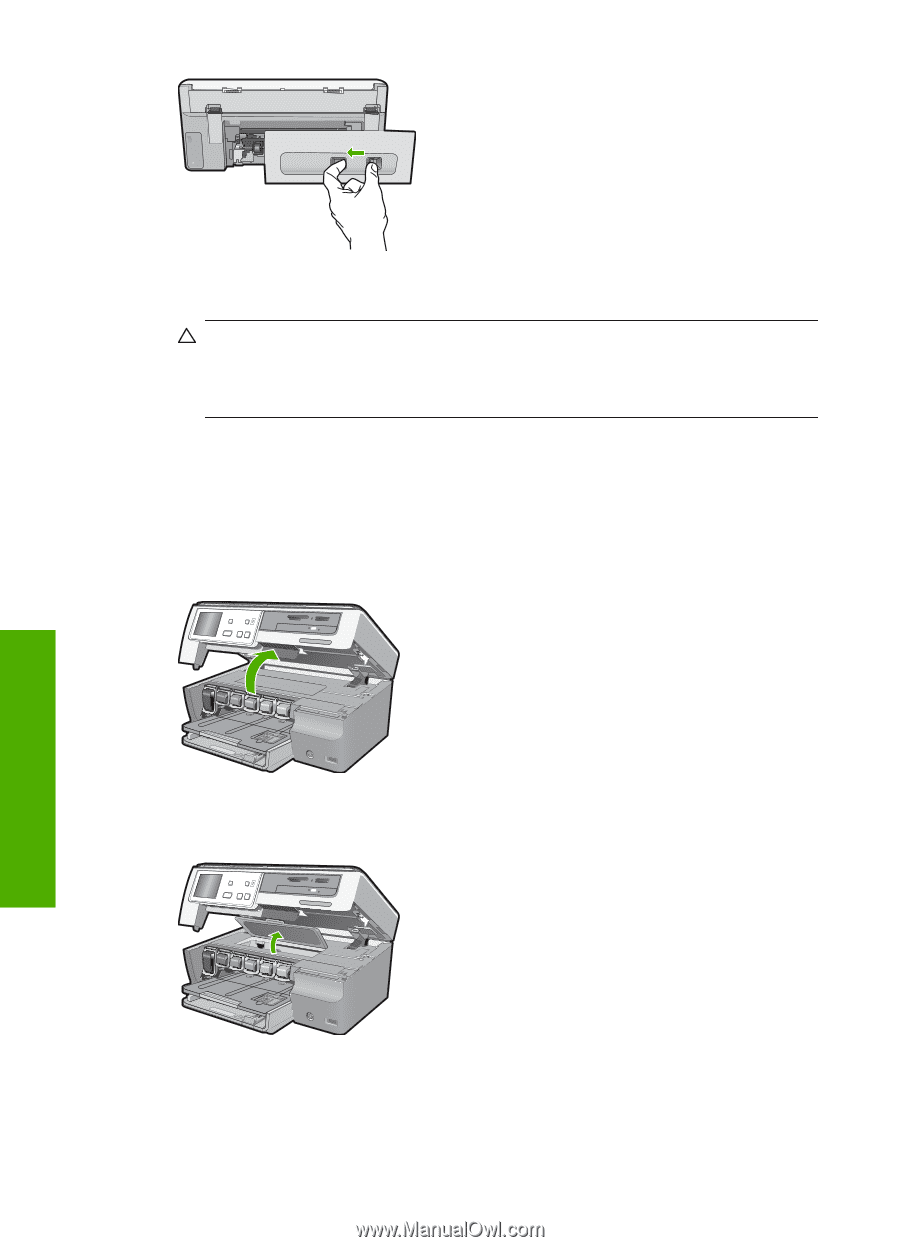
3.
Gently pull the paper out of the rollers.
CAUTION:
If the paper tears when you are removing it from the rollers, check
the rollers and wheels for torn pieces of paper that might be remaining inside the
device. If you do not remove all the pieces of paper from the HP All-in-One, more
paper jams are likely to occur.
4.
Replace the rear door. Gently push the door forward until it snaps into place.
5.
Turn on the HP All-in-One, and then touch
OK
to continue the current job.
To clear a paper jam from the top door
1.
Turn off the HP All-in-One.
2.
Open the ink cartridge door.
3.
Lift the top door that is located behind the ink cartridges and print head assembly.
Chapter 14
148
Troubleshooting
Troubleshooting