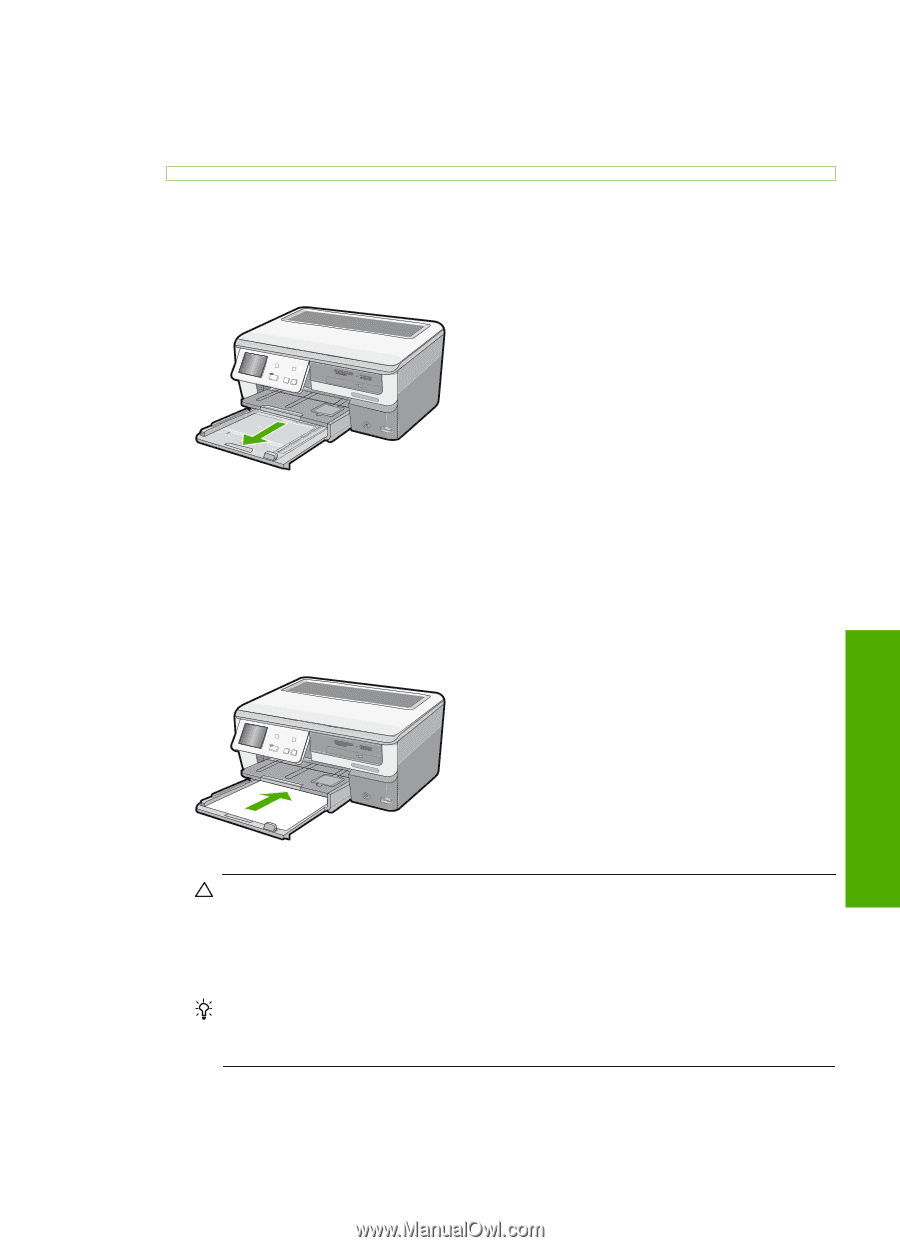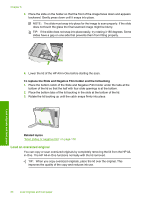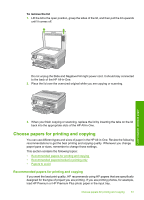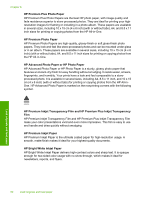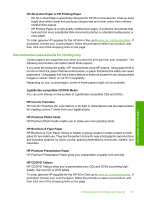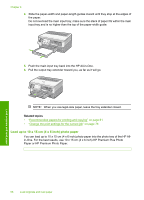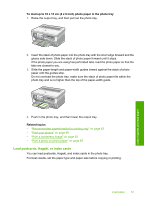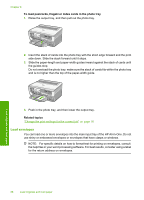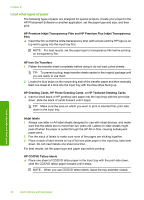HP C8180 Windows Help - Page 66
Load full-size paper - ink cartridge
 |
UPC - 883585123384
View all HP C8180 manuals
Add to My Manuals
Save this manual to your list of manuals |
Page 66 highlights
Load full-size paper You can load many types of letter, A4, or legal paper into the main input tray of the HP Allin-One. To load full-size paper 1. Pull out the main input tray, and then slide the paper-width and paper-length guides to their outermost positions. 2. Tap a stack of paper on a flat surface to align the edges, and then check the paper for the following: • Make sure it is free of rips, dust, wrinkles, and curled or bent edges. • Make sure all the paper in the stack is the same size and type. 3. Insert the stack of paper into the main input tray with the short edge forward and the print side down. Slide the stack of paper forward until it stops. Load originals and load paper CAUTION: Make sure that the HP All-in-One is idle and silent when you load paper into the main input tray. If the HP All-in-One is servicing the ink cartridges or otherwise engaged in a task, the paper stop inside the device might not be in place. You could push the paper too far forward, causing the HP All-in-One to eject blank pages. TIP: If you are using letterhead, insert the top of the page first with the print side down. For more help on loading full-size paper and letterhead, refer to the diagram engraved in the base of the main input tray. Load paper 65