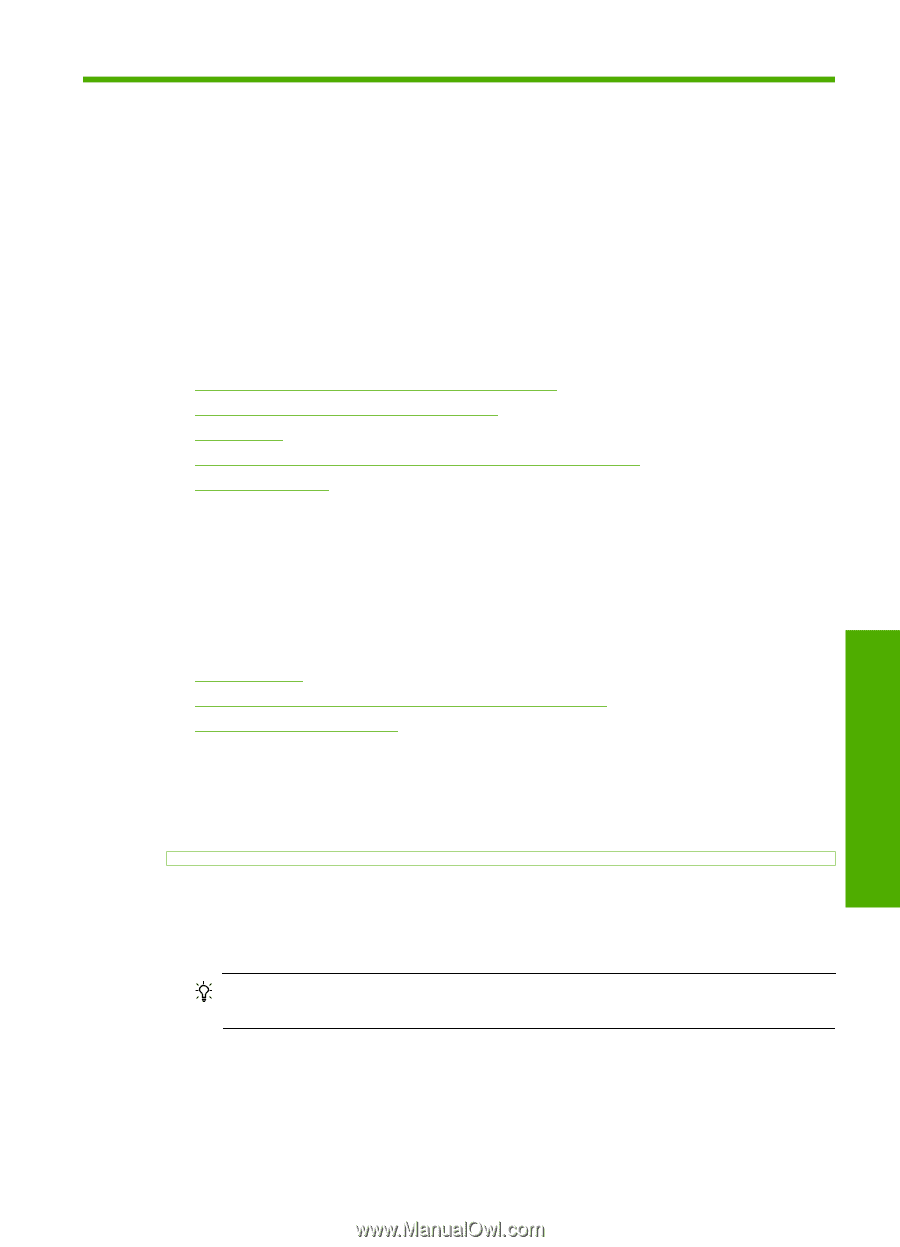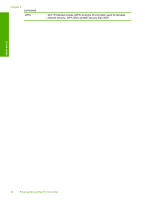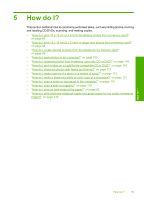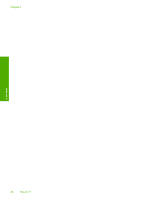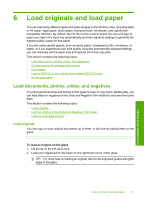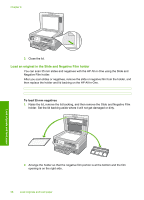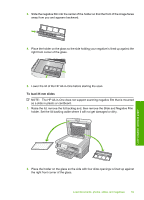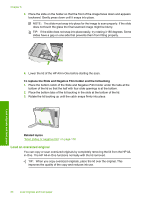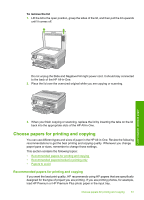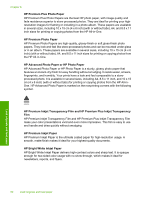HP C8180 Windows Help - Page 58
Load originals and load paper, Load documents, photos, slides, and negatives, Load originals - paper jam
 |
UPC - 883585123384
View all HP C8180 manuals
Add to My Manuals
Save this manual to your list of manuals |
Page 58 highlights
6 Load originals and load paper You can load many different types and sizes of paper in the HP All-in-One, including letter or A4 paper, legal paper, photo paper, transparencies, envelopes, and LightScribecompatible CD/DVD. By default, the HP All-in-One is set to detect the size and type of paper you load in the input tray automatically and then adjust its settings to generate the highest quality output for that paper. If you are using special papers, such as photo paper, transparency film, envelopes, or labels, or if you experience poor print quality using the automatically-adjusted settings, you can manually set the paper size and type for print and copy jobs. This section contains the following topics: • Load documents, photos, slides, and negatives • Choose papers for printing and copying • Load paper • Load a CD/DVD in the LightScribe-enabled CD/DVD drive • Avoid paper jams Load documents, photos, slides, and negatives You can load documents and photos on the glass to scan or copy them. Additionally, you can load slides or negatives in the Slide and Negative Film Holder to scan and then print them. This section contains the following topics: • Load originals • Load an original in the Slide and Negative Film holder • Load an oversized original Load originals You can copy or scan original documents up to letter- or A4-size by loading them on the glass. To load an original on the glass 1. Lift the lid on the HP All-in-One. 2. Load your original print side down on the right front corner of the glass. TIP: For more help on loading an original, refer to the engraved guides along the edge of the glass. Load originals and load paper Load originals and load paper 57