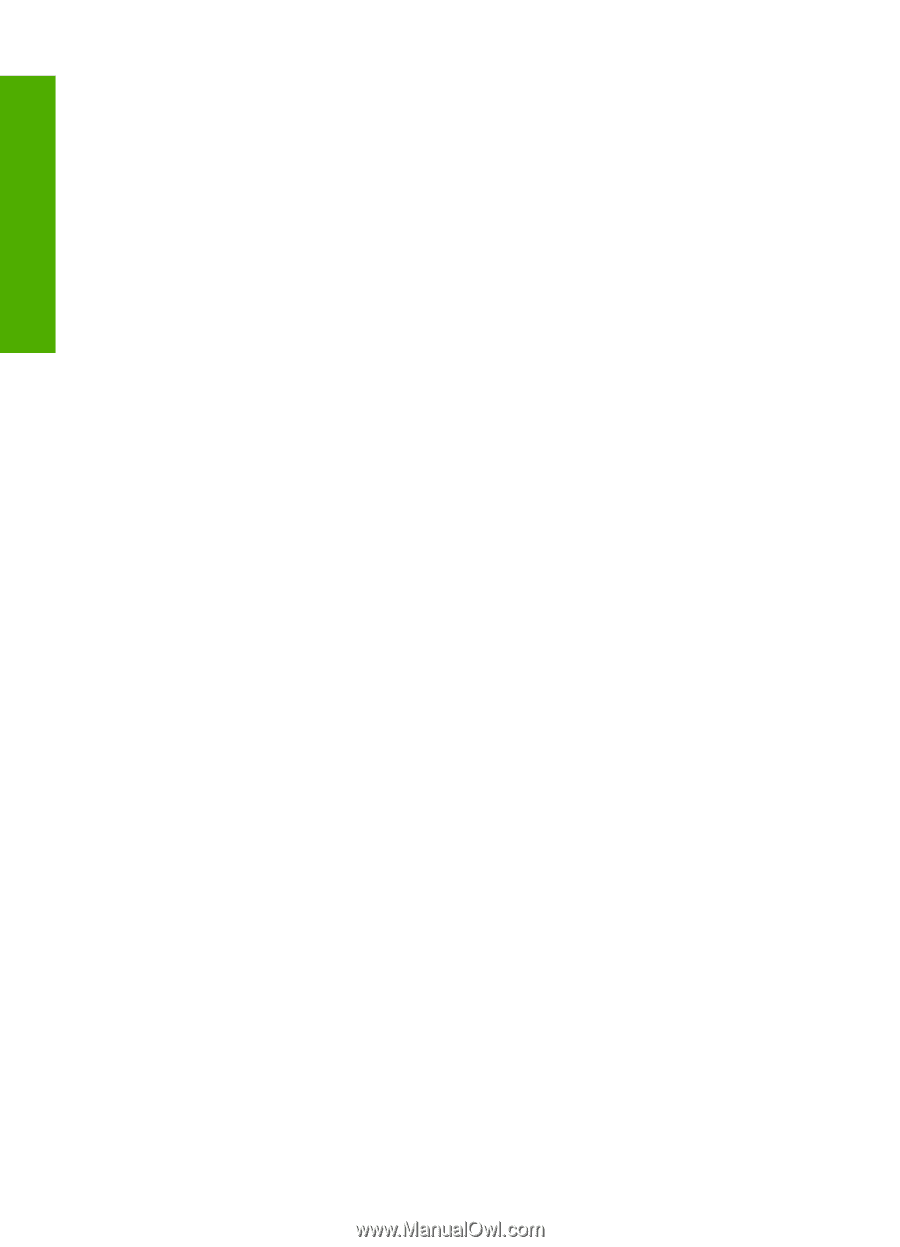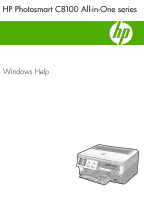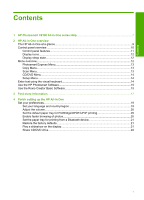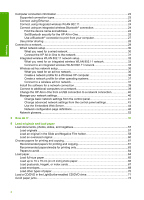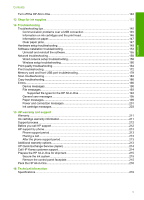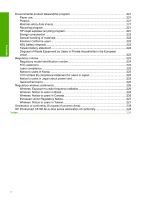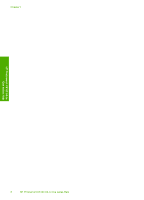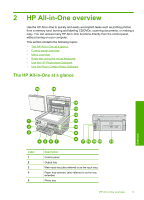9
Use the scan features
Make reprints of your photos
..................................................................................................
113
Scan an image
........................................................................................................................
114
Scan an original to a computer
.........................................................................................
115
Scan an original to a memory card or storage device
......................................................
115
Scan an original to a CD/DVD
..........................................................................................
116
Scan slides or negative film
..............................................................................................
116
Edit a scanned image
.............................................................................................................
117
Edit a scanned preview image
..........................................................................................
118
Edit a scanned photo or graphic
.......................................................................................
118
Edit a scanned document
.................................................................................................
118
Share a scanned image with friends and relatives
.................................................................
118
Stop scanning
.........................................................................................................................
119
10
Use the copy features
Make a copy
...........................................................................................................................
121
Preview your copy job
............................................................................................................
121
Change the copy settings for the current job
..........................................................................
122
Set the number of copies
..................................................................................................
122
Set the copy paper size
....................................................................................................
122
Set the copy paper type
....................................................................................................
123
Change copy speed or quality
..........................................................................................
124
Adjust the lightness and darkness of your copy
...............................................................
125
Change default copy settings
.................................................................................................
125
Perform special copy jobs
......................................................................................................
126
Make a 10 x 15 cm (4 x 6 inch) borderless copy of a photo
.............................................
126
Resize an original to fit onto letter or A4 paper
................................................................
127
Resize an original using custom settings
.........................................................................
128
Crop an original
................................................................................................................
128
Shift the left margin
...........................................................................................................
129
Improve the quality of a copy
............................................................................................
129
Stop copying
...........................................................................................................................
130
11
Print reports and forms
Print a self-test report
.............................................................................................................
131
Print forms
..............................................................................................................................
132
12
Maintain the HP All-in-One
Clean the HP All-in-One
.........................................................................................................
133
Clean the glass
.................................................................................................................
133
Clean the lid backing
........................................................................................................
134
Clean the exterior
.............................................................................................................
134
Check the estimated ink levels
...............................................................................................
134
Work with ink cartridges
..........................................................................................................
135
Replace the ink cartridges
................................................................................................
135
Align the printer
................................................................................................................
138
Clean the print head
.........................................................................................................
139
Clean the ink cartridge contacts
.......................................................................................
140
Remove ink from your skin and clothing
...........................................................................
141
Reduce energy consumption when the HP All-in-One is off
...................................................
141
Self-maintenance sounds
.......................................................................................................
142
4
Contents