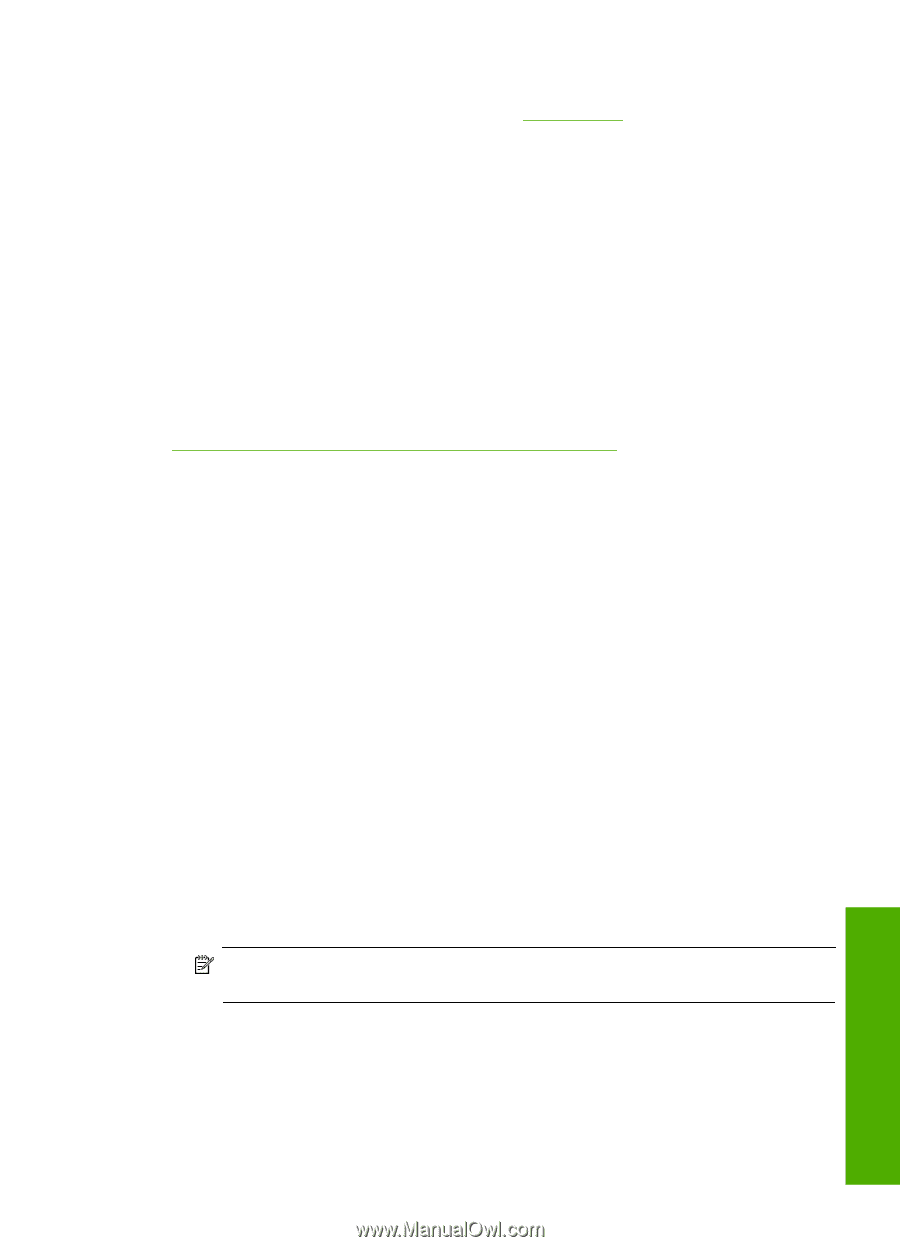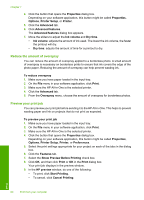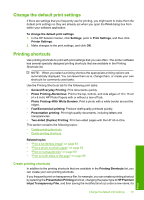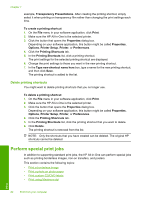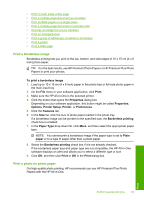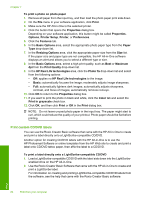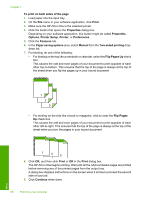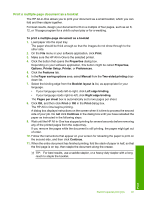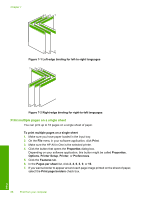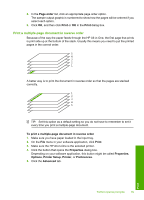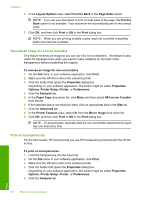HP C8180 Windows Help - Page 86
Print using Maximum dpi, Print on both sides of the Maximum dpi - photosmart all in one manual
 |
UPC - 883585123384
View all HP C8180 manuals
Add to My Manuals
Save this manual to your list of manuals |
Page 86 highlights
To print a CD/DVD tattoo 1. Use the HP Photosmart Software, or go to www.hp.com to access templates for creating CD/DVD labels. 2. Load 13 x 18 cm (5 x 7 inch) CD/DVD tattoo paper in the main input tray. 3. On the File menu in your software application, click Print. 4. Make sure the HP All-in-One is the selected printer. 5. Click the button that opens the Properties dialog box. Depending on your software application, this button might be called Properties, Options, Printer Setup, Printer, or Preferences. 6. Click the Features tab. 7. In the Paper Type drop-down list, click More, and then select HP CD/DVD tattoo paper from the list. 8. Click OK, and then click Print or OK in the Print dialog box. Related topics "Load a CD/DVD in the LightScribe-enabled CD/DVD drive" on page 71 Print using Maximum dpi Use Maximum dpi mode to print high-quality, sharp images. To get the most benefit from Maximum dpi mode, use it to print high-quality images such as digital photographs. When you select the Maximum dpi setting, the printer software displays the optimized dots per inch (dpi) that the HP All-in-One will print. Printing in Maximum dpi takes longer than printing with other settings and requires a large amount of disk space. To print in Maximum dpi mode 1. Make sure you have paper loaded in the input tray. 2. On the File menu in your software application, click Print. 3. Make sure the HP All-in-One is the selected printer. 4. Click the button that opens the Properties dialog box. Depending on your software application, this button might be called Properties, Options, Printer Setup, Printer, or Preferences. 5. Click the Features tab. 6. In the Paper Type drop-down list, click More, and then select the appropriate paper type. 7. In the Print Quality drop-down list, click Maximum dpi. NOTE: To view the maximum dpi that the HP All-in-One will print, click Resolution. 8. Select any other print settings that you want, and then click OK. Print on both sides of the page You can print two-sided pages with the HP All-in-One manually. When printing two-sided pages, make sure to use paper that is thick enough so that images do not show through to the other side. Print Perform special print jobs 85